2 the taskbar, 1 using the taskbar, Remote desktop connection – Psion Teklogix Vehicle-Mount Computer 8525 G2 User Manual
Page 88
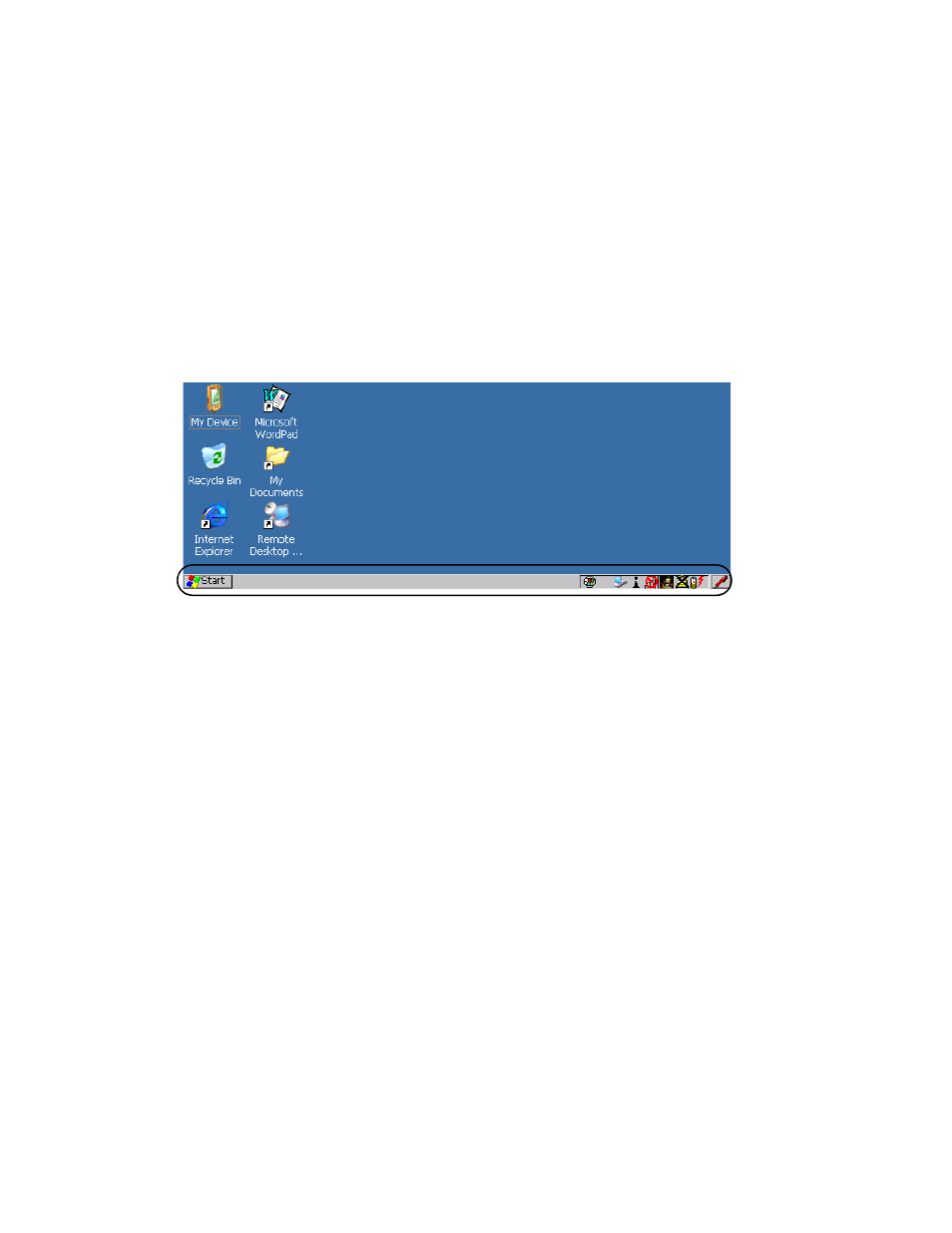
Chapter 4: Working With Windows CE 5.0
The Taskbar
64
Psion Teklogix 8525 G2/8530 G2 Vehicle-Mount Computer User Manual
Remote Desktop Connection
This option allows your 8525 G2/8530 G2 to communicate with a remote desktop
PC. “Remote Desktop Connection” on page 79 provides a website with step-by-step
instructions.
4.3.2 The Taskbar
The 8525 G2/8530 G2 is equipped with a taskbar at the bottom of the screen. It
displays icons through which you can view the internal battery capacity, the radio
signal quality of your unit, and so on. If the vehicle-mount is attached to a peripheral
device, an associated icon is displayed. In addition, the taskbar displays the
application(s) currently running on your unit and the security level assigned to your
8525 G2/8530 G2.
The taskbar also displays active modifier keys – [SHIFT], [ALT], [CTRL], [BLUE]
and [ORANGE]. Keys that have been locked “on” are displayed in uppercase
letters. For example, if you press the [CTRL] key twice to lock it “on”, it is
displayed as CTRL KEY in the taskbar.
4.3.2.1
Using The Taskbar
A taskbar icon allows you to display a tooltip – a short description of the status of
the icon, or to display the Control Panel dialog box associated with the icon.
•
To display a tooltip, tap and hold the stylus on an icon.
•
To display the Control Panel dialog box associated with an icon, double-tap
on the icon.
