18 bar code options tab, Field size/chars, Double click – Psion Teklogix Vehicle-Mount Computer 8525 G2 User Manual
Page 175
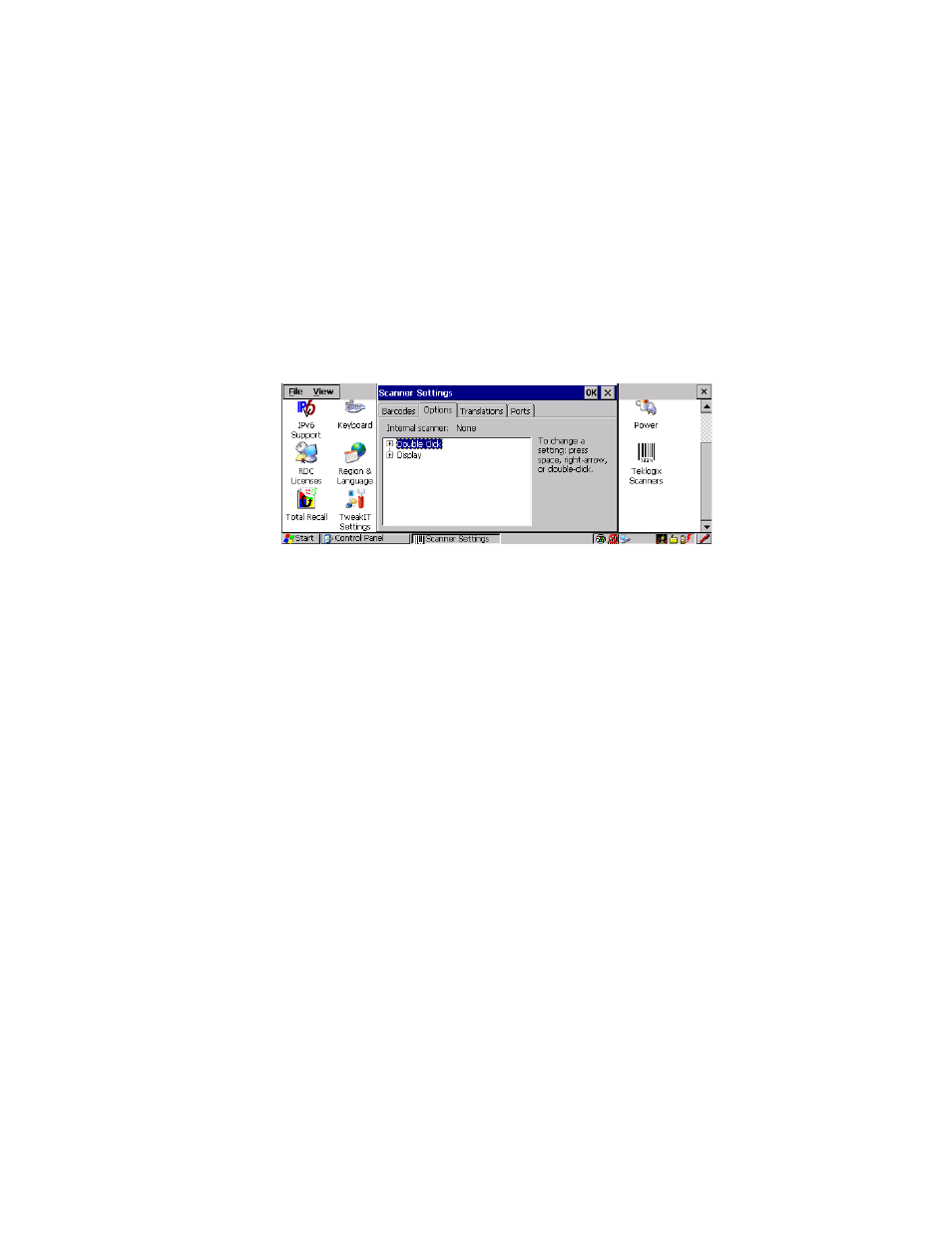
Psion Teklogix 8525 G2/8530 G2 Vehicle-Mount Computer User Manual
151
Chapter 5: Configuration
Scanner Properties Setup
Field Size/Chars
Refer to the description beginning on page 141 for details.
5.5.13.18 Bar Code Options Tab
This tab allows you to tailor the double-click parameters and the display options
associated with your scanner.
Double Click
Click Time (msec)
This parameter controls the maximum gap time (in milliseconds) for a
double-click.
If the time between the first and second clicks of the scanner trigger is within this
time, it is considered a double-click. The allowable range is 0 to 1000. A value of
zero disables this feature.
A double-click produces different results depending on whether or not a value is
assigned in the ‘Click Data’ parameter. When a value is not assigned for the ‘Click
Data’, double-clicking the scanner trigger overrides the target dot delay set in the
‘Dot Time’ parameter and initiates a normal scan sweep. If a value is assigned for
the ‘Click Data’ parameter, double-clicking the scanner trigger inserts the ‘Click
Data’ value rather than initiating a scan.
Click Data
This parameter determines which character is sent to the application installed in
your 8525 G2/8530 G2 following a double-click. A dialog box appears, asking that
you press the key you want to insert. The ASCII/Unicode key value of the keypress
is displayed.
Pressing the [ESC] key in this dialog box resets the data to zero.
