Import configuration – Patton electronic Model 2604 User Manual
Page 30
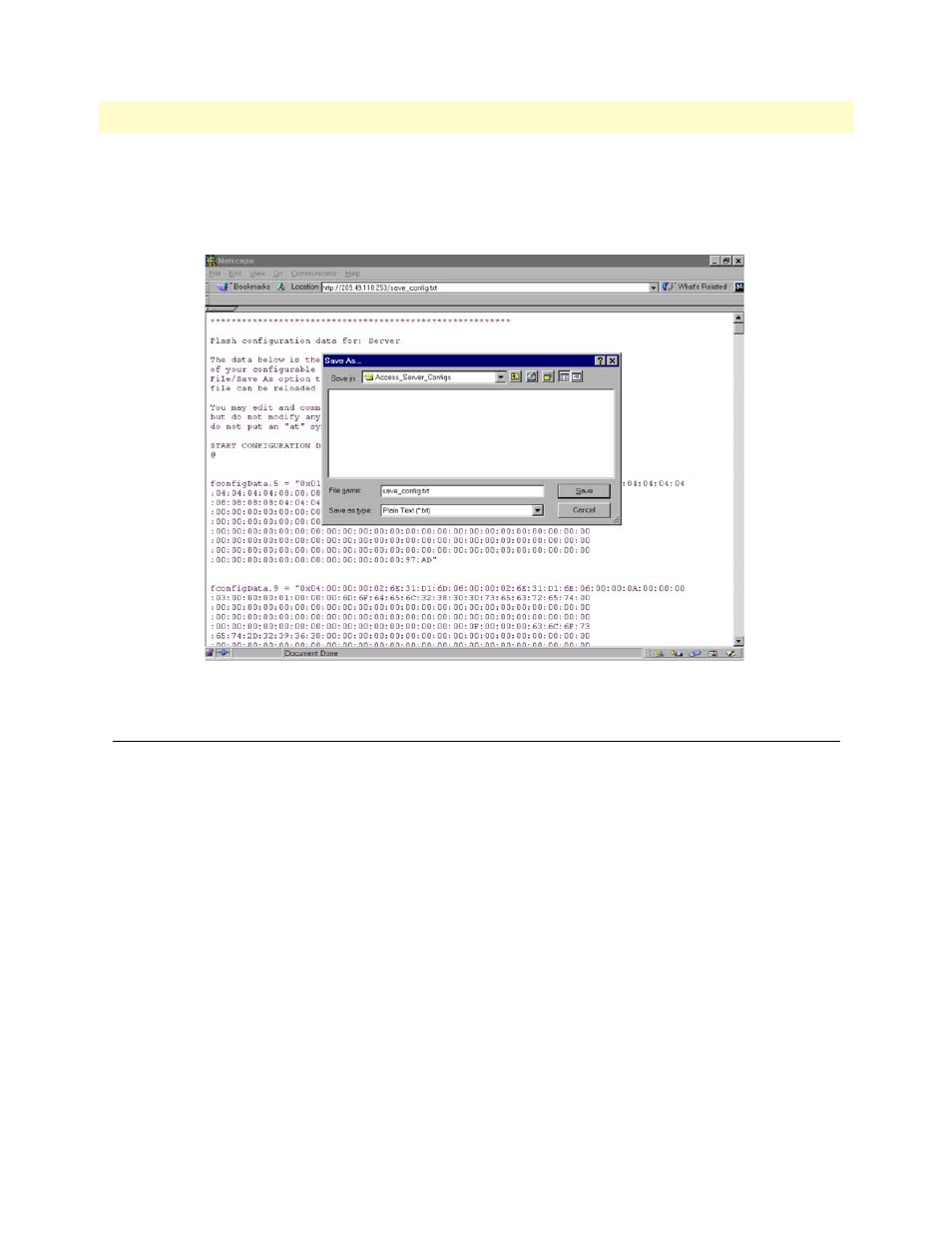
3 • Import/Export
T1/E1 DACS Administrators’ Reference Guide
28
Import Configuration
To save the displayed data as a text file, select the
Save
option on your browser (see figure 8). For example,
under Netscape, select
File
>
Save As
. A dialog box will display enabling you to save the contents of the export
parameters to a text file. Select the location where you want the file stored, type a file name, and click
Save
.
Figure 8. Saving the DACS flash memory configuration data as a text file
Import Configuration
To import a configuration file into the DACS, type the complete path and filename for the configuration file
you wish to load or click on the
Browse…
button to select the desired file, then click on the
Submit Query
but-
ton (see figure 6 on page 26).
Upon successfully importing the file, the DACS will display Configuration Load Complete, indicating that the
new operating parameters have been loaded into flash memory.
Click on
HOME
under the
Configuration Menu
, then click on the
Hard Reset
button under
Immediate Actions
.
Note
Do not select
Record Current Configuration
after importing configu-
ration parameters because the configuration is imported directly into
non-volatile FLASH memory. Upon doing a Hard Reset the
imported configuration is now the operational software is RAM.
