Child lock, Preferred multi audio, Preferred subtitles – Philips DIGA DMR-XS350EB User Manual
Page 97
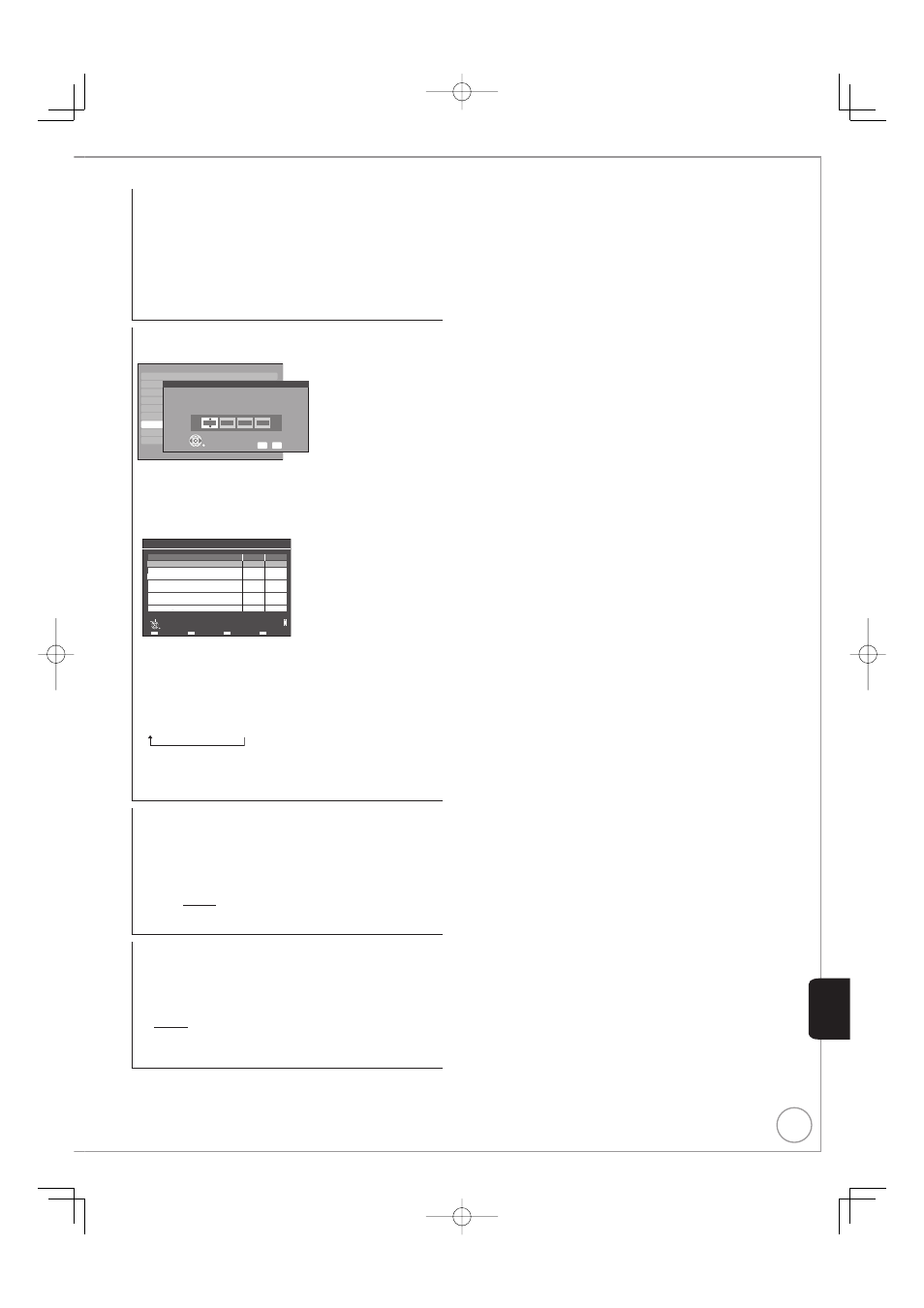
97
RQT9431
Con
venient
Functions
Signal Strength
The display for signal strength is grey. “0” means signal strength
0%, “10” means signal strength 100%.
If the signal is too strong, the display will change from grey to
red. Reduce the signal amplification at your satellite dish.
When the signal is weak:
check that the satellite dish is correctly positioned.
adjust the satellite dish reception.
check that the current digital satellite broadcast channel is
correctly broadcasting.
•
•
–
–
Child Lock
You can lock a channel or AV input to prevent access to it.
Tuning
freesat Favourites Edit
freesa
freesa
Other
Other
Signal
Child
Prefer
Prefer
RETURN
Enter your 4-digit PIN, then press OK.
0
-
Number
9
Child Lock
-
-
-
-
1 Press
[e, r] to select “Child Lock”, then press [OK].
2 Press
[e, r] to enter PIN.
You can also use the numbered buttons.
It will be the common PIN for “DVD-Video Ratings”, “Child Lock”,
“Parental Control” and “Network Lock”.
3 Press
[OK].
Chi d Lock List TV and AV
AV4
DV
Name
Type
Lock
101 BBC 1 Wales
102 BBC TWO Wa es
103 ITV1 Wa es
104 S4C Digidol
105 F ve
AV3
AV
AV
AV
freesat
freesat
freesat
freesat
freesat
RETURN
Lock
Select
Next Type
Lock a l
Unlock a l
Page Up
Page Down
CH
4 Press
[e, r] to select the channel or AV input to prevent
access to.
5 Press
[OK].
Press [OK] again to cancel.
Press the “Yellow” button to lock all channel and AV input.
Press the “Blue” button to unlock all channel and AV input.
Press the “Red” button to change the channel type displayed.
AV
➔ freesat ➔ Other sat
Should you see a lock symbol to show the channel locked. To
unlock, select the channel and press [OK]. The lock symbol will
disappear.
To change the PIN, see page 104.
•
•
•
•
•
•
Preferred Multi Audio
You can choose the audio language for digital broadcast. If the
selected language is not available, then the original language will
be selected.
1 Press
[e, r] to select “Preferred Multi Audio”, then press [OK].
2 Press
[e, r] to select “Multi Audio”.
3 Press
[w
, q] to select the language from the followings.
[English] [Welsh] [Gaelic]
4 Press
[e, r] to select “Audio Description”.
5 Press
[w
, q] to select “On” or “Off”.
Preferred Subtitles
You can choose the subtitle language for digital broadcast. If the
selected language is not available, then the original language will
be selected.
1 Press
[e, r] to select “Preferred Subtitles”, then press [OK].
2 Press
[w
, q] to select the language from the followings.
[English] [Welsh] [Gaelic]
[English for hearing impaired]
[Welsh for hearing impaired]
[Gaelic for hearing impaired]
