Register titles for copy, Set other settings, E, r to select “start copying”, then – Philips DIGA DMR-XS350EB User Manual
Page 31: W, q to select “yes”, then, Tips
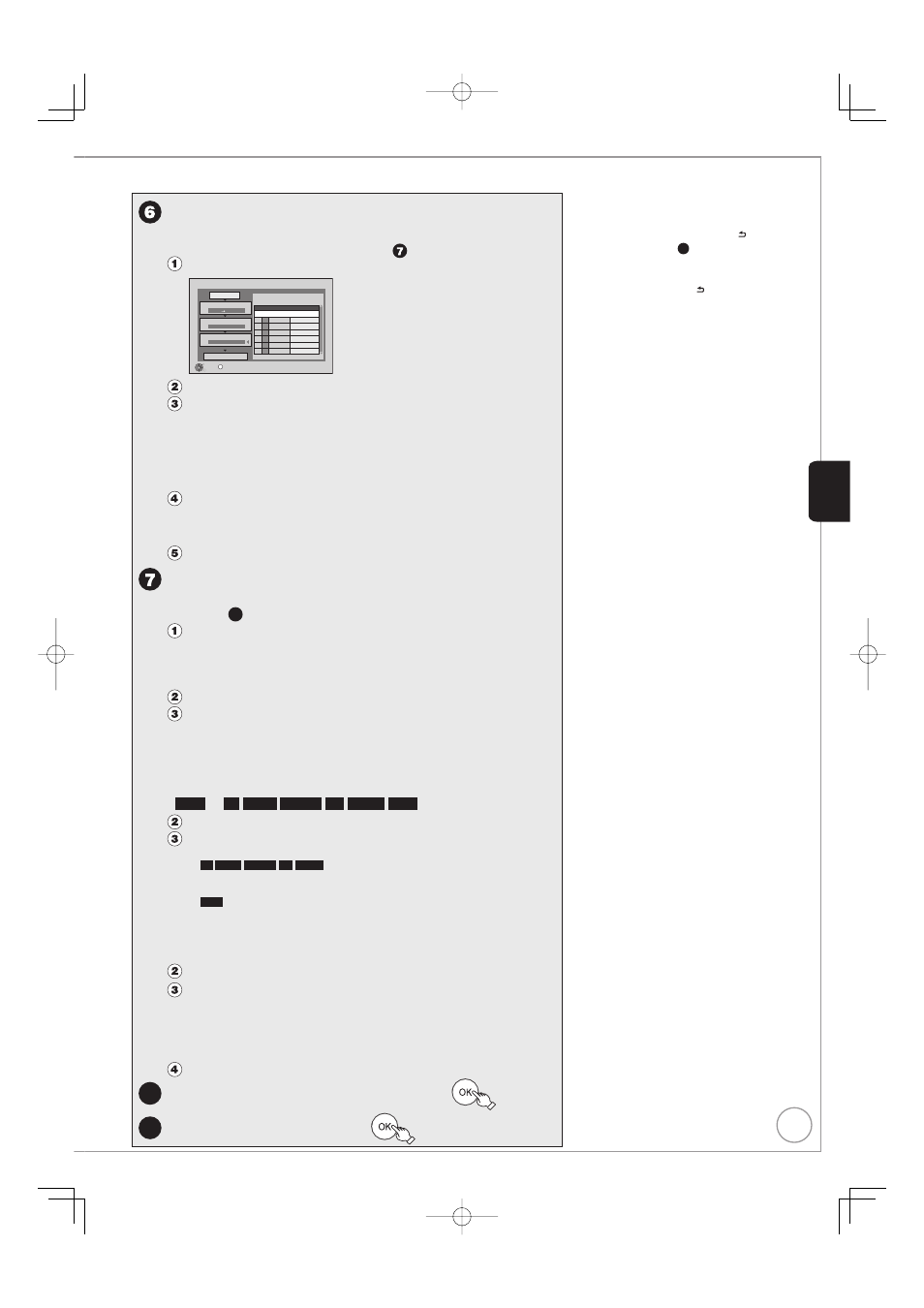
31
RQT9431
Tips
To stop copying
Press and hold [BACK/RETURN ] for 3
seconds after step
9
. (You cannot stop
while finalising or creating the top menu.)
To return to the previous screen
Press [BACK/RETURN ].
To select the subtitle language to copy
(➔ 97, Preferred Subtitles)
Regarding copy-restriction on freesat
programmes (➔ 33, Important Notes for
Recording)
Copying list icons and functions (➔ 56)
To check the properties of a title and
sort copying list (➔ 60)
Notes
Titles in the grouped titles and
other titles cannot be registered
simultaneously.
Titles recorded using a different
encoding system (PAL or NTSC) from
the TV system currently selected on the
unit cannot be copied.
The subtitle copied with “Subtitles” set to
“Automatic” cannot be turned on or off
during playback.
During Normal Speed Copy with
“Subtitles” set to “Automatic”, you cannot
turn off the subtitle displayed on the
television.
•
•
•
•
Register titles for copy.
If you are going to copy the registered list without making any
change to it , press [r] twice (
➔ step ).
Press [e, r] to select “Create List”, then press [q].
Copy
1
2
Cancel All
Copy Direction
Copy Mode
Start Copying
HDD
DVD
VIDEO High Speed
Create copy list.
Page 01/01
Size: 0MB
Destination Capacity: 4343MB
No.
Size
New item (Total=0)
Title
( 0% )
OK
RETURN
OPTION
3
Create List
0
Press [e, r] to select “New item”, then press [OK].
Press [e, r] to select the title, then press [h].
A check mark is displayed. Repeat this step until you select all necessary items.
Press [h] again to cancel.
The items will be copied in the order of the copying list. If you want to specify
the order, repeat selecting one item at a time.
To show other pages
Press [u, i].
Press [OK].
To edit the copying list (➔ 59)
You cannot start copying when the value of “Size” (
➔ 60) exceeds 100%
(“Destination Capacity” is not sufficient).
Press [w] to confi rm.
Set other settings.
If you are not going to change these settings, press [r] twice
(
➔ step
8
).
Press [e, r] to select “Other setting”, then press [q].
“Subtitles”
(Only when copying titles in DR mode and the recording mode other
than High Speed is selected)
Press [e, r] to select “Subtitles”, then press [OK].
Press [e, r] to select “Automatic” or “Off”, then press [OK].
If “Automatic” is selected
Subtitle in the source titles will be copied.
If “Off” is selected
Subtitle in the source titles will not be copied.
“Finalise” or “Create Top Menu”
(
HDD
p
-R
-R DL
-RW(V)
+R
+R DL
+RW
only)
Press [e, r] to select “Finalise” or “Create Top Menu”, then press [OK].
Press [e, r] to select “On” or “Off”, then press [OK].
If “On” is selected
-R
-R DL
-RW(V)
+R
+R DL
After finalising, the discs become play-only and
you can also play them on other DVD equipment. However, you can no longer
record or edit.
+RW
Create the Top Menu. Top Menu is a convenient function. We recommend
you create the menu before playing a +RW disc on other equipment.
“Audio Description”
(Normal Speed Copy only)
Press [e, r] to select “Audio Description”, then press [OK].
Press [e, r] to select “Automatic” or “Off”, then press [OK].
If “Automatic” is selected
If title recorded in DR mode includes Audio Description, the title will be copied
with Audio Description.
If “Off” is selected
Title recorded in DR mode will be copied without Audio Description.
Press [w] to confi rm.
8
e, r to select “Start Copying”, then
9
w, q to select “Yes”, then
–
•
•
•
•
–
•
•
•
–
–
•
•
Basic Operations
