Titles−editing, Accessing the title view, Tips – Philips DIGA DMR-XS350EB User Manual
Page 51: Title operations delete, Properties, Enter title name
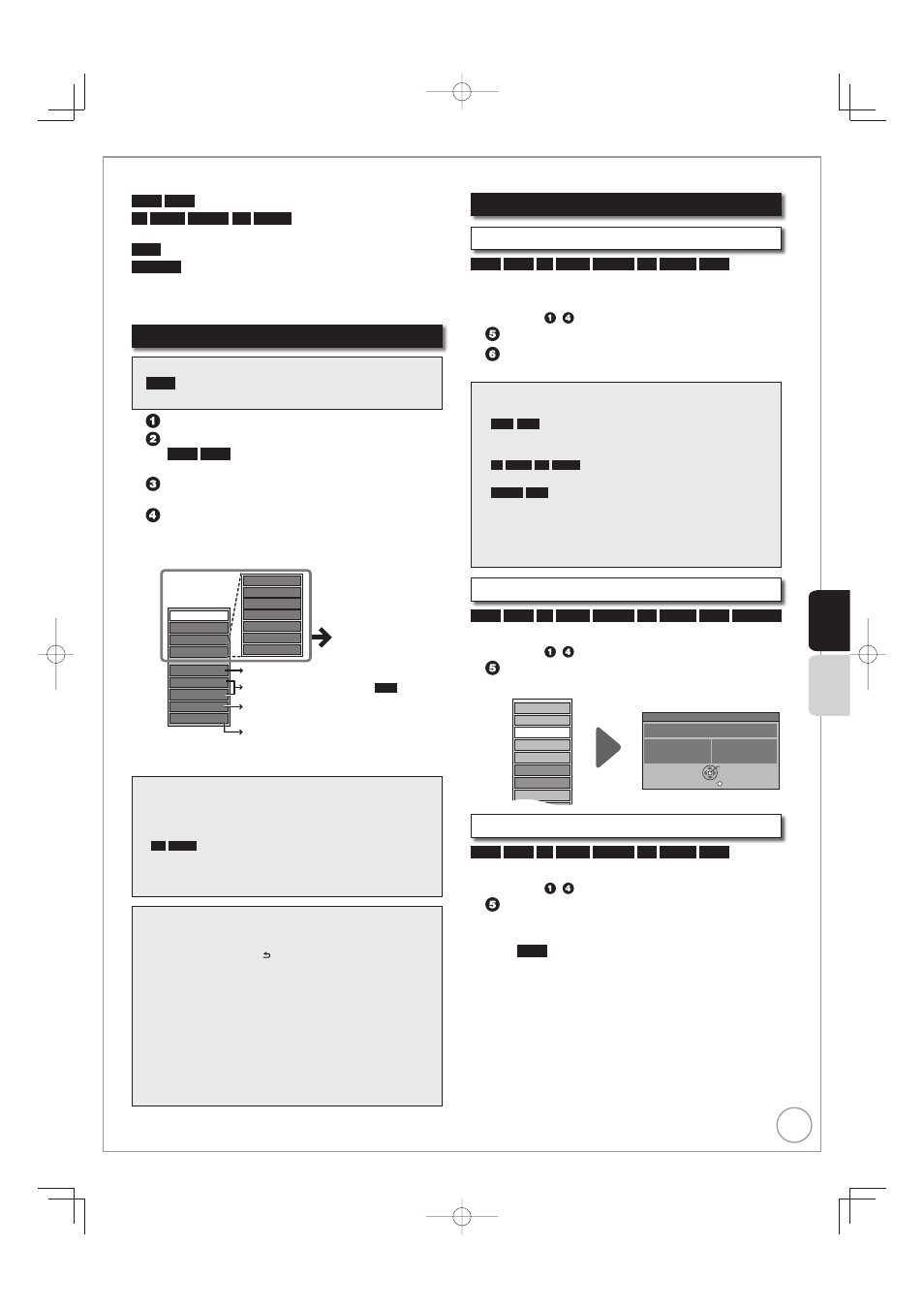
51
RQT9431
HDD
RAM
-R
-R DL
-RW(V)
+R
+R DL
(You can not edit finalised
discs.)
+RW
-RW(VR)
Only “Properties” is possible.
You can edit titles on the DIRECT NAVIGATOR screen:
deleting unwanted parts of titles such as commercials,
changing Thumbnail, dividing and deleting titles, etc.
Accessing the Title View
Preparation:
RAM
Release protection (disc, cartridge
➔ 92, Setting
Protection).
•
Press [DRIVE SELECT] to select the drive.
Press [DIRECT NAVIGATOR].
HDD
RAM
When “VIDEO” is not selected, press
the “Red” button to select “VIDEO”.
Press [e, r] to select a title.
Multiple editing (
➔ below, Tips)
Press [OPTION] to display the menu list.
To view more options
Press [e, r] to select “Edit”, then press [OK].
Items that cannot be selected are grey.
Properties
Edit
Create Group
Release Grouping
All Titles
Chapter View
Delete
Play
PICTURE / MUSIC
Set up Protection
Cancel Protection
Partial Delete
Divide Title
Change Thumbnail
Enter Title Name
DR File Conversion
Refer to “Title
operations”
(
➔ right).
To edit the group of titles
HDD
(
➔ 46)
Switching the DIRECT NAVIGATOR
appearance (
➔ 45)
Playing still pictures (
➔ 68)
Playing music recorded on HDD
(
➔ 76)
•
•
Edit or playback the chapter (
➔ 54)
Notes
Restricted recording information remains even after editing
(e.g. dividing a title etc).
You cannot edit during recording or copying, etc.
+R
+R DL
Management information is recorded in unused
sections when you edit discs. The available space on these
discs decreases each time you edit their contents.
We recommend that you edit on the HDD and then copy to disc.
•
•
•
Tips
To return to the previous screen
Press [BACK/RETURN ].
To exit the menu screens
Press [DIRECT NAVIGATOR].
To view other pages
Press [u, i].
Multiple editing
(Only Delete, Set up Protection/Cancel Protection)
Select with [e, r], then press [h]. (Repeat.)
A check mark appears. Press [h] again to cancel.
–
–
•
–
•
Title Operations
Delete
HDD
RAM
-R
-R DL
-RW(V)
+R
+R DL
+RW
Use to delete unneeded titles.
Important: Once deleted, contents cannot be recovered.
Perform steps − of “Accessing the Title View” (
➔ left).
Press [e, r] to select “Delete”, then press [OK].
Press [w] to select “Delete”, then press
[
OK
]
to
confi rm.
Notes
HDD
RAM
Deleting an item increases the available
disc space by the amount of space taken by the item
deleted.
-R
-R DL
+R
+R DL
Available disc space does not
increase after deletion.
-RW(V)
+RW
Available disc space increases when you
delete the last title (the recording space may increase
slightly when other titles are deleted).
Available disc space may not increase after erasing a
short title.
•
•
•
•
Properties
HDD
RAM
-R
-R DL
-RW(V)
+R
+R DL
+RW
-RW(VR)
Title information is shown (e.g., date, time).
Perform steps − of “Accessing the Title View” (
➔ left).
Press [e, r] to select “Properties”, then press
[OK].
No. 001
Date
9/ 3/2009 MON
Channel
BBC TWO Wales
Time
22:07
Rec time
0:04(DR)
Not Going Out
Properties
OK
RETURN
Properties
Edit
Chapter View
Create Group
Release Grouping
All Titles
Play
Delete
Enter Title Name
HDD
RAM
-R
-R DL
-RW(V)
+R
+R DL
+RW
You can give a name for the title.
Perform steps − of “Accessing the Title View” (
➔ left).
Press [e, r] to select “Enter Title Name”, then
press [OK].
Entering
Text
(
➔ 82)
HDD
Even if the group name is changed, the title
names in the group will not be changed (
➔ 46,
Regarding the group name).
–
Titles−Editing
Pla
ying Bac
k
Editing
