Setting the proxy server, Setting the network service (viera cast) – Philips DIGA DMR-XS350EB User Manual
Page 107
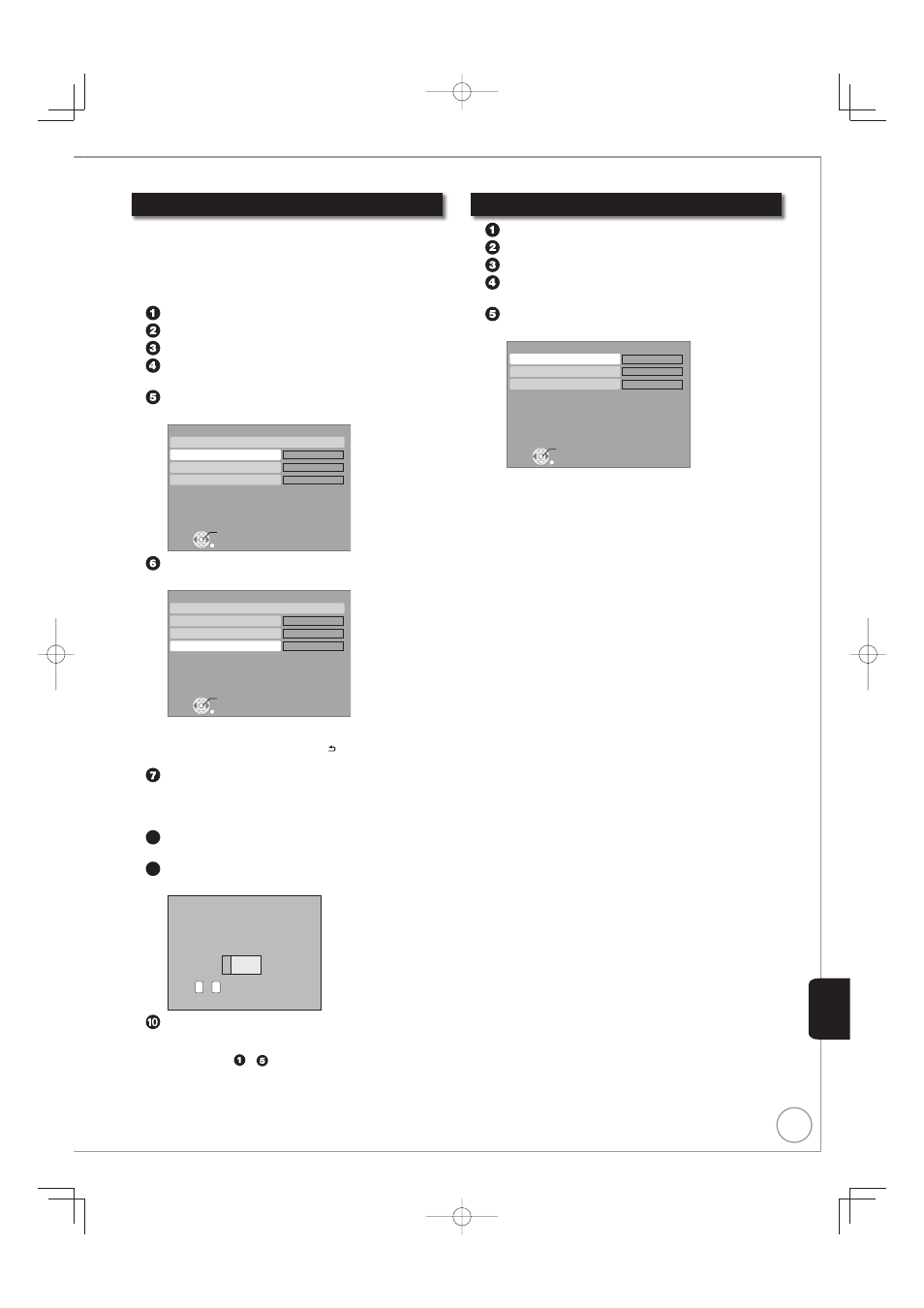
107
RQT9431
Setting the proxy server
In most cases, default settings can normally be used without
making any changes.
Please use this setting when instructed to by your Internet
provider.
Set the proxy server only after the connection test is
completed properly.
Press [FUNCTION MENU].
Press [e, r] to select “Others”, then press [OK].
Press [e, r] to select “Setup”, then press [OK].
Press [e, r] to select “Network Settings”, then
press [OK].
Press [e, r] to select “Proxy Server Settings”,
then press [OK].
RETURN
Proxy Server Settings
Initialize
Proxy Address
Proxy Port Number
OK
0
Connection Test
----
Press [e, r] to select “Connection Test”, then
press [OK].
RETURN
Proxy Server Settings
Initialize
Proxy Address
Proxy Port Number
OK
Connection Test
0
----
“Testing...”: The test is in progress.
“Pass”:
The connection is completed.
Press
[BACK/RETURN ] to exit.
“Fail”:
Please check the connection and settings.
Press [e, r] to select “Proxy Address”, then press
[OK].
(
➔ 82, Entering Text)
After the input of “Proxy Address” is completed
8
Press [e, r] to select “Proxy Port Number”, then
press [OK].
9
Enter numbers with the numbered buttons, then
press [OK].
1
Proxy Port Number
Please input HTTP Proxy Server Port Number
and press “OK”. The number will be set to “0”
by pressing “OK” when there is no number
input. Press “DEL” button if a wrong number
is entered.
0
-
Number
9
Press [w] to select “Yes”, then press [OK].
To set back to default setting
After performing steps
– (➔ above)
1
Press [e, r] to select “Initialize”, then press [OK].
2
Press [w] to select “Yes”, then press [OK].
•
Setting the network service (VIERA CAST)
Press [FUNCTION MENU].
Press [e, r] to select “Others”, then press [OK].
Press [e, r] to select “Setup”, then press [OK].
Press [e, r] to select “Network Settings”, then
press [OK].
Press [e, r] to select “Network Service”, then
press [OK].
RETURN
Network Service
Network Lock
Automatic Volume Control
OK
Off
Picture Zoom
On
In
Network Lock
(
➔
103)
Automatic Volume Control
Select “On”, the volume is controlled by this unit automatically. If
you want to enjoy the original volume, set it to “Off”.
Picture Zoom
Select “In” to enlarge the picture, or select “Out” to reduce the
picture.
•
•
•
Con
venient
Functions
