Display and connection settings, Tips – Philips DIGA DMR-XS350EB User Manual
Page 102
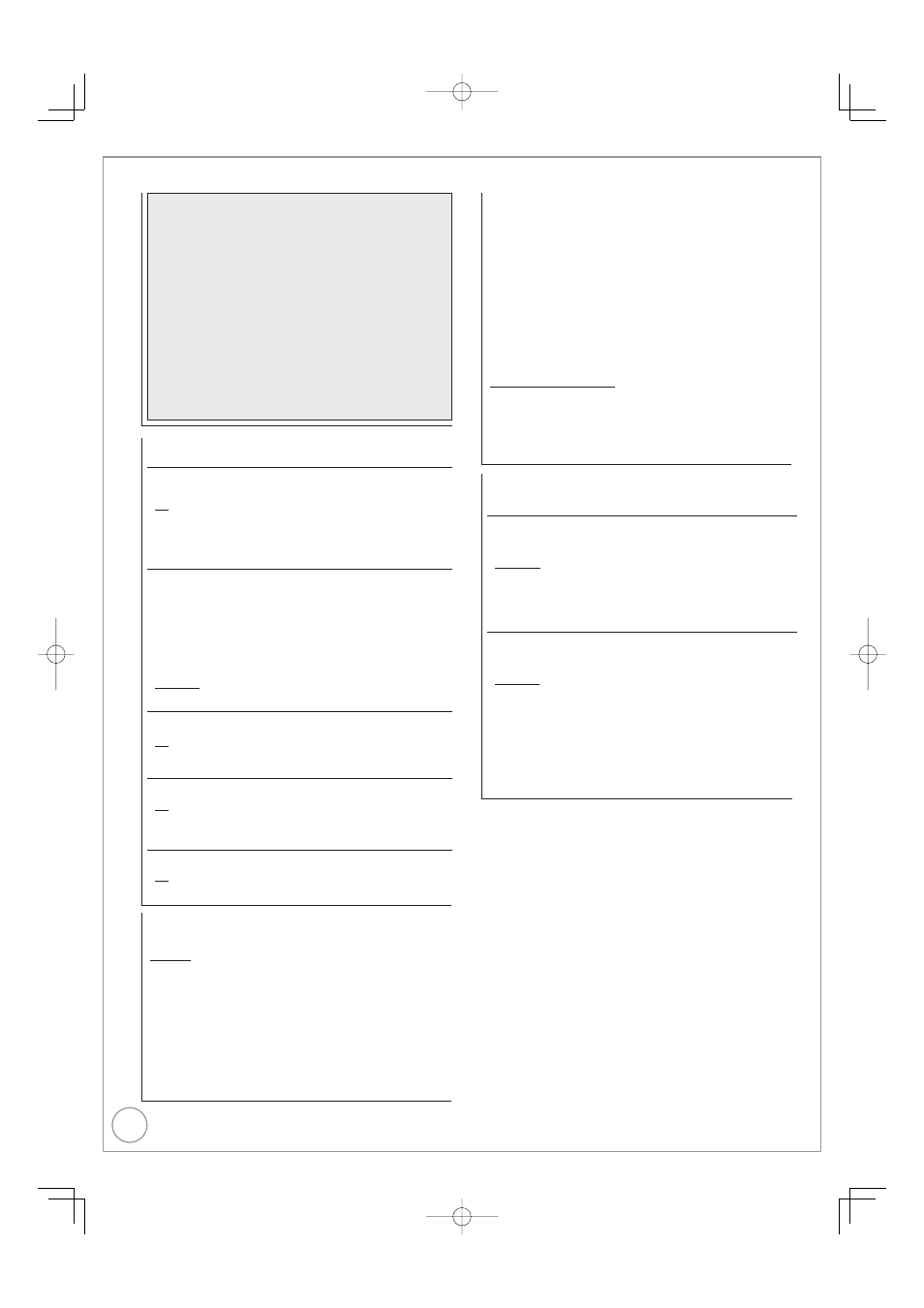
102
RQT9431
Tips
To change the setting without using the menu (PAL ↔ NTSC)
While stopped, press and hold [g] and [; OPEN/CLOSE] on
the main unit simultaneously for about 5 seconds.
Notes
This unit cannot record NTSC signals to discs that already have
PAL signal recordings. (However, both types of programmes can
be recorded onto the HDD.)
If “NTSC” has been selected, the TV Guide system cannot be used.
If the current “TV System” setting does not match the “TV
System” of a disc or a title recorded on the HDD:
the title cannot be played.
the disc cannot be played during recording, timer recording
standby or EXT LINK standby.
Change the “TV System” to play the disc or the title. Also
note that the “TV System” setting should be changed back
to the previous setting after the playback.
•
•
•
–
–
HDMI Connection
1
Press [OK] to show the following settings.
HDMI Video Mode
Select “On” when video is output from HDMI AV OUT terminal.
[On]
[Off]
When the equipment such as amplifi ers is connected
using HDMI cable, and TV is connected to the
COMPONENT VIDEO OUT terminal. (Setup before
connecting to the amplifi ers.)
HDMI Video Format
2
You can only select items compat ble with the connected
equipment. If you are concerned about output picture quality, it
may be improved by changing the setting.
[576p/480p] [720p] [1080i]
[1080p]
When outputting 1080p signal, we recommend using
High Speed HDMI cables that have the HDMI logo
(as shown on the cover) and are less than 5 meters
to prevent video distortion etc.
[Automatic] Automatically selects the output resolution best suited to the
connected television (1080p, 1080i, 720p or 576p/480p).
HDMI Audio Output
[On]
[Off] When connected to TV with HDMI cable, and connected to amplifiers
not compatible to HDMI with a DIGITAL AUDIO OUT terminal.
HDCP on HDMI Output
[On]
[Off]
If you connect a DVI device that is not compatible with
HDCP, set to “Off”. In this case, some programmes or
DVD-Video cannot be seen.
VIERA Link
[On]
[Off]
Select when you do not want to use “HDAVI Control”.
•
Component Resolution
This sets the video output resolution when using the component
video terminal.
[576i/480i]
[576p/480p]
[720p]
[1080i]
You cannot change the setting while the “HDMI Video Mode” is
set to “On”.
Set the “HDMI Video Mode” to “Off” and set the “AV1 Output” to
“Video (with component)” or “S Video (with component)”.
If it is set to “720p”, images other than “720p” will be output as
“1080i”.
Even if you select “720p” or “1080i”, the video output resolution is
restricted to “576p/480p” when:
freesat programmes in HD quality is output.
DVD-Video discs and DivX discs recorded at a rate of 50 fields
per second are played.
images via AV1, AV2, AV3, AV4 or DV input are output.
•
•
•
•
–
–
–
AV1 Output
Select “Video (with component)” or “S Video (with component)” for
component output (progressive output).
Set according to the signal and terminal of the connected TV.
[Video (with component)]
Select when a TV is connected that can receive a composite signal.
[S Video (with component)]
Select when a TV is connected that can receive an S Video signal.
[RGB 1 (without component)]
Select when a TV is connected that can receive an RGB signal.
If you always would like to view the picture from the unit in RGB
signal, select this mode. The TV screen will automatically switch to
display the picture from the unit when the unit is turned on.
[RGB 2 (without component)]
Select when a TV is connected that can receive an RGB signal.
If you would like to switch to display the picture from the unit only
when playback or viewing menus, select this mode.
If this unit is connected with an HDMI cable and “HDMI Video
Mode” is set to “On”, you cannot select “RGB 1 (without
component)” or “RGB 2 (without component)”.
•
AV2 Settings
Set to match the connected equipment.
Press [OK] to show the following settings.
AV2 Input
Set to “RGB/Video” or “RGB” when receiving or recording RGB
output from external equipment.
[RGB/Video]
[RGB]
[Video]
[S Video]
The unit automatically detects whether the input signal
from the AV2 terminal is an RGB signal or other signals
and makes settings.
Ext Link
This setting cannot be made when the “TV System” is set to
“NTSC” (
➔ 101).
[Ext Link 1] When this unit is connected to a satellite or cable
receiver with a 21-pin Scart cable and this unit receives
a control signal.
Start and stop timings of recording are controlled by
the control signal.
[Ext Link 2] When external equipment with a timer function is
connected.
Recording is continued while the image signal is being
sent to the unit from the external equipment.
Recording is stopped when the image signal is halted
by turning the external equipment off.
•
1
Depending on the connected equipment, some items may be
shaded in grey on the display and cannot be selected, or you may
not be able to change the settings.
2
Choose the setting to suit your TV and preference.
Display and Connection Settings
