When the tv is on) easy playback, When the tv is off) power on link, Power off link – Philips DIGA DMR-XS350EB User Manual
Page 84: Direct tv recording
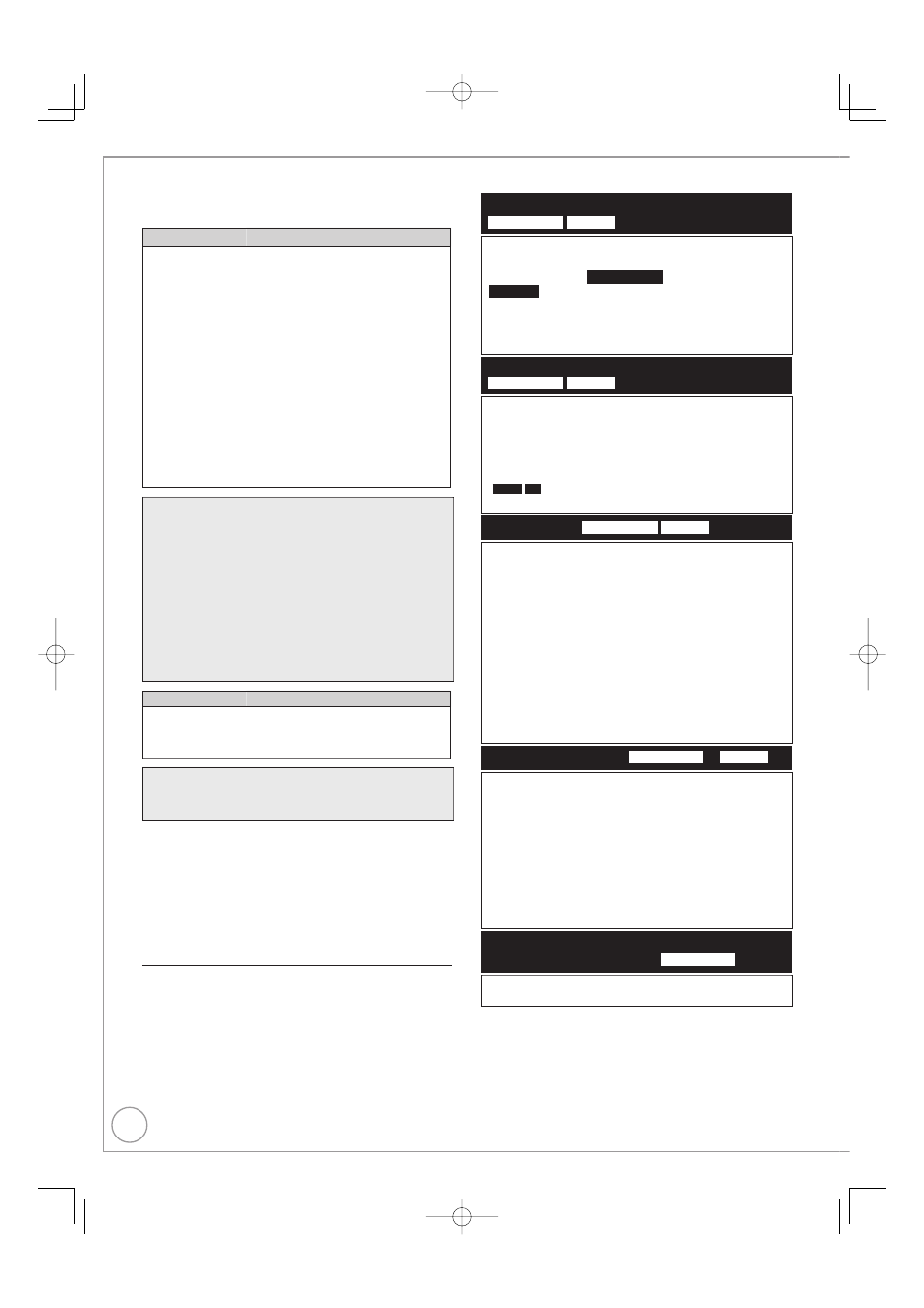
84
RQT9431
Linked Operations with the TV (VIERA Link “HDAVI Control™”/Q Link)
You can enjoy linked operations with the TV and
receiver by using VIERA Link or Q Link.
VIERA Link “HDAVI Control” is a convenient function that
offers linked operations of this unit, and a Panasonic TV
(VIERA) or receiver under “HDAVI Control”. You can use this
function by connecting the equipment with the HDMI cable.
See the operating instructions for connected equipment for
operational details.
VIERA Link “HDAVI Control”, based on the control functions
provided by HDMI which is an industry standard known as HDMI
CEC (Consumer Electronics Control), is a unique function that
we have developed and added. As such, its operation with other
manufacturers’ equipment that supports HDMI CEC cannot be
guaranteed.
This unit supports “HDAVI Control 4” function.
“HDAVI Control 4” is the newest standard (current as of
December, 2008) for Panasonic’s VIERA Link compatible
equipment.
This standard is compatible with Panasonic’s conventional
HDAVI equipment.
Please refer to individual manuals for other manufacturers’
equipment supporting VIERA Link function.
•
•
•
What is VIERA Link “HDAVI Control” ?
Preparation:
1. Connect this unit to your TV using an HDMI cable and a fully
wired 21-pin Scart cable (
➔ 10), or to your receiver using an
HDMI cable (
➔ 111).
2. Set “VIERA Link” to “On” (
➔ 102). (The default setting is “On”.)
3. Set the “HDAVI Control” operations on the connected
equipment (e.g., TV).
• Set the input channel on VIERA to suit the terminal to be
used as “HDAVI Control”.
4. Turn on all “HDAVI Control” compatible equipment and select
this unit’s input channel on the connected TV so that the
“HDAVI Control” function works properly.
Also when the connection or settings are changed, repeat
this procedure.
Q Link is a convenient function that offers linked operations of
this unit and a Panasonic TV. You can use this function by
connecting the equipment with a fully wired 21-pin Scart cable.
What is Q Link?
Preparation:
Connect this unit to your TV with a fully wired 21-pin Scart cable
(
➔ 10,11,109).
Notes
The following systems from other manufacturers have similar
function to Q Link from Panasonic.
For details, refer to your television’s operating instructions or consult
your dealer.
Q Link (registered trademark of Panasonic)
DATA LOGIC (registered trademark of Metz)
Easy Link (registered trademark of Philips)
Megalogic (registered trademark of Grundig)
SMARTLINK (registered trademark of Sony)
•
•
•
•
•
Notes
These functions may not work normally depending on the
equipment condition.
About “VIERA Link” function, read the manual of the connected
equipment (e.g., TV) too.
•
•
(When the TV is on) Easy playback
VIERA Link
Q Link
When the TV is on and the following operations are
performed, the TV’s input will automatically switch to
HDMI input mode (
VIERA Link
) or AV input mode
(
Q Link
) and the TV displays the corresponding
action. (Picture or sound may not be available for the
first few seconds.)
Press [FUNCTION MENU]
1
, [q] (PLAY)
2
, [DIRECT
NAVIGATOR], [GUIDE], [PROG/CHECK] etc.
(When the TV is off) Power on link
VIERA Link
Q Link
When the TV is off and the following operations are
performed, the TV will automatically turn on and
display the corresponding action.
(Picture or sound may not be available for the first few seconds.)
Press [FUNCTION MENU]
1
, [q] (PLAY)
2
, [DIRECT
NAVIGATOR], [GUIDE], [PROG/CHECK] etc.
•
DVD-V
CD
The TV is automatically turned on when you insert the discs.
Power off link
VIERA Link
Q Link
When you turn the TV off, the unit is also automatically
turned in standby. The unit is automatically turned in
standby even if the FUNCTION MENU screen, the status
message or the on-screen display is displayed, during
playback or when the unit is set to a timer recording.
Even if the TV is turned in standby, the unit will not be turned in
standby at the same time when recording, copying, finalising, etc.
When this unit is connected to an “VIERA Link” compatible
Panasonic receiver with an HDMI cable, the receiver will also turn off.
About the Standby Power Save function
3
Even with “Power Save” set to “Off” (
➔
104), this unit turns to “Power
Save” states (
➔
14) when Power off link works, so it is possible to
reduce the power consumption while this unit is in standby mode.
“Standby Power Save” setting is required to be activated on the TV.
When turning this unit on or off without using Power off link
function, this unit will not turn to “Power Save” states.
•
•
•
Direct TV Recording
VIERA Link
4
Q Link
This function allows you to immediately start recording
the programme that you are viewing on the TV.
Depending on the TV type connected with this unit, this function
may not work if you select the TV channels on this unit.
The titles are recorded to the HDD.
When the Digital Teletext (
➔
89) is displayed, intended image
may not be recorded.
If you switch TV channels while using Direct TV recording, the
Direct TV recording stops.
When “EXT-L” lights on the unit’s display (
➔
62), Direct TV
recording is unavailable.
To stop recording
Press [g].
•
•
•
•
•
Playing music continuously even after turning
off power to the television
VIERA Link
5
(
➔
77, Playing music continuously even after turning off power to
the television)
1 This button is available only when this unit is on.
2 When this button is pressed, the playback image is not
immediately displayed on the screen and it may not be possible
to watch the contents from where playback started.
In this case, press [u] or [t] to go back to where playback
started.
3 This function is available with the TV that supports “
HDAVI
Control 4”.
4 This function is available with the TV that supports “
HDAVI
Control 3” or later.
5 This function is available with the TV that supports “
HDAVI
Control 2” or later.
