Troubleshooting guide, General issues sound, General issues usb – Philips DIGA DMR-XS350EB User Manual
Page 124
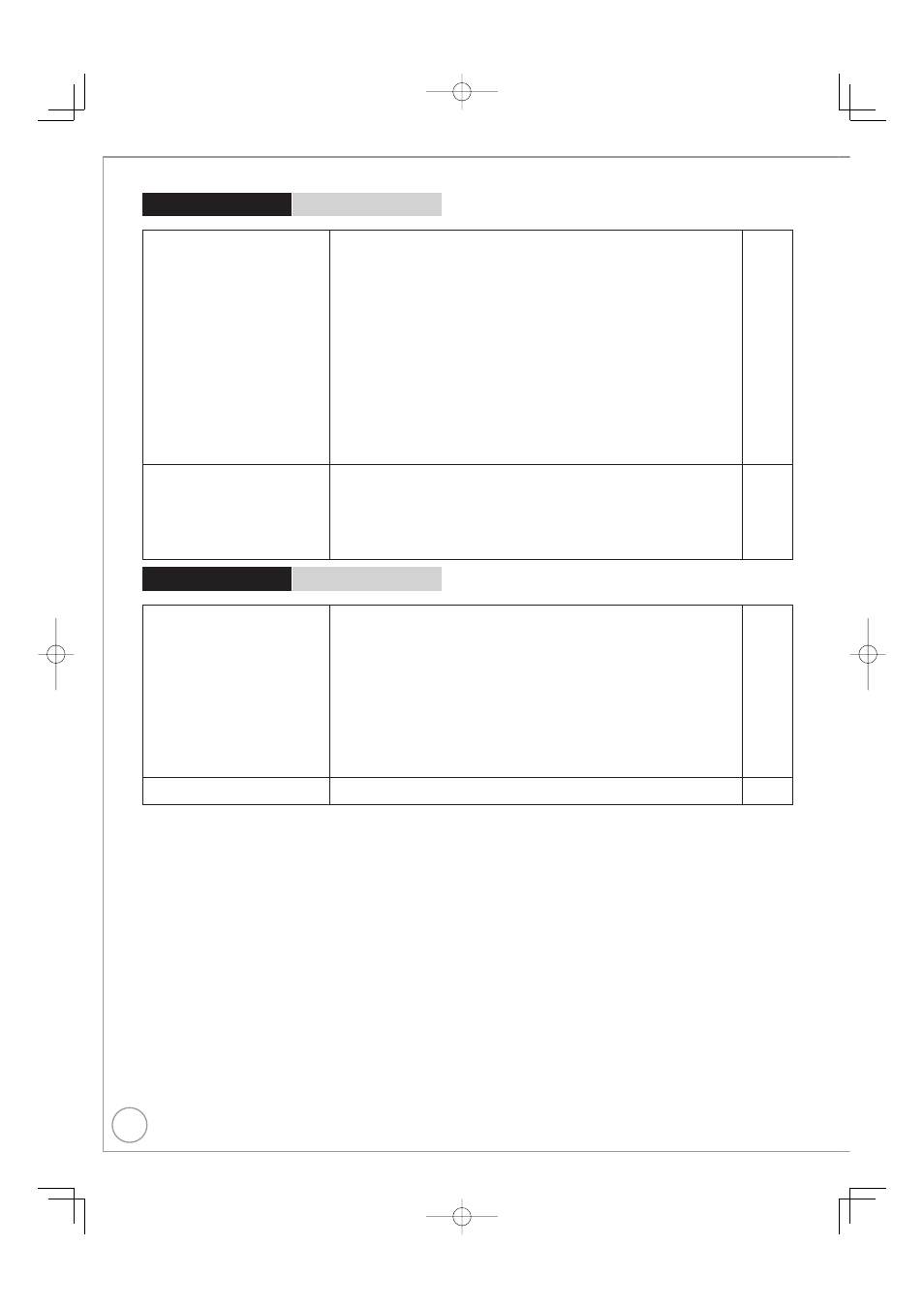
124
RQT9431
General Issues
Sound
Page
No sound.
Low volume.
Distorted sound.
Cannot hear the desired audio type.
Check the connections and the “Digital Audio Output” settings. Check the input
mode on the amplifier if you have connected one.
Check if TV is muted.
Check if amplifier is muted.
Sound is not output while fast-forwarding during chasing playback and
simultaneous record and playback.
Turn “Sound Effects” in the Sound menu to “Off” in the following cases:
When using discs that do not have surround sound effects, such as Karaoke discs
When playing bilingual broadcast programmes
Audio may not be output due to how files were created. (DivX)
The sound effects will not work when the bitstream signal is output from the
HDMI AV OUT terminal or the DIGITAL AUDIO OUT terminal.
Audio may not be heard when more than 4 devices are connected with HDMI
cables. Reduce the number of connected devices.
To output audio from a device connected with an HDMI cable, set “HDMI
Audio Output” to “On” in the Setup menu.
Depending on the connected equipment, the sound may be distorted if this
unit is connected with an HDMI cable.
•
•
•
•
•
–
–
•
•
•
•
•
100, 111
−
−
−
87
−
−
−
102
−
Cannot switch audio.
You cannot switch the audio in the following cases.
When the recording mode is XP and “Audio Mode for XP Recording” is set to “LPCM”.
When “Recording Format for DVD” is set to “Video format”. (The default
setting is “Video format”).
You have used a digital connection. Set “Dolby Digital, “DTS” or “MPEG” to
“PCM” or connect using audio cables (analogue connection).
There are discs whose audio cannot be changed due to how the disc was created.
•
–
–
•
•
100
98
100
−
General Issues
USB
Page
The contents of the USB memory
cannot be read.
Remove the USB memory from the USB port and then insert again. If this
does not solve the problem, turn off and turn on the unit again.
Check that the USB memory is inserted correctly.
The format of the USB memory or of its contents is not compatible with the
unit. (The contents on the USB memory may be damaged.)
The USB memory contains a folder structure and/or file extensions that are
not compatible with this unit.
Turn off and then turn on the unit again.
USB memories connected using a USB extension cable or a USB hub may
not be recognized by this unit.
Some USB memories cannot be used with this unit.
If inserted during playback, recording or copying etc., the USB memory may
not be recognized by this unit.
You can use USB memories with capacities up to 128 GB.
•
•
•
•
•
•
•
•
•
−
118
23, 131
132
−
−
23
−
−
USB memory cannot be operated.
Turn the power of this unit off once, and turn it back on. If it cannot be
operated after that, set “VIERA Link” to “Off”.
•
102
Troubleshooting Guide
