Copying still pictures, Tips, Copying using the copying list – Philips DIGA DMR-XS350EB User Manual
Page 72
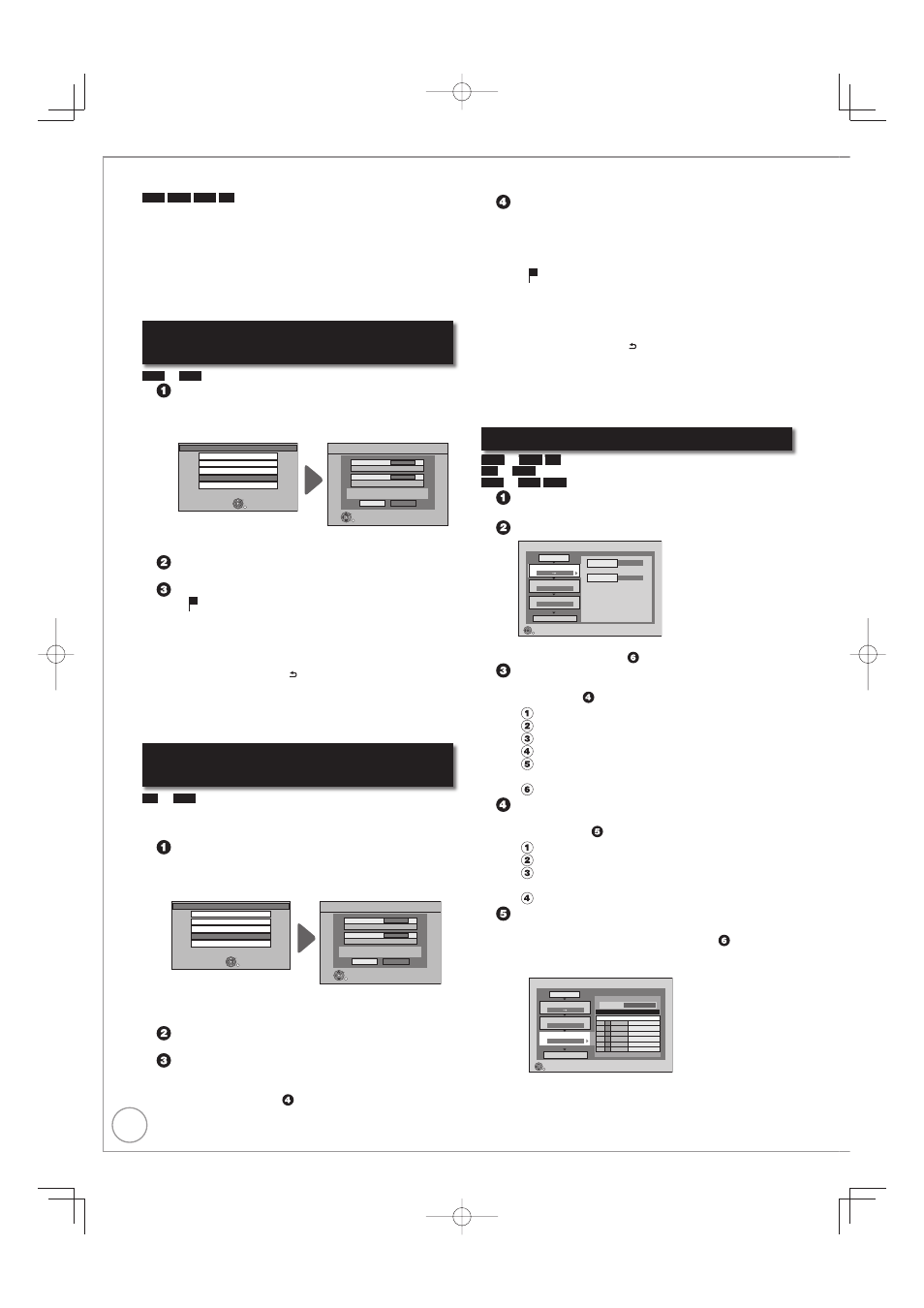
72
RQT9431
Copying still pictures
HDD
RAM
USB
SD
Pictures copied from SD card and USB memory will be categorised
according to the shooting date. Pictures without shooting date will
be categorised using the creation date.
You cannot copy pictures recorded to DVD-R, DVD-R DL, CD-R/
CD-RW or USB memory.
If the space on the destination drive runs out or the number of fi les/
folders to be copied exceeds the maximum (
➔ 131), copying will
stop partway through.
You cannot copy the information about the picture rotation.
Timer recording will not start while copying still pictures.
Copying all the still pictures on the USB
memory—Copy All Pictures
USB
p
HDD
While stopped
Insert the USB memory.
The menu is automatically displayed.
If the menu is not displayed (
➔ 68)
USB device
OK
RETURN
USB device is inserted
Copy Video ( AVCHD )
Copy Video ( MPEG2 )
Play Pictures ( JPEG )
Copy Pictures ( JPEG )
Play / Copy Music ( MP3 )
Copy All Pictures ( JPEG )
Copy from
USB
Copy to
HDD
Copy a l pictures ( JPEG ) by date
Copy
Cancel
RETURN
OK
– Display items differ depending on what is recorded in the
USB memory.
Press [e, r] to select “Copy Pictures (JPEG)”,
then [OK].
Press [w, q] to select “Copy”, then press [OK].
– will be displayed on the Pictures by Date screen of the
Direct Navigator for the added pictures.
Tips
To stop copying during copy
Press and hold [BACK/RETURN ] for 3 seconds.
Notes
The structure of folders on the USB memory may not be the same at
the copy destination.
Copying new still pictures on the SD
card—Copy New Pictures
SD
p
HDD
This unit saves information about imported still pictures. Therefore, if
still pictures are imported from the same SD card, then only new still
pictures will be imported.
While stopped
Insert the SD card.
The menu is automatically displayed.
If the menu is not displayed (
➔ 68)
SD Card
OK
RETURN
SD card is inserted
Copy Video ( AVCHD )
Copy Video ( MPEG2 )
Play Pictures ( JPEG )
Copy Pictures ( JPEG )
Play / Copy Music ( MP3 )
Copy New Pictures ( JPEG )
Copy from
SD CARD
Copy to
HDD
Copy added pictures ( JPEG ) by date
Copy
Cancel
RETURN
OK
– Display items differ depending on what is recorded in the
SD card.
Press [e, r] to select “Copy Pictures (JPEG)”,
then [OK].
Press [w, q] to select “Copy”, then press [OK].
– Protection of the card is
Set: Copy will start
Not set: Go to step
•
•
Press [w, q] to select “Copy & Delete” or “Copy
Only”, then [OK].
If “Copy & Delete” is selected
Copied pictures in the SD card will be deleted after copying.
If “Copy Only” is selected
Pictures will not be deleted.
– will be displayed on the Pictures by Date screen of the
Direct Navigator for the added pictures.
Tips
To stop copying during copy
Press and hold [BACK/RETURN ] for 3 seconds.
Notes
This unit saves the information on up to 12,000 still pictures and
30 SD cards. If additional still pictures are imported, then the older
information will be deleted.
Copying using the copying list
HDD
'
RAM
SD
SD
'
RAM
USB
p
HDD
RAM
While stopped
Press [FUNCTION MENU].
Press [e, r] to select “Copy”, then press [OK].
Copy
DVD
HDD
1
2
3
Source
Destination
Cancel All
Copy Direction
Copy Mode
Create List
Start Copying
DVD
HDD
PICTURE H gh Speed
Select the copy direction.
RETURN
0
– If you are not going to change the registered list press [r]
several times (
➔ step ).
Set the copy direction.
– If you are not going to change the copying direction, press
[r] (
➔ step ).
Press [e, r] to select “Copy Direction”, then press [q].
Press [e, r] to select “Source”, then press [OK].
Press [e, r] to select the drive, then press [OK].
Press [e, r] to select “Destination”, then press [OK].
Press [e, r] to select the drive, then press [OK].
The same drive as the copy source cannot be copied.
Press [w] to confi rm.
Set the copy mode.
– If you are not going to change the copy mode, press [r]
twice (
➔ step ).
Press [e, r] to select “Copy Mode”, then press [q].
Press [e, r] to select “Format”, then press [OK].
Press [e, r] to select “PICTURE”, then press [OK].
“Recording Mode” is automatically set to “High Speed”.
Press [w] to confi rm.
Register still pictures for copy.
– If you are going to copy a registered list without making
any changes to it, press [r] twice (
➔ step ).
– Pictures from different dates or albums will not be
registered to same list.
Copy
1
2
3
Cancel All
Copy Direction
Copy Mode
Create List
Start Copying
DVD
HDD
PICTURE High Speed
Create copy list.
0
RETURN
Page 01 01
Destinat on Capacity: 4343MB
By Picture ( Date )
New Item
New tem (Total=0)
No
Size
Title
