Convenient functions, E, r to select an item, then, Function menu display – Philips DIGA DMR-XS350EB User Manual
Page 90: Tips, Switch the aspect ratio of the screen
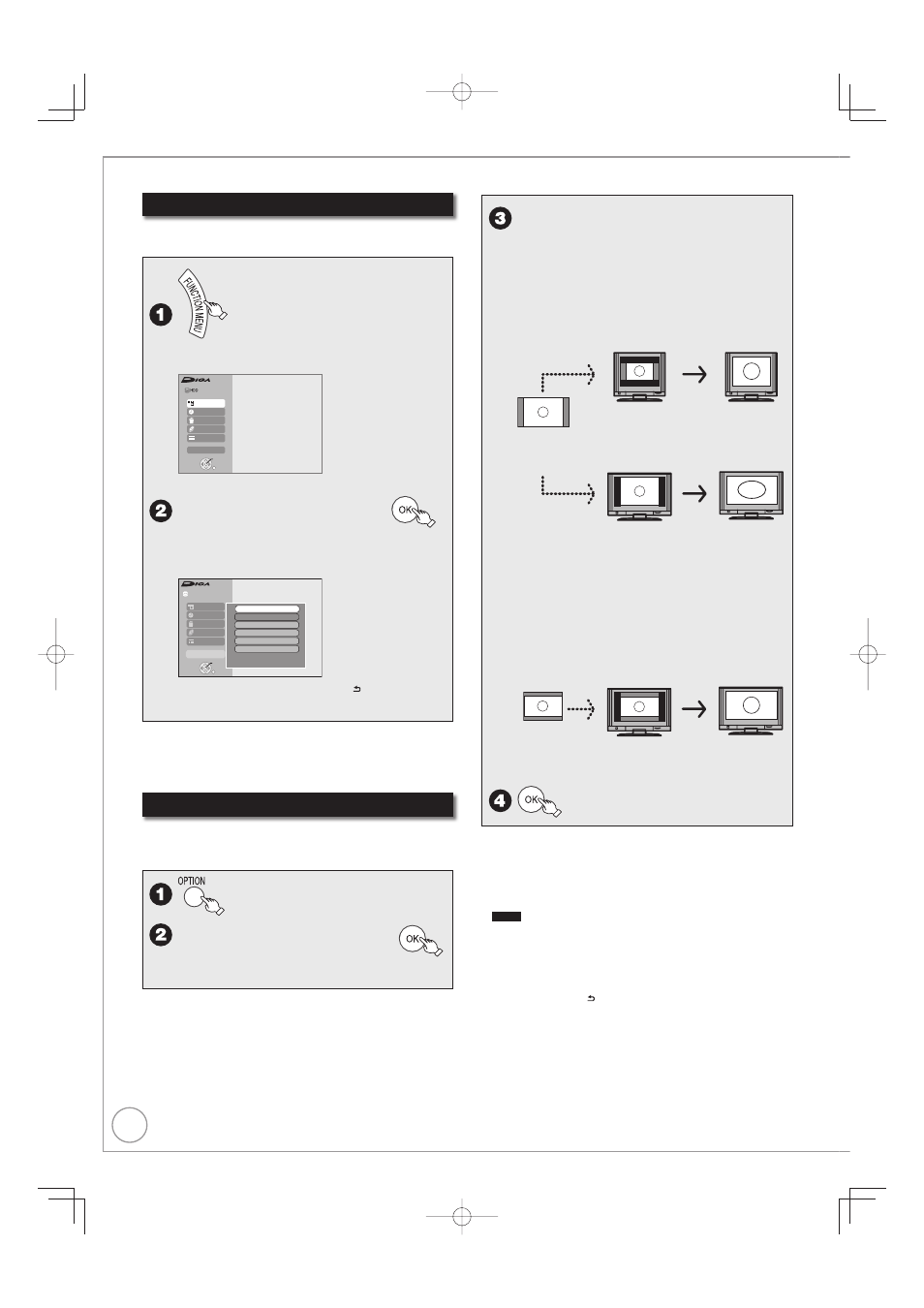
90
RQT9431
Convenient Functions
FUNCTION MENU display
By using the FUNCTION MENU display you may
access the main functions quickly and easily.
Functions displayed depend on the selected
drive or type of disc.
Others
Recording
Delete
Playback
FUNCT ON MENU
22 30 DR
RETURN
OK
Copy
TV Guide
T me Remaining
e, r to select an item, then
If you select “Others”, then press [OK], the
following screen appears. Press [e,r] to
select an item, then press [OK].
Others
FUNCTION MENU
HDD
22 30 DR
RETURN
OK
Flexible Recording via AV input
Ext Link Standby
DV Automatic Recording
Network
USB device
Setup
T me Remaining
Recording
Delete
Playback
Copy
TV Guide
If you press [BACK/RETURN ], you can
return to the previous screen.
•
•
Tips
To exit the FUNCTION MENU display
Press [FUNCTION MENU].
Switch the aspect ratio of the screen
When black bars are shown at the top, bottom, left, and
right sides of the screen, you can enlarge the image to
fill the screen.
e, r to select “Aspect”, then
w, q to select the item.
Normal:
Normal output
Side cut:
The black bars on the right and left sides of
the 16:9 image disappear and the image is
enlarged. Please note that the right and left
sides of the image are cut off when the black
bar is not displayed.
16:9 image with
black bars on
the right and left
Display as frame
on the 4:3 aspect
ratio TV screen
Enlarged display
with black bar
erased with Side
cut
Displayed with black
bars on right and left
on the 16:9 aspect
ratio TV screen
Enlarged display
with black bar
erased with Side
cut
Only when “TV Aspect” (
➔ 101) is set to “Letterbox”.
Zoom:
The black bars on the top and bottom sides
of the 4:3 image disappear and the image is
enlarged. Please note that the top and bottom
sides of the image are cut off when the black
bar is not displayed.
Displayed as frame
on the 16:9 aspect
ratio TV screen
Enlarged display
with black bar
erased with Zoom
4:3 image with
black bars at the
top and bottom
•
•
•
Notes
The screen mode is switched to “Normal” in the following situations:
when you change channel
when you start or end the playback of a title
when the unit is turned in standby or on.
DVD-V
“Side cut” does not have any effect.
When “TV Aspect” (
➔ 101) is set to “4 : 3” or “Letterbox”, the
“Zoom” effect is disabled.
Tips
To return to the previous screen
Press [BACK/RETURN ].
To exit the screen
Press [EXIT].
•
–
–
–
•
•
