Playing music, E, r to select “play/copy music (mp3)”, then, E, r to select “select folder”, then – Philips DIGA DMR-XS350EB User Manual
Page 75: E, r, w, q to select a folder, then, Insert a music cd, Playing mp3 files, Tips, Using the tree screen to find a folder, Playing music cd, While stopped
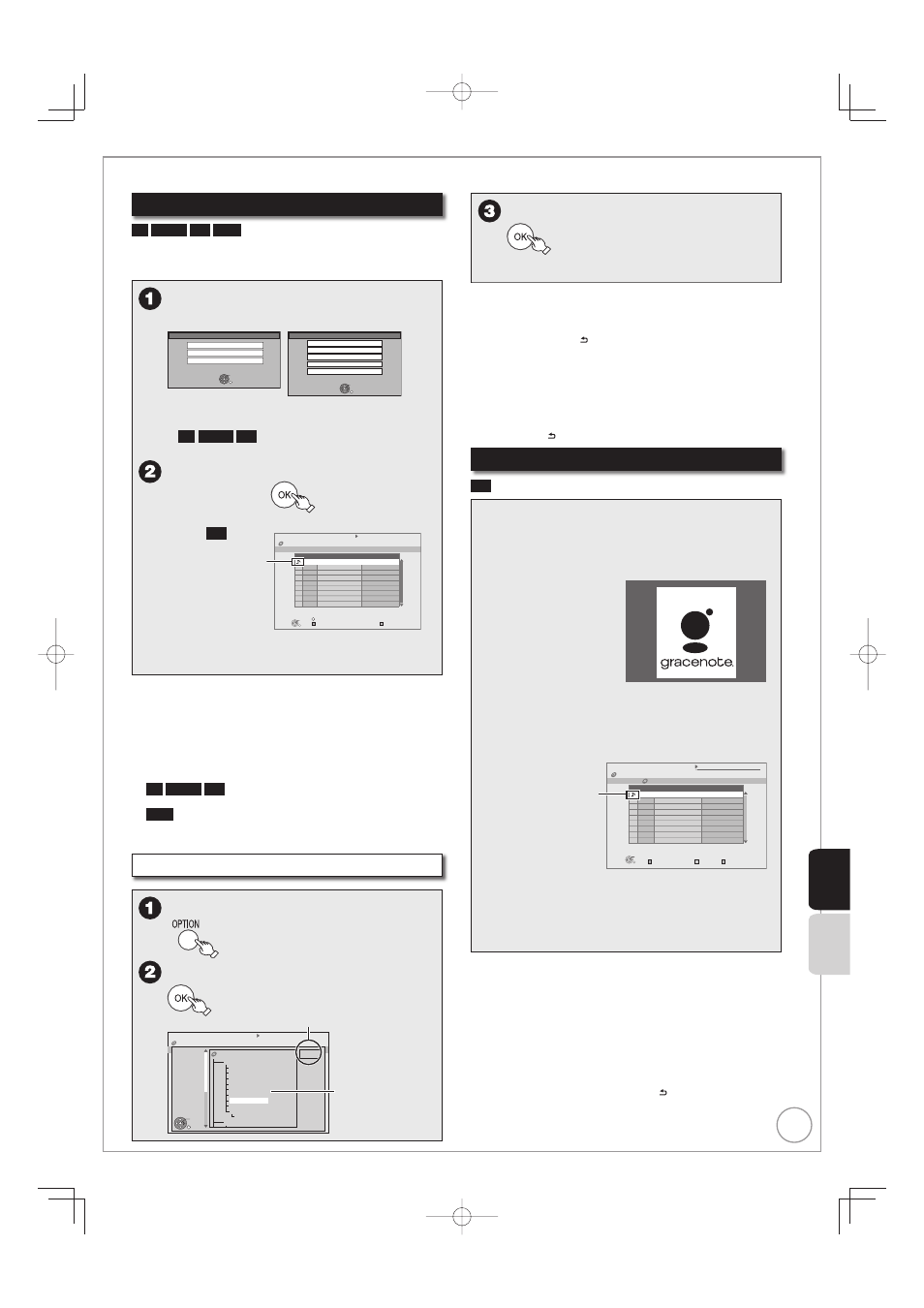
75
RQT9431
Playing music
Playing MP3 files
-R
-R DL
CD
USB
You can play MP3 fi les recorded with a computer onto a
DVD-R, DVD-R DL, CD-R/CD-RW and USB memory.
You cannot play MP3 files on the USB memory while recording.
While stopped
Insert a disc or USB memory.
USB device
OK
RETURN
USB device is inserted
Copy Video ( AVCHD )
Copy Video ( MPEG2 )
Play Pictures ( JPEG )
Copy Pictures ( JPEG )
Play / Copy Music ( MP3 )
CD
OK
RETURN
CD is inserted.
Play Video ( DivX )
Play Pictures ( JPEG )
Play/Copy Music ( MP3 )
Display items differ depending on what is
recorded in each media.
-R
-R DL
CD
Playback will automatically
start if only MP3 is recorded.
e, r to select “Play/Copy Music
(MP3)”, then
Playback will automatically start.
e.g.,
CD
DIRECT NAVIGATOR
CD ( MP3 )
0 09
March Moon
OK
RETURN
No.
Track Name
Folder: Mexican pops
Artist
0001 March
Moon
Do this flower open?
Go to there from here
If eastern wind has gone
Good by SAKURA
Leon I
Leon I
Leon I
Leon I
Leon I
0002
0003
0004
0005
Music List
OPTION
Sl deshow
Copy All
to HDD
Playing track
Playing different track
Press [e, r] to select the track, then press [OK].
–
–
–
Tips
To exit the screen
Press [EXIT].
Playback of track will stop.
If the menu screen (
➔
above) is not displayed, display it
by performing the following operation.
1 Press [FUNCTION MENU].
2
-R
-R DL
CD
Press [e, r] to select “Playback”, then press [OK].
USB
1
Press [e, r] to select “Others”, then press [OK].
2
Press [e, r] to select “USB device”, then press [OK].
Using the tree screen to find a folder
While the Music List is displayed
e, r to select “Select Folder”, then
Selected folder No. /Total folders
If the folder has no track, “– –” is
displayed as folder number.
DIRECT NAVIGATOR
CD ( MP3 )
Select Folder
0 09
March Moon
RETURN
001 My favorite
001 Brazilian pops
002 Chinese pops
003 Czech pops
004 Hungarian pops
005 Liner notes
006 Japanese pops
007 Mexican pops
008 Philippine pops
009 Swedish pops
001 Momoko
002 Standard number
i
MP3 music
F 7/27
OK
You cannot select
folders that contain
no compatible fi les.
•
e, r, w, q to select a folder, then
The Music List for the folder appears.
Tips
To return to the previous screen
Press [
BACK/RETURN
].
Notes
When this unit is not operated for approximately 5 minutes
during music playback, the screen saver is displayed [only
when “Screen Saver” in the Setup menu is set to “On”
(
➔ 101)]. To return to the previous screen, press
[
BACK/RETURN
].
Playing music CD
CD
While stopped
Insert a music CD.
The unit starts accessing the Gracenote
®
Database
(
➔
80) and searches for the title information.
P O W E R E D B Y
If search results indicate that multiple titles
were found
Press [e, r] to select the appropriate title, then
[OK].
Playback will automatically start.
Slideshow
Retry access
Copy All
to HDD
DIRECT NAVIGATOR
CD
0 09
4 30
No.
Track Name
Artist
01
02
03
04
05
Music List
March Moon
Do this flower open?
March Moon
Do this flower open?
Go to there from here
If eastern wind has gone
Good by SAKURA
Leon I
Leon I
Leon I
Leon I
Leon I
OK
RETURN
Playing track
Playing different track
Press [e, r] to select the track, then press [OK].
Reacquire the CD title
Press the “Yellow” button.
–
Tips
To exit the screen
Press [DIRECT NAVIGATOR].
Playback of track will stop.
Notes
When this unit is not operated for approximately 5 minutes during
music playback, the screen saver is displayed [only when “Screen
Saver” in the Setup menu is set to “On” (
➔
101)]. To return to the
previous screen, press [BACK/RETURN ].
Still Picture
Music
