Recording from an external device, E, r to select “rec to hdd” or “rec to dvd”, then, W to select “start”, then – Philips DIGA DMR-XS350EB User Manual
Page 64: Recording from a dv camcorder, Tips
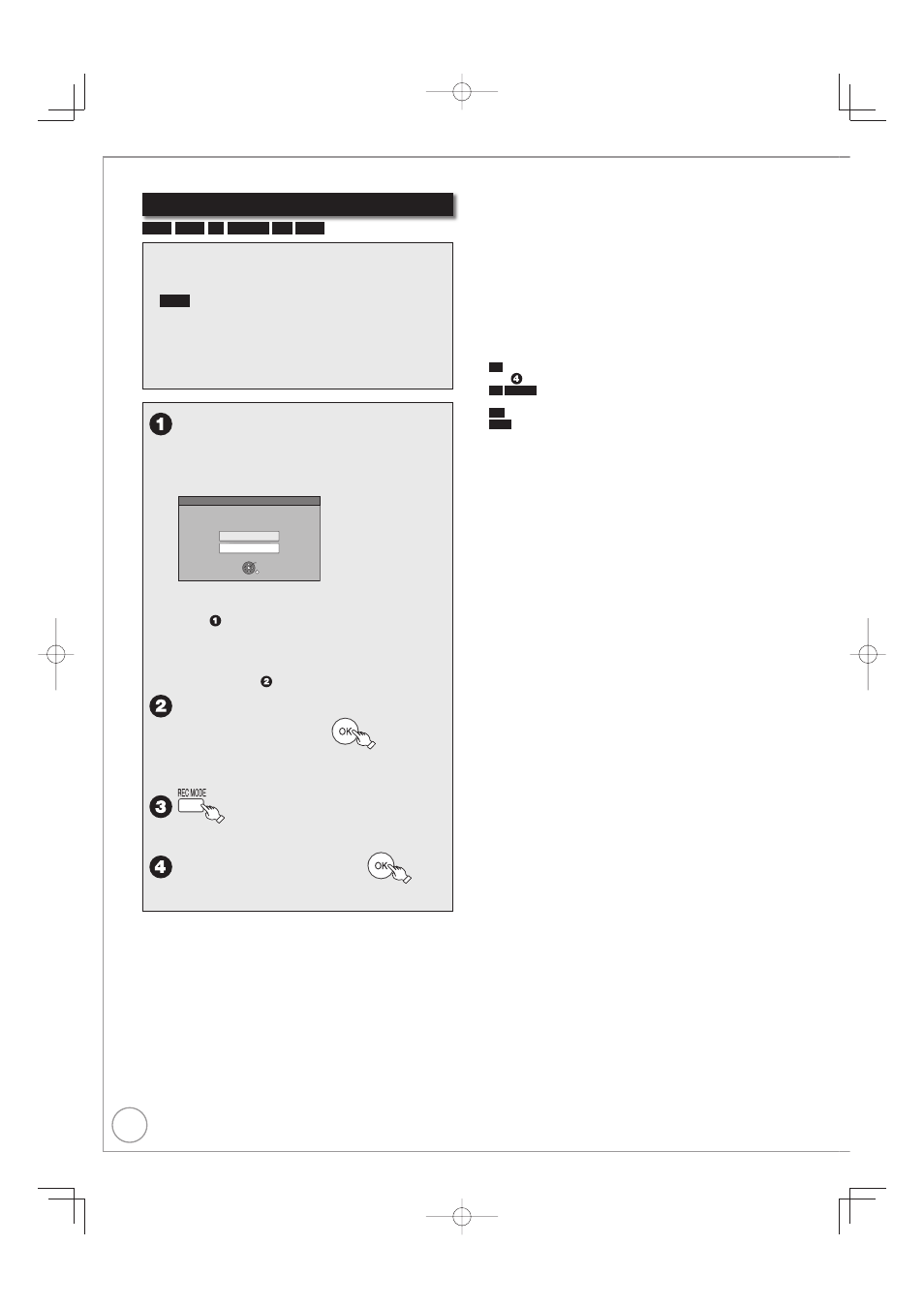
64
RQT9431
Recording from a DV Camcorder
HDD
RAM
-R
-RW(V)
+R
+RW
Preparation:
Turn on this unit.
If you record to a disc, insert a disc (
➔ 118).
RAM
If the disc is protected, release protection (
➔ 92).
When the output signal from the external device is
NTSC, change the “TV System” to “NTSC” in the
Setup menu (
➔ 101).
This unit connects to DV camcorder with DV cable.
•
•
•
•
•
Turn on the DV equipment and
pause play at the point you want
to start recording.
The following screen appears.
DV Automatic Recording
Rec to DVD
Rec to HDD
Record from the DV unit?
OK
RETURN
When the screen does not appear
Perform step
(
➔ above).
1. Press [FUNCTION MENU].
2. Press [e, r] to select “Others”, then press [OK].
3. Press [e, r] to select “DV Automatic Recording”, then press
[OK].
You can proceed to step (
➔ below).
e, r to select “Rec to HDD” or
“Rec to DVD”, then
It may take a while for the next screen to
display while preparing to record.
to select the recording mode.
DR, HG, HX, HE, HL, FR mode cannot be
selected.
w to select “Start”, then
–
–
Notes
Only one piece of DV equipment (e.g., Panasonic’s video camera,
etc.) can be connected to the unit via the DV input terminal.
It is not possible to operate the unit from the connected DV
equipment.
The DV input on this unit is for use with DV equipment only.
(It cannot be connected to a computer, etc.)
The DV equipment name may not be shown correctly.
Depending on the DV equipment, the images or audio may not be
input properly.
Date and time information is not recorded, even if displayed on the
DV camcorder.
You cannot record and play simultaneously.
-R
It may not be able to record after repeating about 30 times of
step or recording or editing.
-R
-RW(V)
After fi nalising, chapters for every 5 minutes will be
created.
+R
After fi nalising, chapters for every 8 minutes will be created.
+RW
Regardless of creating the top menu, chapters for every 8
minutes will be created.
Tips
When recording finishes
The confirmation screen appears.
Press [OK] to finish DV camcorder recording.
To stop recording
Press [
■].
The confirmation screen appears. Press [OK].
If the DV camcorder recording function does not work properly, check
the connections and DV equipment settings, and turn the unit off and
back on. If that does not work, follow the instructions on page 63.
•
•
•
•
•
•
•
Recording from an External Device
