E, r to select the time, then – Philips DIGA DMR-XS350EB User Manual
Page 47
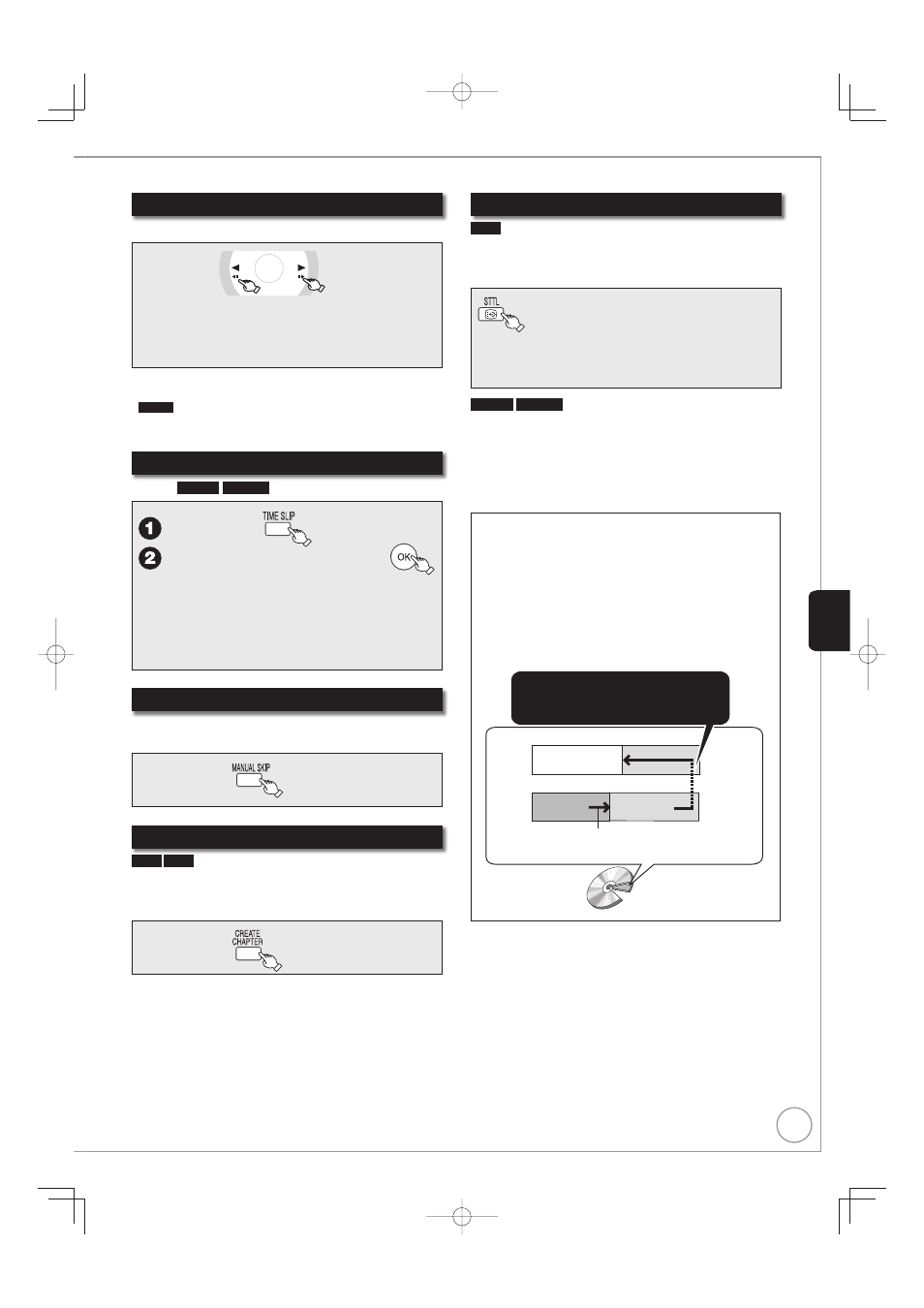
47
RQT9431
Frame-by-Frame Viewing
Except
DivX
While paused
OK
Each press shows the next or previous frame.
Press and hold to advance or reverse frame-by-
frame in succession.
Press [q] (PLAY) to restart normal playback.
–
–
–
Notes
AVCHD
allows Frame-by-Frame in the forward direction only.
You cannot perform this operation when you playback the radio
programme.
Time Slip
Except
DVD-V
AVCHD
,
DivX
During playback
e, r to select the time, then
Each time you press [e, r], the time
increases [e] or decreases [r] by 1 minute
intervals.
Press and hold [e] or [r] for 10-minute
intervals.
–
–
Manual Skip
Except
DivX
Skips approx. 1 minute forward with each press.
During playback
Create Chapters
HDD
RAM
When creating chapters in your favourite scenes, you
can easily reach the head of scene using [u, i]
(SKIP) or play on Chapter View (
➔ 54).
During playback
Tips
Chapters cannot be created during EXT LINK standby (
➔ 62).
•
•
Display the subtitle during play
HDD
It is possible to display the subtitles during the playback
if the programme with subtitle is recorded with DR
mode.
It will switch between On/Off every time it is
pressed.
–
DVD-V
AVCHD
DivX
Display with “Subtitles” in the Disc menu
(
➔ 86, Subtitles).
Notes
When playing DVD-R DL (Dual Layer, single-sided) and +R DL
(Double Layer, single-sided)
DVD-R DL (Dual Layer, single-sided) and +R DL (Double Layer,
single-sided) discs have two writable layers on one side. If there
is not enough space on the first layer to record a programme,
the remainder is recorded on the second layer. When playing
a title recorded on both layers, the unit automatically switches
between layers and plays the title in the same way as a normal
programme. However, video and audio may momentarily cut out
when the unit is switching layers.
When switching layers:
Video and audio may momentarily cut
Second recordable layer
First recordable layer
(Inner
section of
the disc)
Playback direction
(Outer section
of the disc)
DVD-R DL
+R DL
The available
space
Title 1
Title 2
Pla
ying Bac
k
