5 disconnect wirelees headset, 6 connect wireless headset again, 7 remove wireless headset from the device list – Polycom KIRK 5040 User Manual
Page 56: 8 auto connect
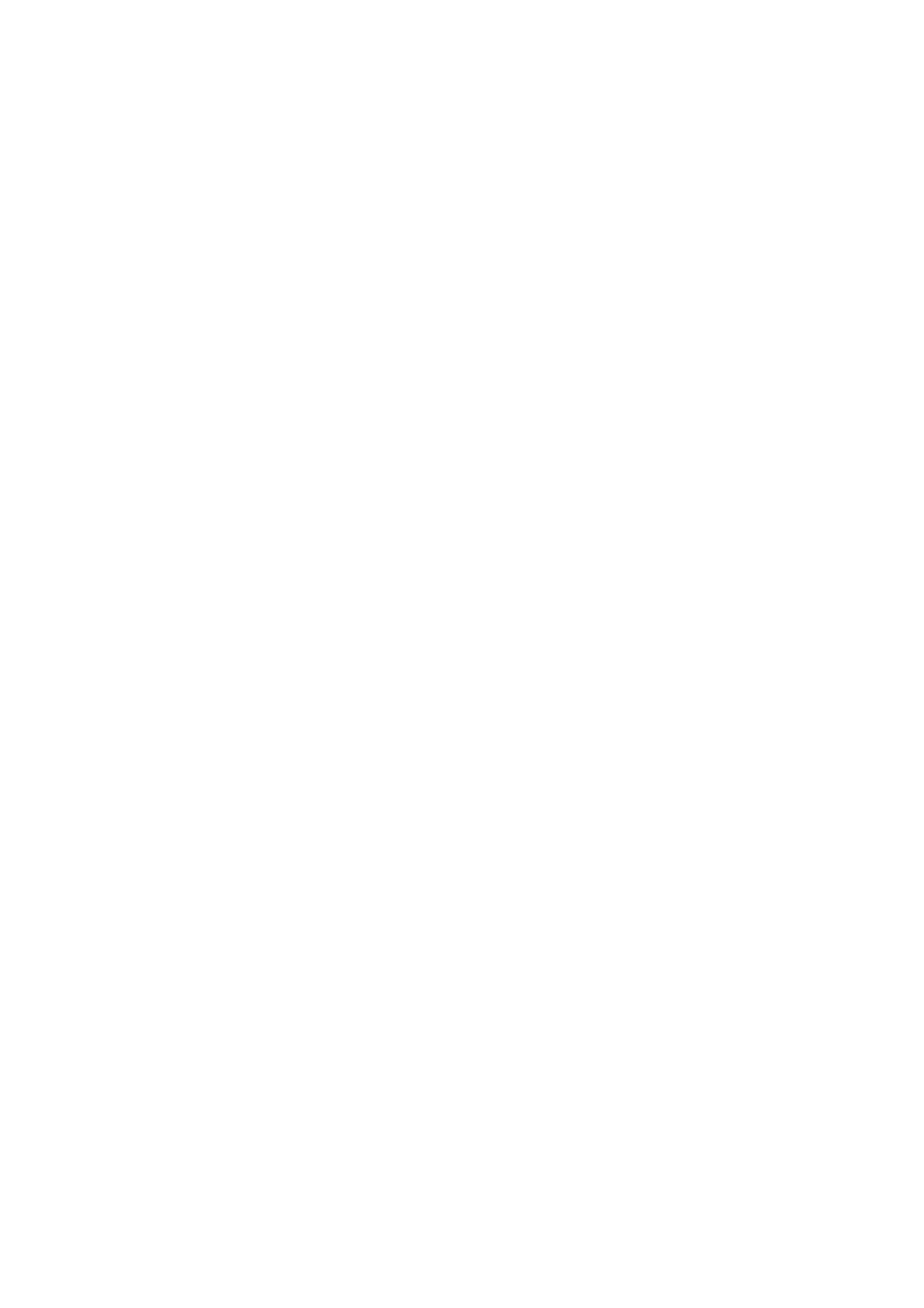
Press
Yes
, and Bluetooth is activated again.
Press
Options
and scroll to
Connect
.
Press
Select
to connect to the headset again.
12.10.5 Disconnect Wirelees Headset.
Press
Menu
to enter main menu.
Scroll to
Settings
and press
Select
.
Scroll to
Bluetooth
and press
Select
.
Scroll to
Active
and press
Select
.
Scroll to
Disconnect headset
, press
Select
and press
Yes
to disconnect the
headset.
12.10.6 Connect Wireless Headset again
Press
Menu
to enter main menu.
Scroll to
Settings
and press
Select.
Scroll to
Bluetooth
and press
Select
.
Scroll to
Active
and press
Select
.
Activate
On
by pressing
Select,
then press
Exit.
Press
Options
and scroll to
Connect
.
Press
Select
, then press
Ok
. The wireless headset is now connected to your KIRK
5040 Handset.
12.10.7 Remove Wireless Headset from the Device List
Press
Menu
to enter main menu.
Scroll to
Settings
and press
Select.
Scroll to
Bluetooth
and press
Select
.
Scroll to
Device list
and press
Select
.
Press
Options
.
Scroll to
Delete
and press
Select.
Press
Yes
to remove the headset from the device list.
12.10.8 Auto Connect
It is possible to connect automatically to the handset when the headset is turned on.
56
