2 pair wireless headset with the handset, 3 deactivate bluetooth, 4 activate bluetooth again – Polycom KIRK 5040 User Manual
Page 55
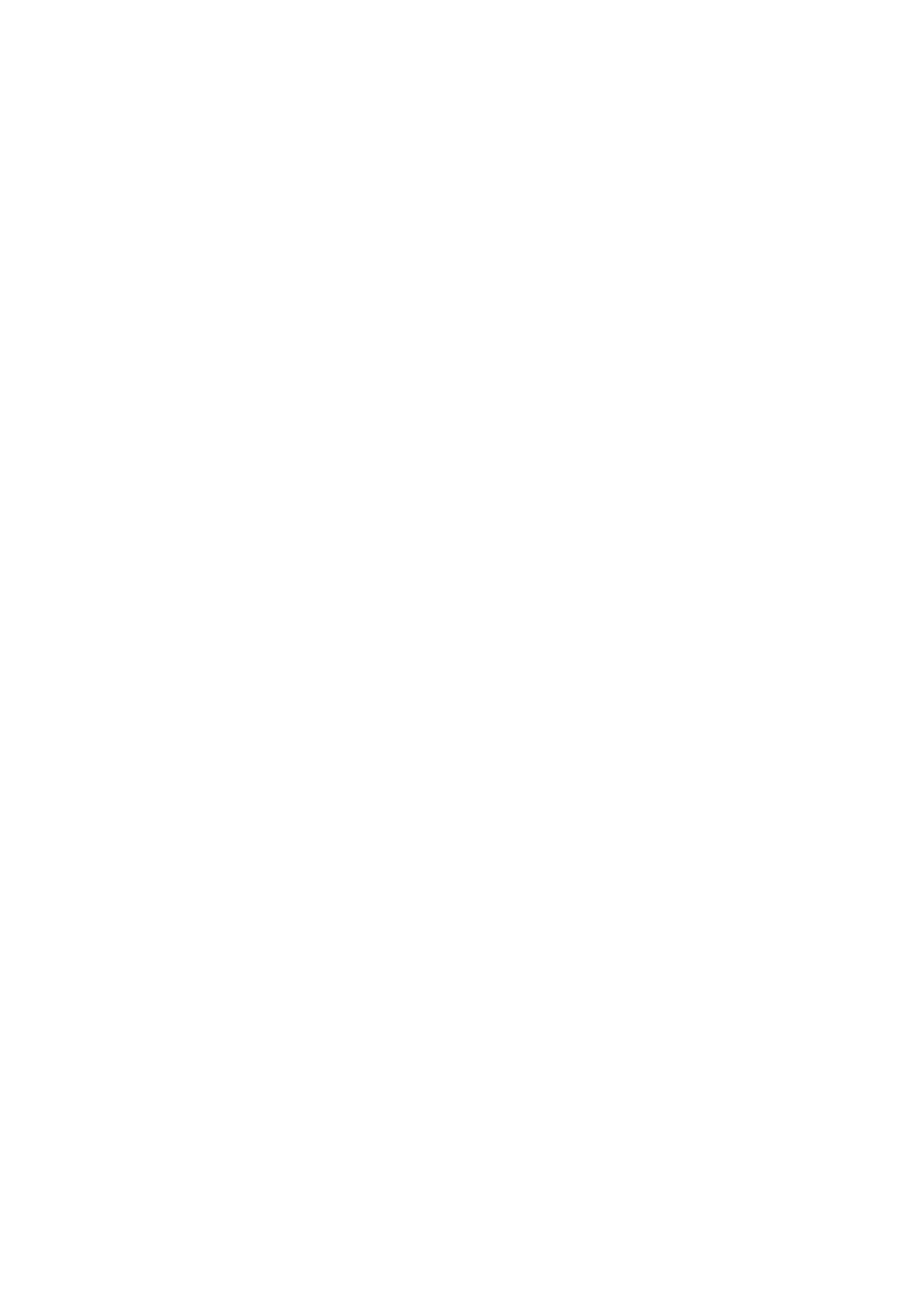
Scroll to
Bluetooth
and press
Select
.
Scroll to
Active
and press
Select
.
Scroll to
On
and press
Select
. The Bluetooth function is now activated.
12.10.2 Pair Wireless Headset with the Handset
When setting up a bluetooth connection, you will need to search for a compatible
device with bluetooth connectivity in order to pair this device to your handset. You
will need a pin code of 1-16 numeric characters. (Consult the user guide of the Blue-
tooth headset for the pin code information). You are only asked to enter this pin code
the first time you connect to the device.
Press
Menu
to enter main menu.
Scroll to
Settings
and press
Select
.
Scroll to
Bluetooth
and press
Select
.
Scroll to
Search
to search for compatible bluetooth headset and press
Select
.
Select the headset code number listed in the display of the handset and press
Stop
,
then press
Add.
Enter pin code and press
Ok
.
Press
Ok
, and press
Options
in order to connect to the headset.
Scroll to
Connect
and press
Select
.
Press
Ok
. The wireless headset is now connected to your KIRK 5040 Handset.
12.10.3 Deactivate Bluetooth
Press
Menu
to enter main menu.
Scroll to
Settings
and press
Select
.
Scroll to
Bluetooth
and press
Select
.
Scroll to
Active
and press
Select
.
Activate
Off
by pressing
Select
. Bluetooth is now deactivated, and any bluetooth
device connected to the handset has now been disconnected.
12.10.4 Activate Bluetooth Again
Press
Menu
to enter main menu.
Scroll to
Settings
and press
Select
.
Scroll to
Bluetooth
and press
Select
.
Scroll to
Device list
and press
Select
.
55
