Receive and view text and multimedia messages, Add a contact from a message, Forward a message – Palm Pixi Plus User Manual
Page 78: Copy messages
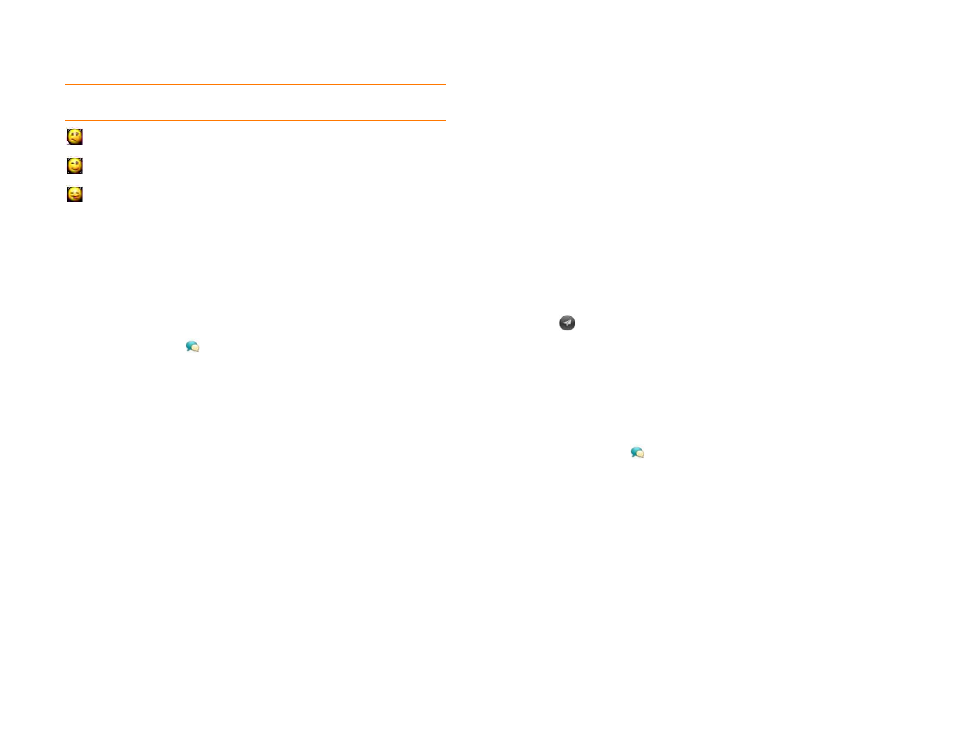
78
Chapter 5 : Email and other messages
Receive and view text and multimedia messages
You can view pictures and videos and listen to music files included in a
multimedia message. You can save pictures in JPG format to your phone for
viewing in the Photos application.
1
.
2
Tap a conversation to view messages.
3
If Download MMS is displayed, tap it to view the attached file. (See
Turn automatic download of multimedia messages on or off
4
In a multimedia message, tap a music, video, or vCard file name to
view the attached file. (Attached pictures are displayed within the
message.) To save an attached JPG picture, tap the photo, tap View,
and then tap Copy Photo.
Add a contact from a message
1
In Conversations view, tap a conversation with someone who is not a
contact.
2
Tap the header at the top of the screen.
3
Tap Add To Contacts.
4
Tap one of the following:
Add New Contact:
Create a new contact for the name or address.
Add To Existing:
Tap the contact you want to add the name or
address to.
Forward a message
1
In a conversation, tap a message and tap Forward.
2
Enter the recipient's number, screen name, or email address in the To
field.
3
(Optional) Tap the message text, and edit the text.
4
Tap .
Copy messages
You can copy an individual message as plain text. You can also copy the
contents of an entire conversation.
1
Messaging
.
2
Tap a conversation.
3
Do one of the following:
•
To copy the entire conversation: Open the
, tap
Edit, and tap Copy All.
•
To copy a single message: Tap the message and tap Copy Text.
:/ :-/ :\ :-\ =/ =-/ =\ =-\ :doh
;) ;-) :wink
:P :-P :p :-p :b :-b =p =P =b =-b =-p
=-P :yuck :razz
Table 1. Supported emoticons
To display this
emoticon...
Enter any of these keyboard character combinations...
