Create a bookmark – Palm Pixi Plus User Manual
Page 129
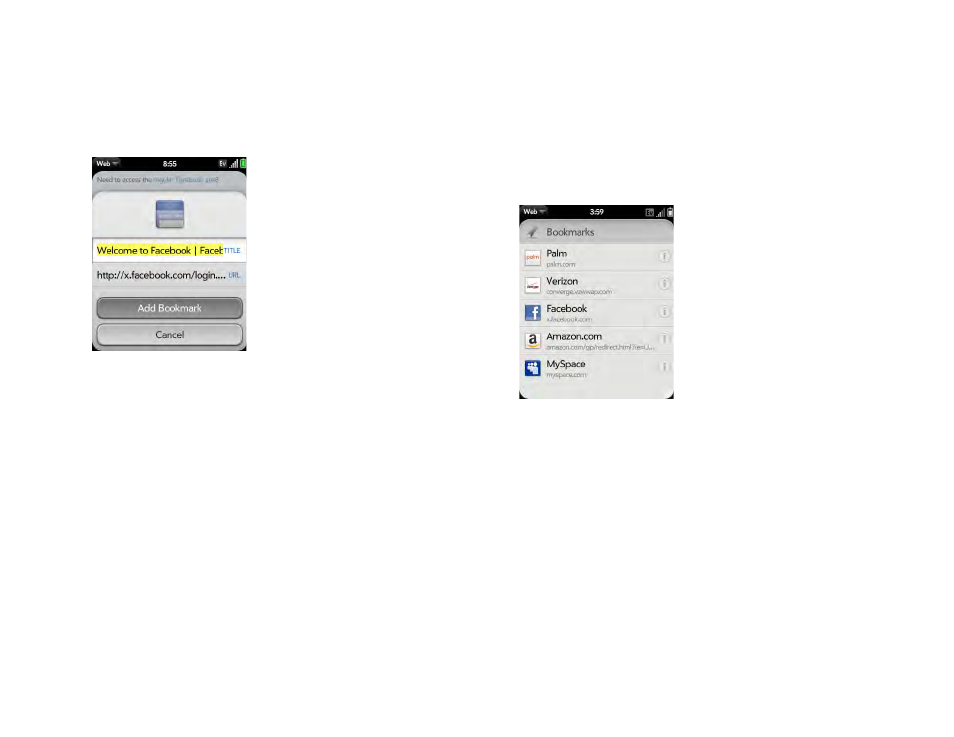
Chapter 8 : Web and wireless connections
129
Create a bookmark
1
Open the page you want to bookmark.
2
Open the
and tap Add Bookmark.
3
Enter any of the following:
Icon:
Tap the currently displayed bookmark icon. Then tap, hold, and
drag the web page to use a different portion of the page as the
bookmark icon. You can zoom in or out of the page while selecting the
portion you want to use. The portion that appears in the white square
is used as the icon. If you add the bookmark to the Launcher, the icon
is used as the Launcher icon. Tap Done.
Title:
See
for useful gestures if you want to edit
the bookmark title.
URL:
Enter or edit the URL for the bookmark. For example, change the
URL to the home page of a site instead of a drill-down page within the
site.
4
Tap Add Bookmark.
The first 12 bookmarks you create become thumbnails on the start page of
the web app.
Open a bookmarked page
Do one of the following:
•
From the start page when you open the browser, tap a thumbnail.
•
To open a bookmark if it’s not on the start page, or after you navigate
away from the start page, open the
and tap
Bookmarks. Then tap a bookmark.
