Accept a pairing request from another device, Connect with a paired device – Palm Pixi Plus User Manual
Page 135
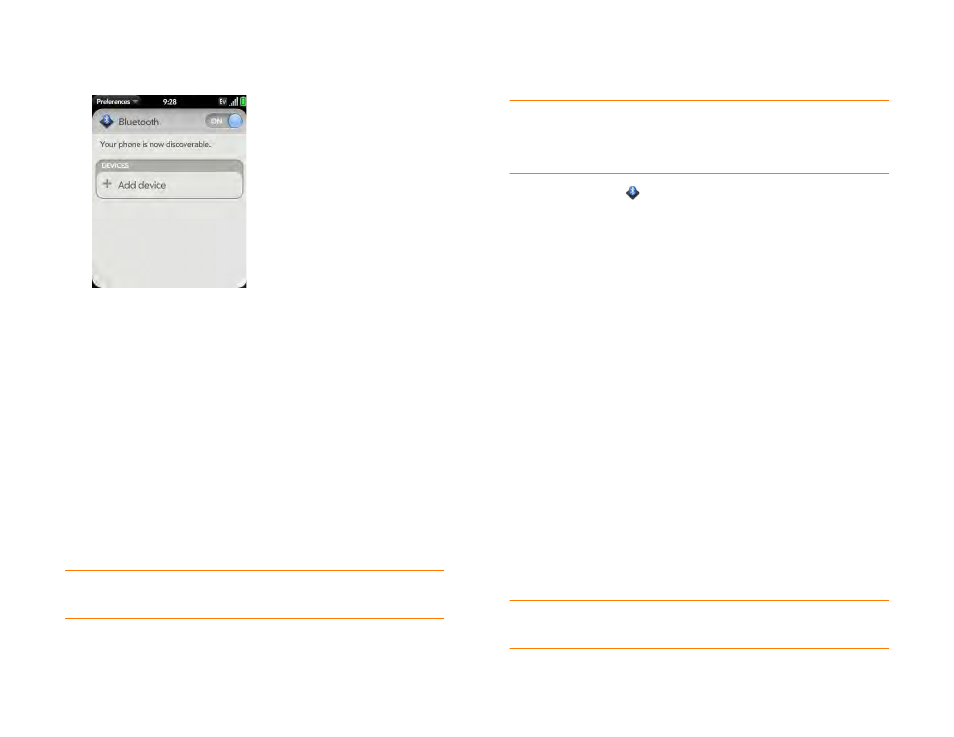
Chapter 8 : Web and wireless connections
135
2
Make sure Bluetooth is on (see
Turn the Bluetooth feature on/off
3
Tap Add device and tap the device name on the list of discoverable
Bluetooth devices.
4
If a passkey is not required, pairing is complete when the Devices list
appears. If a passkey is required, tap Yes, allow.
5
Do one of the following:
•
An automatically generated passkey appears on the passkey
screen:
Check the other device screen to verify that the passkey is
correct, and tap Yes, connect to connect.
•
The screen displays a passkey generated by your
phone
:
Enter
the displayed passkey on the other device.
•
The screen prompts you to enter a passkey:
Check the
documentation that came with the other device to see if there's a
required passkey. If so, enter that passkey on your phone. If not,
make up a passkey and enter it on both devices.
Accept a pairing request from another device
NOTE
Your phone is discoverable only when the Bluetooth app is open, the
app window is maximized, and Bluetooth is turned on. If you move away from
the Bluetooth app, minimize the app to a card, or turn off the screen; your
phone is no longer discoverable.
1
Bluetooth
.
2
Make sure Bluetooth is on (see
Turn the Bluetooth feature on/off
).
3
Initiate a pairing from the other device.
4
When the connection request appears, tap Yes, allow.
5
If a passkey is not required, pairing is complete when the Devices list
appears. If a passkey screen appears, do one of the following:
•
An automatically generated passkey appears on the passkey
screen:
Check the other device screen to verify that the passkey is
correct, and tap Yes, connect to connect.
•
The screen displays a passkey generated by your
phone
:
Enter
the displayed passkey on the other device.
•
The screen prompts you to enter a passkey:
Check the
documentation that came with the other device to see if there's a
required passkey. If so, enter that passkey on your phone. If not,
make up a passkey and enter it on both devices.
Connect with a paired device
After you pair with a device, you can connect to that device without having
to go through the pairing process again.
NOTE
To connect with a paired computer, you must initiate the connection
from the computer. See the computer documentation for instructions.
TIP
You can also open the Bluetooth app by opening the
,
tapping Bluetooth, and tapping Bluetooth Preferences.
