Location services – Palm Pixi Plus User Manual
Page 126
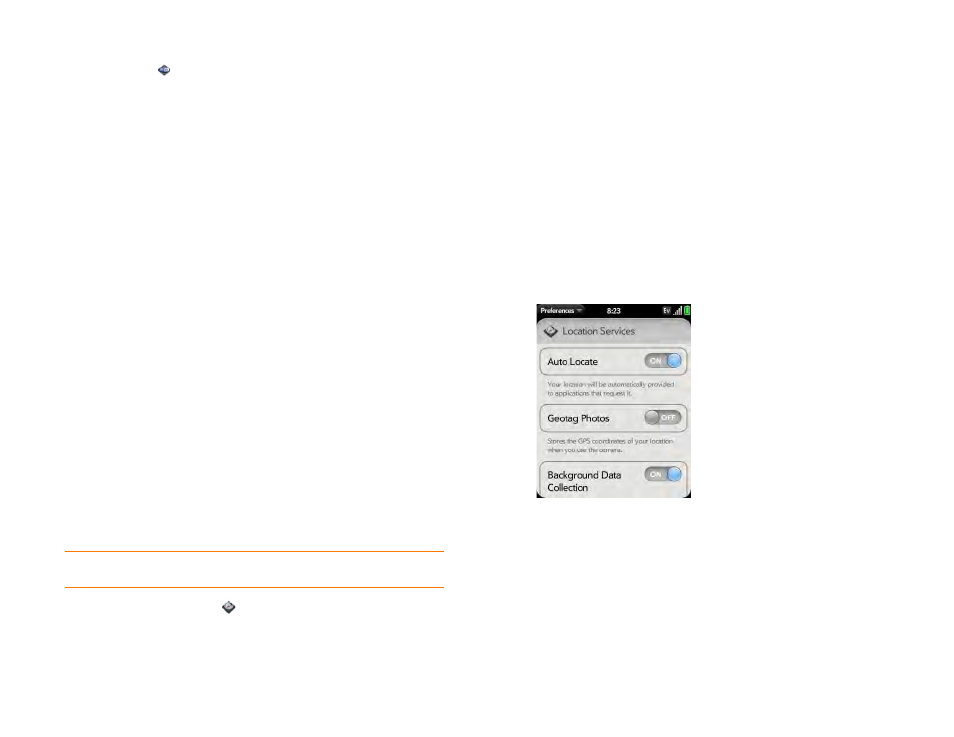
126
Chapter 8 : Web and wireless connections
1
2
Tap the network name.
3
In Automatic IP settings, tap On or Off.
When Automatic IP Settings are on:
The IP address is automatically
and dynamically configured.
When Automatic IP Settings are off:
You can manually configure
the IP address.
4
If you turned automatic IP settings off, enter any of the following:
IP Address
Subnet Address
Gateway
DNS Server:
addresses (#1 and #2)
5
Tap Done.
Location Services
The Location Services application provides information about your location
to applications that request it. For example, Google Maps may use your
location information if you need driving directions.
NOTE
Location Services is available only when Google Services are on.
1
.
2
The first time you open Google Services you may be asked to review
and accept the terms of use, and decide whether to allow anonymous
data collection. Tap Next and do the following:
•
Review the terms of use.
•
If you decide not to allow anonymous data collection, tap the
checkmark to remove it.
•
Tap Agree or Don’t Agree.
3
Decide whether to enable auto locate, or whether you want to be
asked each time an application needs to know your location: Tap Auto
Locate or Ask Each Time.
4
To change settings after you accept the terms of use, tap On or Off for
any of the following:
•
Auto Locate:
If you turn Auto Locate off and an application
subsequently needs to know your location, a notification appears
asking if the application can identify your location. Tap Allow to turn
on Location Services for that session only.
•
Geotag Photos:
If Geotag Photos is turned on, photos are tagged
with the latitude and longitude coordinates of the location in which
they were taken.
