Doc view, Open a file, Change the display size – Palm Pixi Plus User Manual
Page 138: Find text in a file
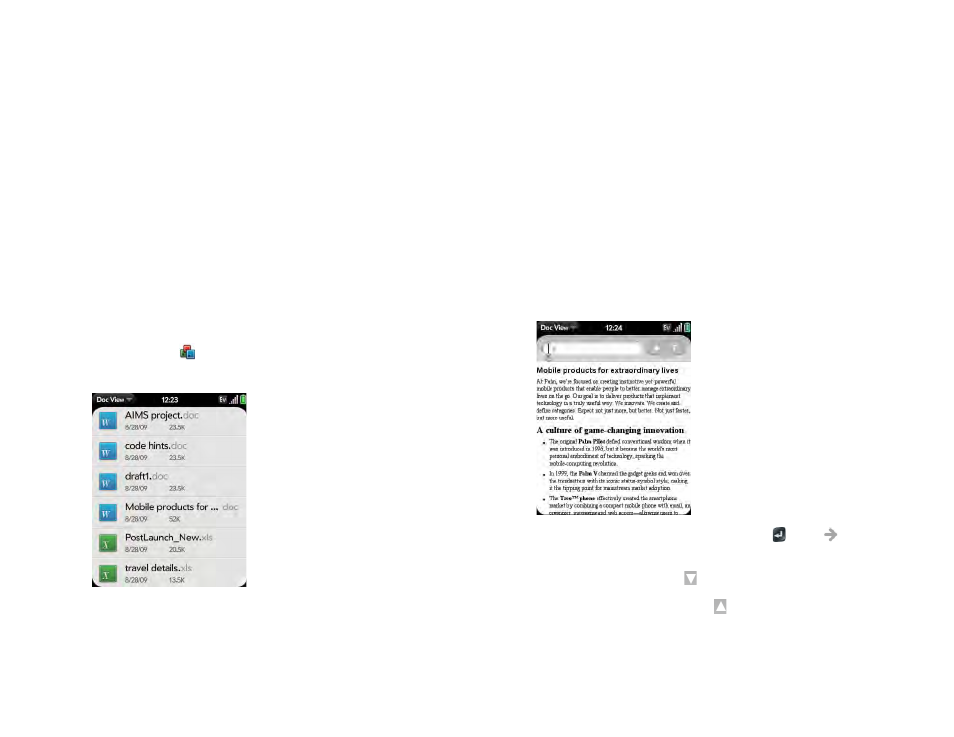
138
Chapter 9 : Documents
Doc View
With Doc view, you can view Microsoft Word, Excel
®
, and PowerPoint
®
files
on your phone.
Open a file
BEFORE YOU BEGIN
Before you put files on your phone, make sure you
have enough storage space on your phone to fit the file.
Device Info
and look at the Available field under Phone.
You can view a file that you copy from your computer (see
between your phone and your computer
) or receive as an email attachment
(see
). You can view files in DOC, DOCX, TXT, XLS,
XLSX, PPT, and PPTX formats.
1
. The list of the Microsoft Office files that are on
your phone appears onscreen.
2
To search for a file, begin typing the name. Tap the file when it appears.
3
To open a second file: Open the
and tap Open. Tap
the file.
Change the display size
For information on zooming in and out, see
•
Pinch out to enlarge items onscreen.
•
Pinch in to decrease the size of items onscreen.
•
Double-tap the screen to zoom in or out a specified amount.
•
Turn on horizontal scroll (Word documents only):
Open the
and tap Wide View. In Wide view, text does not wrap
on the right side of the screen. You can scroll horizontally to see more text.
Find text in a file
1
With a file open, open the
and tap Find.
2
Type the text you want to find and press Enter
or tap
. The first
instance of the text appears highlighted.
3
Find the next instance:
Tap .
Find the preceding instance:
Tap .
4
To exit search, open the
and tap Find.
