Use gestures: tap, swipe, drag, flick, pinch, Turn everything (the screen and wireless services), On/off – Palm Pixi Plus User Manual
Page 17
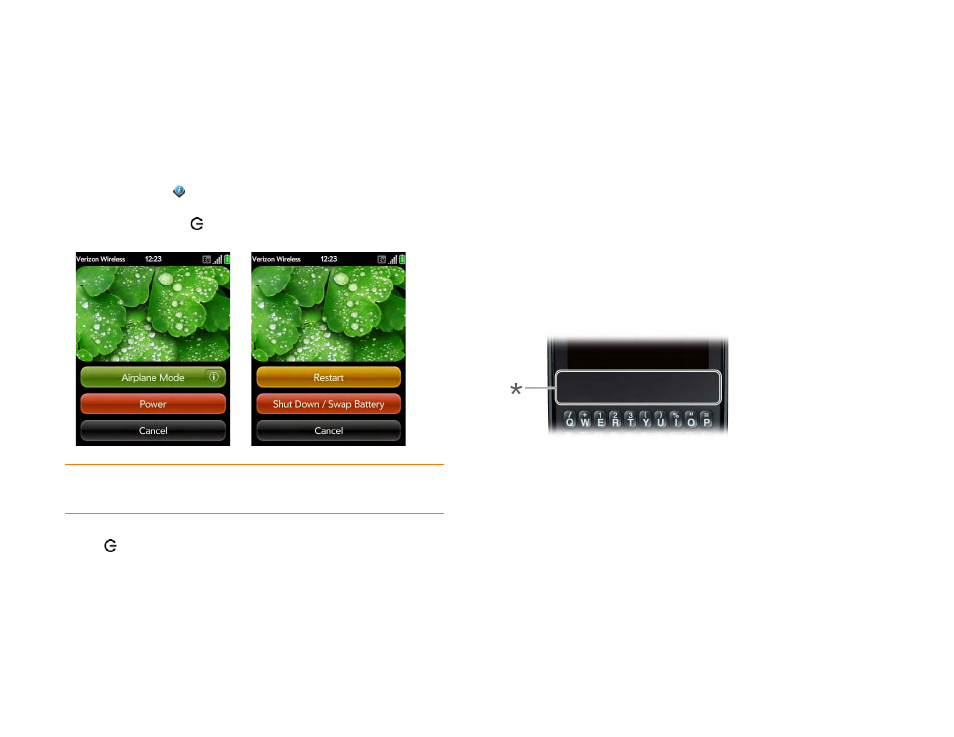
Chapter 2 : Basics
17
Turn everything (the screen and wireless services) on/off
Usually, turning your phone off and/or putting it in airplane mode is
sufficient for normal periods when you have the phone with you but you’re
not using it. On rare occasions, however, you may want to put your phone
into deep sleep because you are not going to use it for an extended period.
At those times, do one of the following:
•
Open
Device Info
and
tap
Reset Options. Tap Shut Down, and tap
Shut Down again.
•
Press and hold power
, and tap Power. Tap Shut Down/Swap
Battery, and tap Shut Down.
NOTE
When you turn everything off, the phone’s alarms, ringer, and
notifications are also turned off.
To turn both the screen and wireless services back on, press and hold
power
.
Use gestures: tap, swipe, drag, flick, pinch
Gestures are an important, basic part of your phone. They’re easy to learn,
and they make working with the phone fast. You make most gestures with
one finger. For a few, you need two. Make gestures with the tip of your
finger. Don’t use your fingernail. Don’t bear down.
To see short animations illustrating how to do gestures, go to
tap Clips in Help on your phone (see
for information on how to open Help).
You make gestures in two areas on your phone: the touchscreen and the
gesture area. The gesture area is the black area extending along the bottom
of the screen.
* Gesture area
When you’re working in an application, the gesture area displays a lighted
bar in the center. The lighted bar also appears when you tap the center of
the gesture area to maximize a card in Card view.
