Search within an application, View and respond to notifications, Respond to a notification – Palm Pixi Plus User Manual
Page 34: View all your notifications
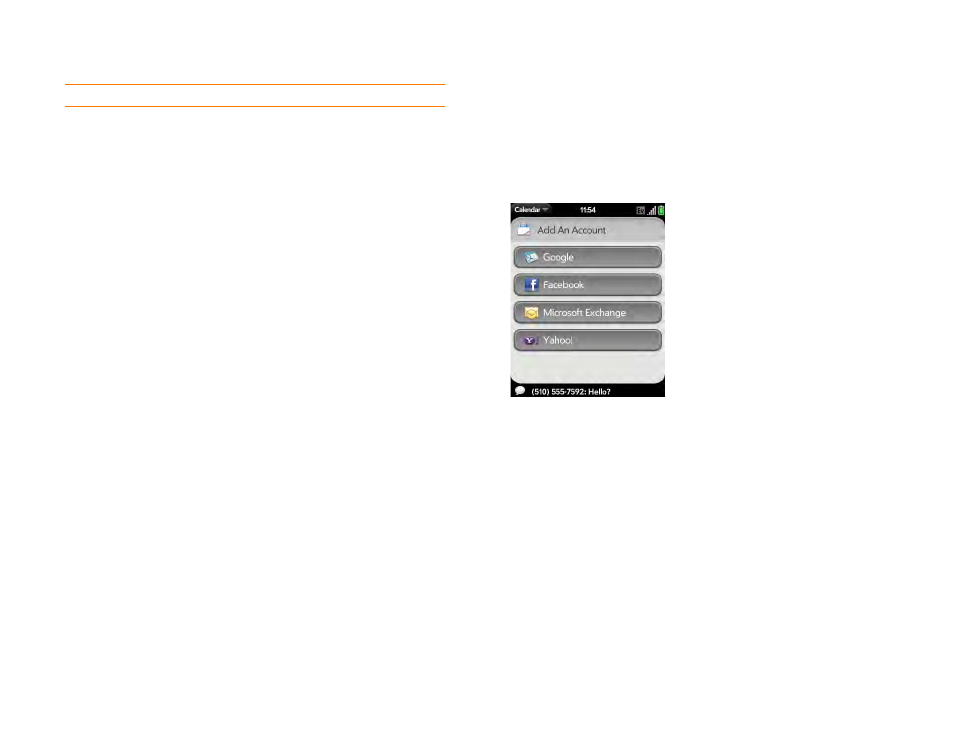
34
Chapter 2 : Basics
Search within an application
In applications such as Contacts, Email, Memos, Doc View, and PDF View,
you can search for entries or files. From the list view, enter the file name; a
few words from a memo; or a contact name, initials, address, or number.
See the individual application sections for details.
You can also enter a search term in the Help application to search for help
content related to the term.
View and respond to notifications
Respond to a notification
Notifications show up at the bottom of the screen to notify you of new
voicemail and messages, upcoming appointments, missed calls, and more.
Do one of the following:
•
Tap the notification to act on it.
•
For some types of notifications, throw the notification off the side of the
screen to dismiss it.
View all your notifications
For most types of notifications, if you do not tap a notification after a few
seconds, it becomes an icon in the lower-right portion of the screen.
Sounds & Ringtones
Audio, Music, Volume, Vibrate, Silent, Settings,
Preferences
Tasks
To Do, Todos, Checklist
Updates
Settings, Preferences
Videos
Movies
Web
Browser, Blazer, Internet
YouTube
Videos, Movies
Table 3.
Application Name
Keywords
