Show or hide message header details, Delete a message, Add a signature to outgoing messages – Palm Pixi Plus User Manual
Page 72: View mail folders
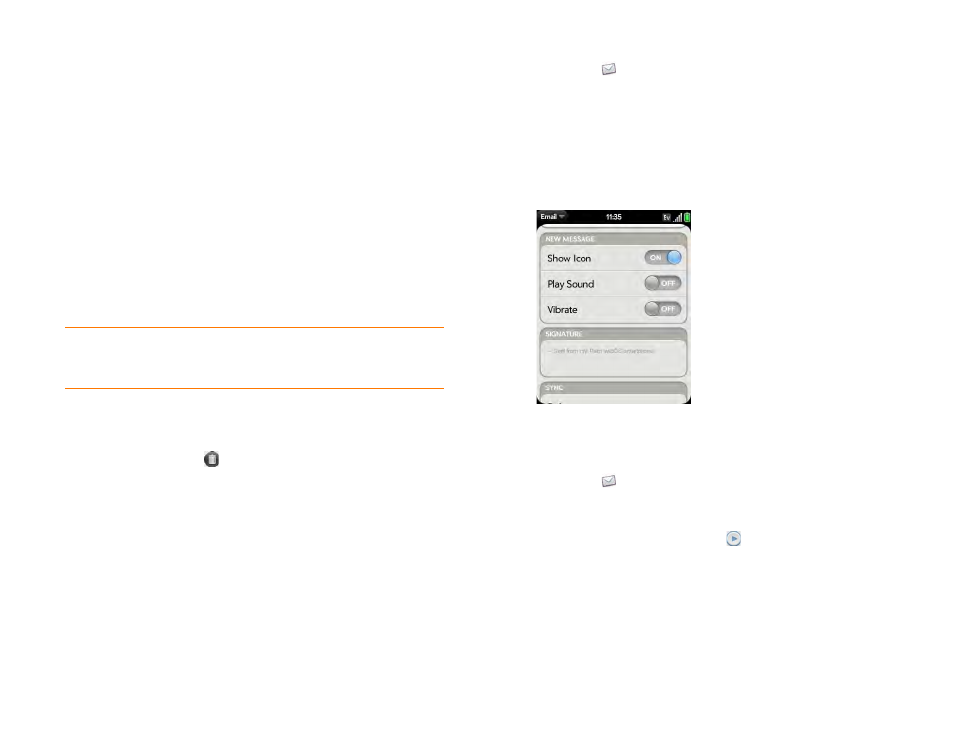
72
Chapter 5 : Email and other messages
Show or hide message header details
1
Open a message.
2
Tap a recipient name to show details. Tap again to hide details.
Delete a message
Deleting a message moves it to your deleted items folder, so it’s still on your
phone. Depending on your email account, this folder is called Deleted Items,
Deleted, Trash, or something else.
If you accidentally delete a message, you can move it back to the original
folder (see
Move a message to another folder
). To remove a message from
your phone permanently, delete it from the deleted items folder.
Do one of the following:
•
In the message list: Throw the message off the side of the screen.
•
In an open message: Tap
.
Add a signature to outgoing messages
A signature includes information you want to add to the closing of all your
outgoing messages—for example, your name, address, and phone numbers;
your website; or a personal motto. You can use a different signature for each
email account.
1
.
2
Open the
and tap Preferences & Accounts.
3
Tap the account you want.
4
Tap the Signature field and enter the signature text. To format the text
with bold, italics, or color, select the text (see
),
, and tap Edit > [the option you want].
View mail folders
1
.
2
Do any of the following:
•
View all folders for an account: Tap
.
•
Open a folder: Tap the folder name.
•
View folder information such as last sync and number of messages:
Open the folder, and then tap the folder header.
TIP
If you change the folder where you store deleted messages for an IMAP
Enter advanced account settings
), deleting messages from this
folder removes them from your phone.
