Use music playback controls, Switch the now playing display, Search for related songs or content – Palm Pixi Plus User Manual
Page 118: Change the order of items in the now playing list
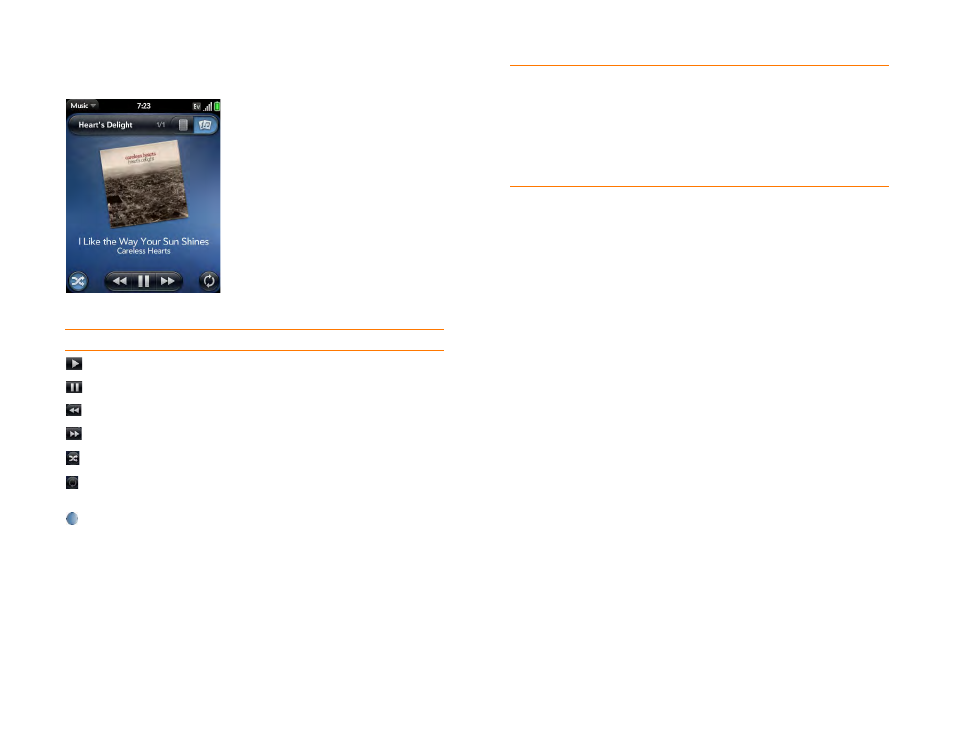
118
Chapter 7 : Photos, videos, and music
Use music playback controls
Switch the Now Playing display
You can switch the display to show the songs you are listening to by name
or by album cover art.
•
While you are listening to a song, tap the header to switch between
Playlist view and Album Art view.
Search for related songs or content
When you are listening to a song, you can search the web for related items
such as songs by the same artist or from the same album.
1
While listening to a song, open the
2
Tap one of the web search options (such as YouTube), and then tap the
info you want.
Change the order of items in the Now Playing list
•
In Playlist view, tap and hold a song name. Drag the song to move it to a
new location in the list.
Table 3. Music playback controls
Control Function
Play.
Pause.
Rewind.
Fast forward.
Shuffle current playlist.
Repeat. Tap once to repeat the current song. Tap again to repeat
the entire playlist.
Move forward or backward. Tap the song name, then tap and
hold the slider, and drag forward or backward. To display the
slider, tap the text below the album art in Album Art view.
DID
YOU
KNOW
?
If you stop playback of an audio file for which the Genre
field is defined as podcast, speech, spoken word, netcast, or audiobook,
when you play the item again, playback resumes at the point it was stopped.
TIP
If you put the Music app in the background while you work in another
app, a music notification icon appears at the bottom of the screen. Tap the
icon to display the music playback controls. You can use the controls even if
the screen is locked.
