Sounds & ringtones, Manage system sounds and notifications – Palm Pixi Plus User Manual
Page 152
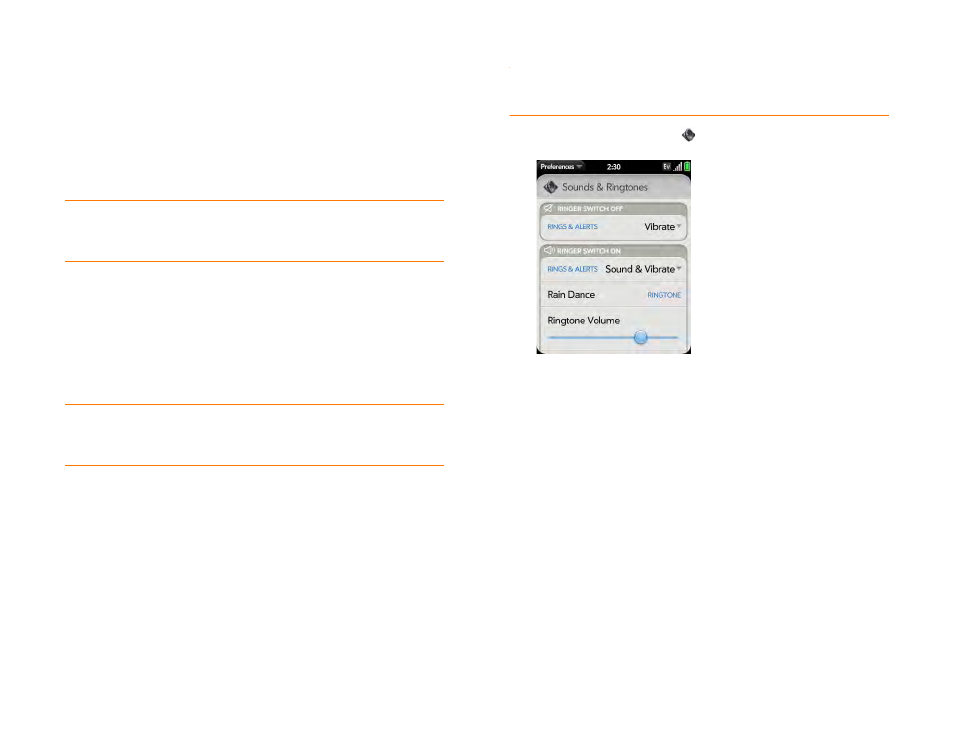
152
Chapter 10 : Preferences
2
To turn on Secure Unlock, tap Off in Secure Unlock, and then tap
Simple PIN or Password and do one of the following:
•
Simple PIN:
Enter a PIN of any length. This is a PIN that you make
up. Enter the PIN again to confirm, and then tap Done.
•
Password:
Enter a password containing any combination of letters
and numbers. Enter the password again to confirm, and then tap
Done.
IMPORTANT
Be sure to write down your PIN or password and keep it
somewhere safe. If you forget your PIN or password, you need to remotely
reset your phone and may lose data.
3
Tap Lock After to choose whether the screen locks after a designated
time, or after the screen turns off.
4
(Optional) Under Notifications, tap On or Off to set whether
notifications are displayed when the screen is locked.
5
To turn Secure Unlock off, in Secure Unlock, tap Off. Enter the PIN or
password, and then tap Done.
Sounds & Ringtones
Manage system sounds and notifications
You can turn system sounds, such as transition sounds, and notification
alerts, on or off. You can also set the volume for system sounds.
NOTE
Sliding the ringer switch off turns off system sounds. The ringer switch
does not affect the Clock alarm or media sounds, such as Music and Video.
1
Sounds & Ringtones
.
2
In Ringer Switch Off, tap Vibrate or Mute to set whether your phone
vibrates when you slide the ringer switch off.
3
Under Ringer Switch On, set any of the following:
Rings & Alerts:
Select Sound & Vibrate, or Sound. To change the
ringtone for incoming calls, see
Select the ringtone for incoming calls
Tap, hold, and drag the Ringtone Volume slider to set the ringtone
volume.
TIP
To change your PIN or password, in Secure Unlock, tap Change PIN or
Change Password. Enter the old PIN/password and the new PIN/password,
and then tap Done.
