Scanning takes too long or freezes the computer, Poor scanned image quality, Partial document or photo scans – Lexmark 2500 Series User Manual
Page 63
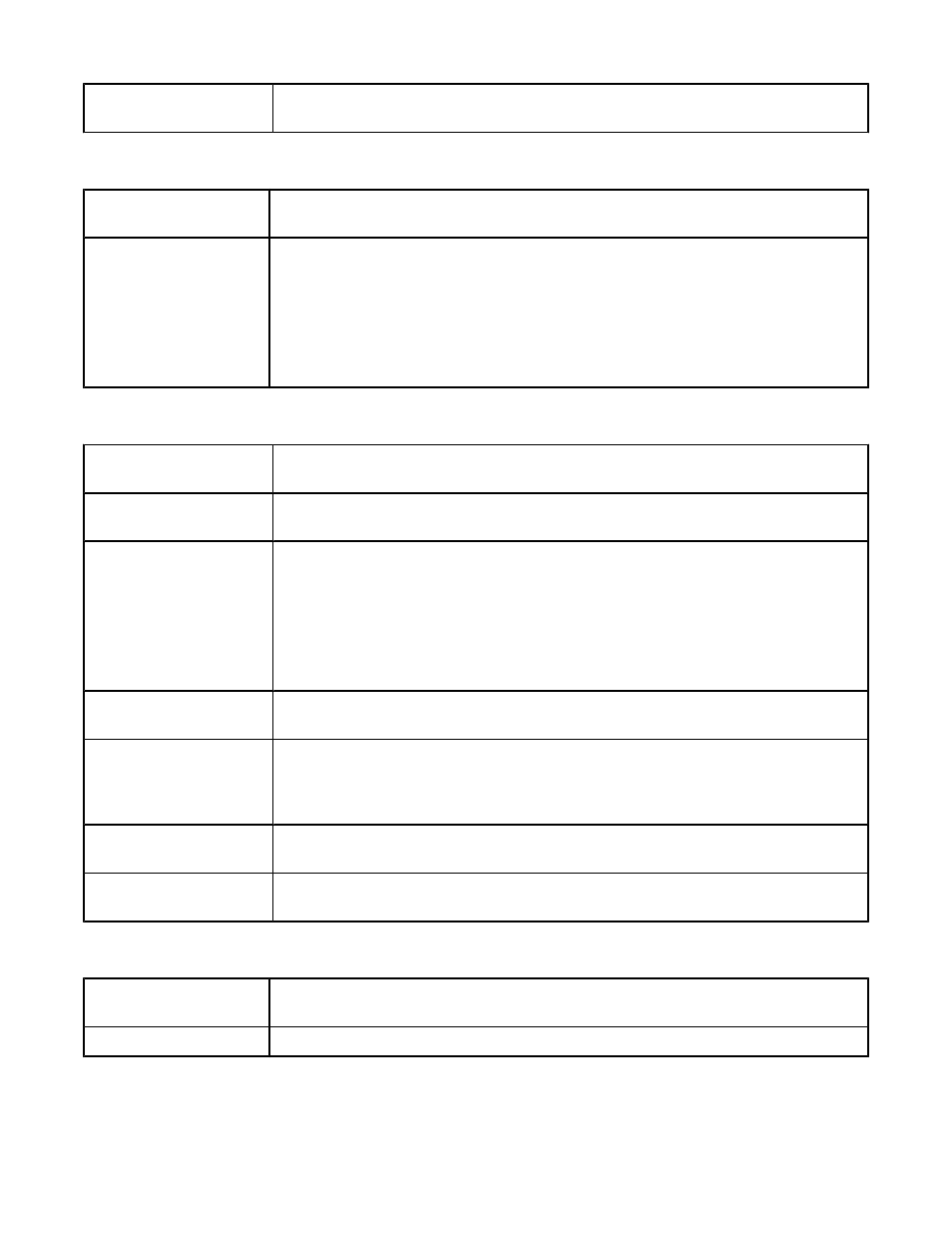
Software may not be
installed correctly
For more information, see “Software may not be installed correctly” on page 58.
Scanning takes too long or freezes the computer
Other software may be
running
Close all programs not being used.
Change the scanning
resolution to a lower
value
1
Load an original document facedown on the scanner glass.
2
From the desktop, double-click the Lexmark Imaging Studio icon.
3
From the left pane of the Welcome screen, click Scan.
4
Click Custom Settings.
5
Select a lower scan resolution.
6
Click Start.
Poor scanned image quality
Check the control panel
for any blinking lights
If one of the lights is blinking, see “Blinking lights on the control panel” on page 67.
Clean the scanner glass
If the scanner glass is dirty, gently wipe it with a clean, lint-free cloth dampened with
water.
Adjust the quality of the
scan
1
Load an original document facedown on the scanner glass.
2
From the desktop, double-click the Lexmark Imaging Studio icon.
3
From the left pane of the Welcome screen, click Scan.
4
Click Custom Settings.
5
Select a higher scan resolution.
6
Click Start.
Review steps to improve
print quality
See “Improving print quality” on page 51.
Are you scanning from
photo or glossy paper, a
magazine, or a
newspaper?
If you are copying or scanning from photo or glossy paper, a magazine, or a newspaper,
see “Removing image patterns from photos, magazines, or newspapers” on page 43.
Check quality of original
document
If the quality of the original document is not satisfactory, try using a clearer version of
the document or image.
Check document
placement
Make sure the document or photo is loaded facedown on the scanner glass in the lower
right corner.
Partial document or photo scans
Check document
placement
Make sure the document or photo is loaded facedown on the scanner glass in the lower
right corner.
Check paper size
Make sure the paper size being used matches the size you selected.
63
