Print speed is slow, Partial document or photo prints, Poor quality at the edges of the page – Lexmark 2500 Series User Manual
Page 60
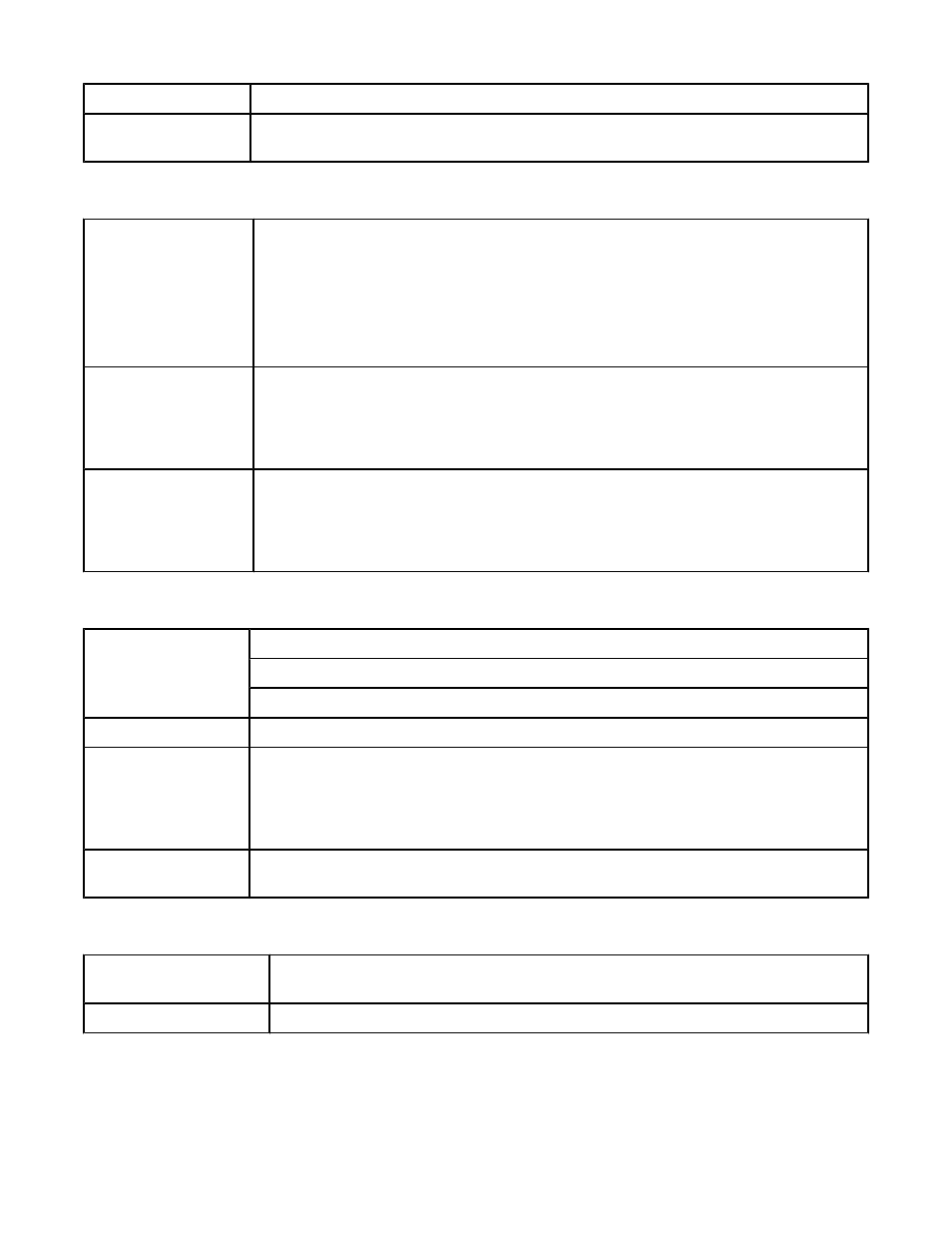
Check paper condition Use only new, unwrinkled paper.
Software may not be
installed correctly
For more information, see “Software may not be installed correctly” on page 57.
Poor quality at the edges of the page
Check minimum print
settings
Unless you are using the borderless feature, use these minimum print margin settings:
•
Left and right margins:
–
6.35 mm (0.25 in.) for letter size paper
–
3.37 mm (0.133 in.) for all paper sizes except letter
•
Top margin: 1.7 mm (0.067 in.)
•
Bottom margin: 12.7 mm (0.5 in.)
Select the Borderless
print feature
1
From the software application, click File
Print.
2
Click Properties, Preferences, Options, or Setup.
3
Click Print Layout.
4
Click Borderless.
Be sure paper size
matches the printer
setting
1
From the software application, click File
Print.
2
Click Properties, Preferences, Options, or Setup.
3
Click Paper Setup.
4
Check the paper size.
Print speed is slow
Maximize computer
processing speed
Close all applications not in use.
Try minimizing the number and size of graphics and images in the document.
Remove as many unused fonts as possible from your system.
Add memory
Consider purchasing more RAM.
Select a lower print
quality
1
From the software application, click File
Print.
2
Click Properties, Preferences, Options, or Setup.
3
Click Quality/Copies.
4
From the Quality/Speed area, select a lower print quality.
Software may not be
installed correctly
For more information, see “Software may not be installed correctly” on page 57.
Partial document or photo prints
Check document
placement
Make sure the document or photo is loaded facedown on the scanner glass in the lower
right corner.
Check paper size
Make sure the paper size being used matches the size you selected.
60
