Printing iron-on transfers, Printing cards, Printing multiple pages on one sheet – Lexmark 2500 Series User Manual
Page 30
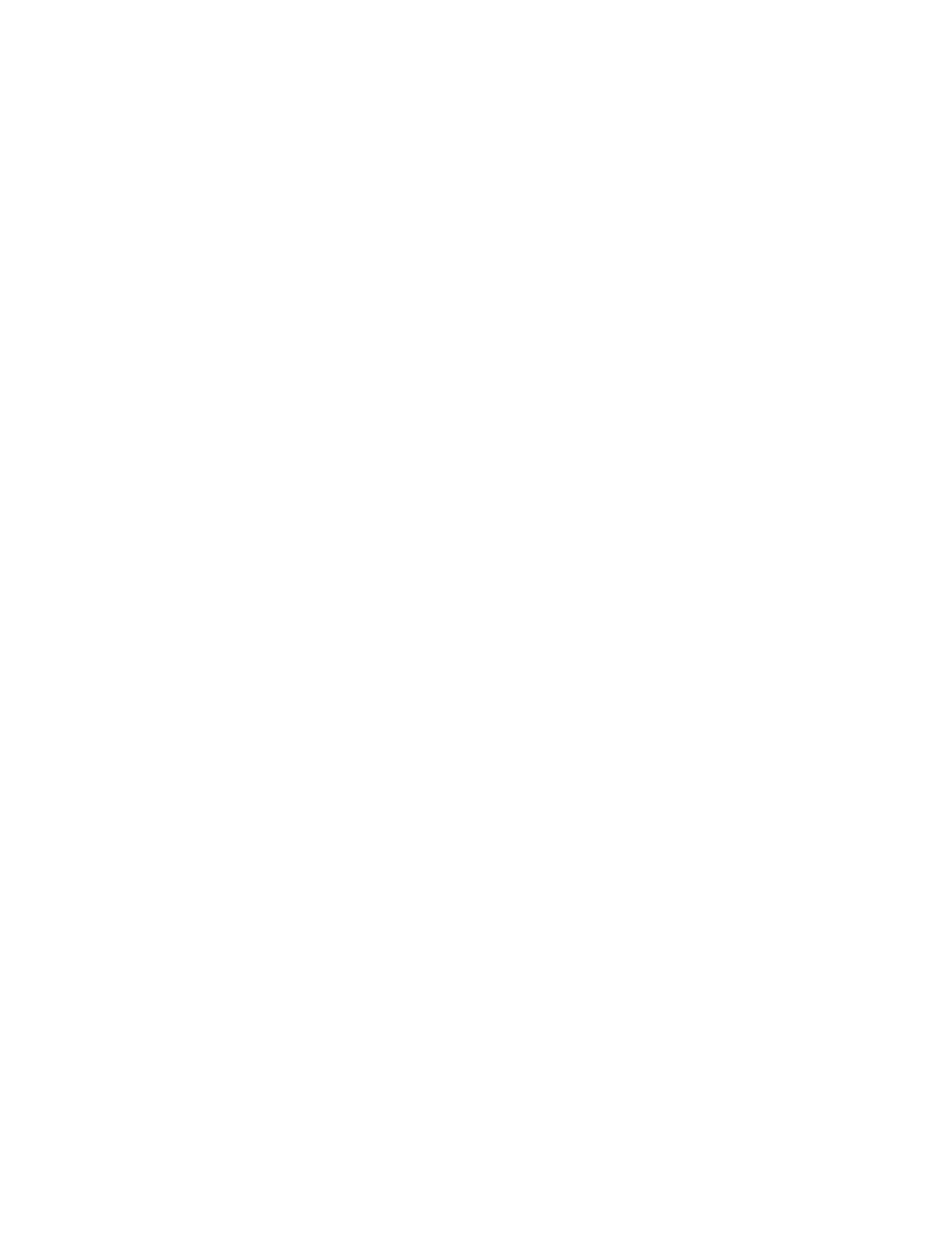
Notes:
•
Most envelopes use landscape orientation.
•
Make sure the same orientation is also selected in the software application.
7
Click OK.
8
Click OK.
9
Click OK or Print.
Printing iron-on transfers
1
Load iron-on transfers.
2
With your image open, click File
Print.
3
Click Properties, Preferences, Options, or Setup.
4
From the Print Layout tab, select Mirror if you want the printer software to flip the image.
Select Normal if you have a program that automatically flips the image.
5
Click OK to close any printer software dialogs that are open.
6
Print the iron-on transfers.
Note: Do not force iron-on transfers into the printer.
Printing cards
1
Load greeting cards, index cards, or postcards.
2
From the software application, click File
Print.
3
Click Properties, Preferences, Options, or Setup.
4
Select a Quality/Speed setting.
Select Photo for photos and greeting cards and Normal for other types of cards.
5
Select the Paper Setup tab.
6
Select Paper.
7
From the Paper Size list, select a card size.
8
Click OK.
9
Click OK or Print.
Notes:
•
To avoid paper jams, do not force the cards into the printer.
•
To prevent smudging, remove each card as it exits, and let it dry before stacking.
Printing multiple pages on one sheet
1
Load paper.
2
With a document open, click File
Print.
30
