Printing, Changing the paper type, Printing a document – Lexmark 2500 Series User Manual
Page 26: Printing a web page
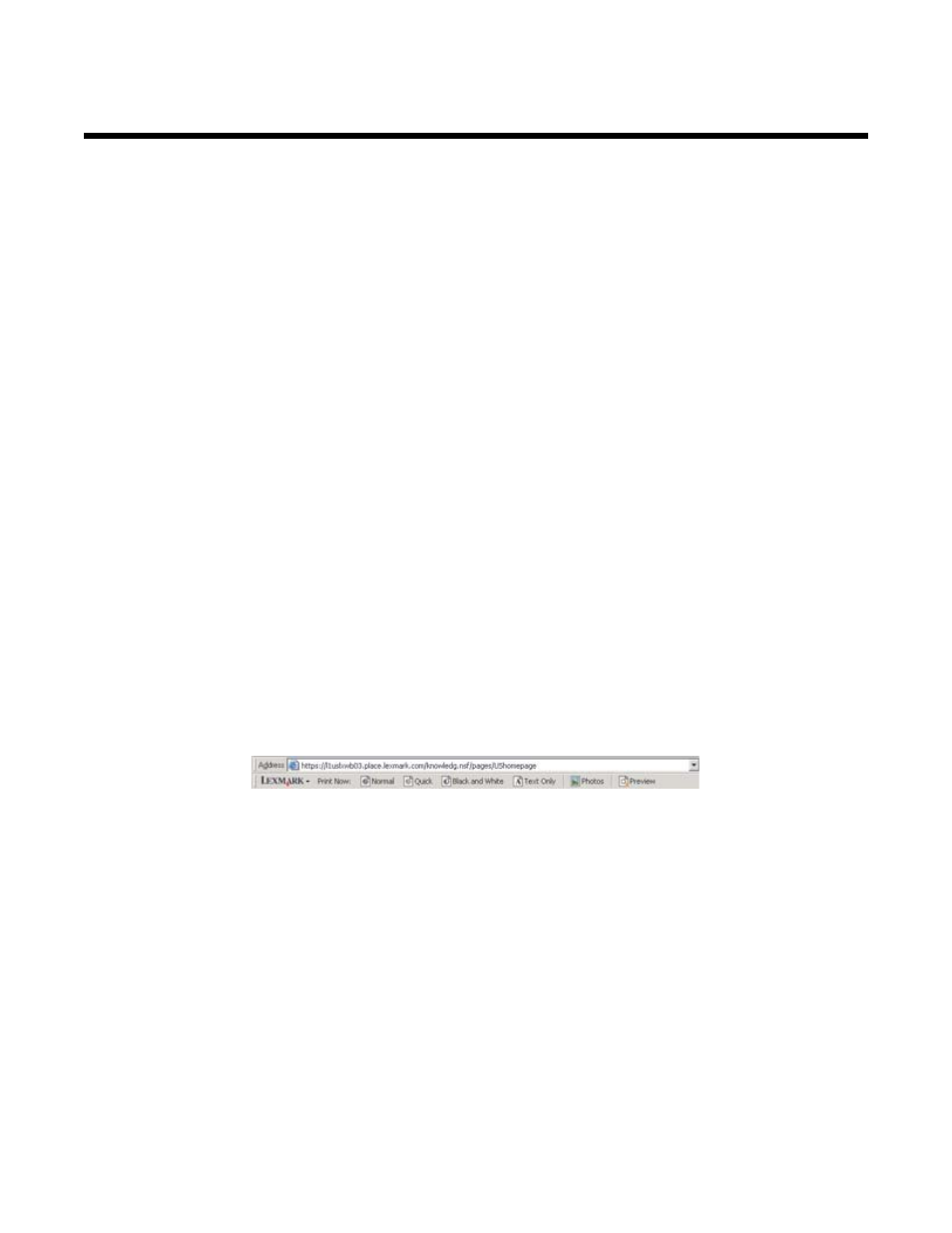
Printing
Changing the paper type
If you print using specialty paper, such as photo paper, cards, envelopes, transparencies, or iron-on transfers, you
need to change the paper type setting from the Print dialog box.
1
Load paper.
2
With a document open, click File
Print.
3
From the Print dialog, click Properties, Preferences, Options, or Setup.
4
From the Paper Type section, select the paper type that matches the type of paper you are loading.
5
Click OK.
6
Click OK or Print.
Printing a document
1
Load paper.
2
With a document open, click File
Print.
3
Click Properties, Preferences, Options, or Setup.
4
Adjust the settings.
5
Click OK.
6
Click OK or Print.
Printing a Web page
You can use the Toolbar to create a printer-friendly version of any Web page.
1
Load paper.
2
Open a Web page using Microsoft Internet Explorer 5.5 or later.
3
If you want to check or change your print settings:
a
From the toolbar area, click Lexmark
Page Setup.
b
Adjust the print settings.
c
Click OK.
Note: For additional print setting options, see “Using Print Properties” on page 18.
4
If you want to view the Web page before printing:
a
Click Preview.
b
Use the toolbar options to scroll between pages, zoom in or out, or select whether to print text and images
or text only.
26
