Using the print properties tabs, Using the toolbar – Lexmark 2500 Series User Manual
Page 19
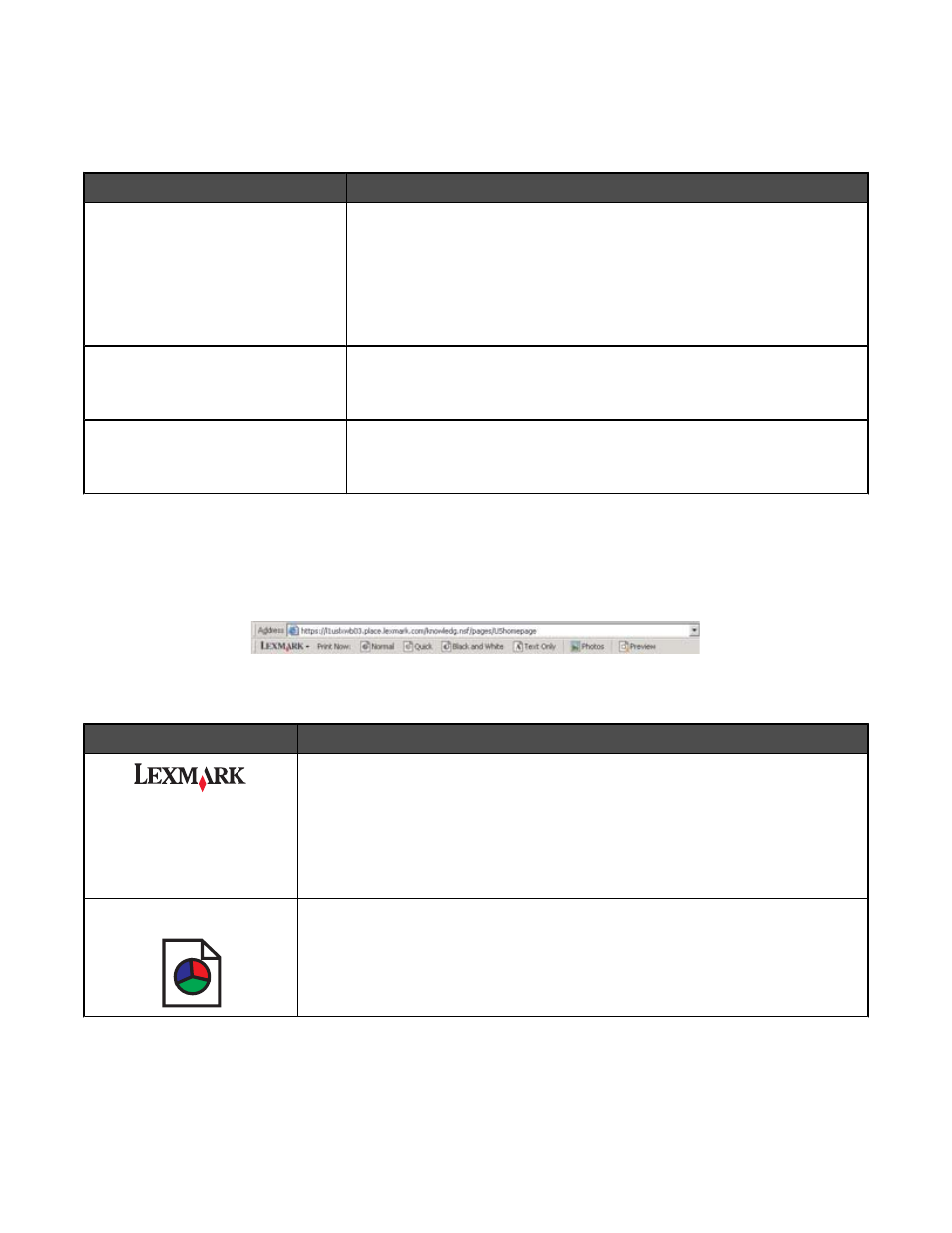
Using the Print Properties tabs
All of the print settings are on the three main tabs of the Print Properties software: Quality/Copies, Paper Setup, and
Print Layout.
Tab
Options
Quality/Copies
•
Select a Quality/Speed setting.
•
Select a Paper Type.
•
Customize how the printer prints several copies of a single print job:
collated or normal.
•
Choose Automatic Image Sharpening.
•
Choose to have the last page printed first.
Paper Setup
•
Specify the size of paper loaded.
•
Select the orientation of the document on the printed page: portrait or
landscape.
Print Layout
•
Select the layout you want to print.
•
Choose to print on both sides of the paper, and select a duplexing
preference.
Note: For more information about these settings, right-click a setting on the screen.
Using the Toolbar
The Toolbar lets you create printer-friendly versions of Web pages.
Note: The Toolbar launches automatically when you browse the Web using Microsoft Windows Internet Explorer
version 5.5 or later.
Click
To
•
Select Page Setup options.
•
Select Options to customize the toolbar appearance or select a different setting
for printing photos.
•
Access links to the Lexmark Web site.
•
Access Help for additional information.
•
Uninstall the Toolbar.
Normal
Print an entire Web page in normal quality.
19
