Partial document or photo copies, Scan troubleshooting, Scanner does not respond – Lexmark 2500 Series User Manual
Page 62: Scan was not successful
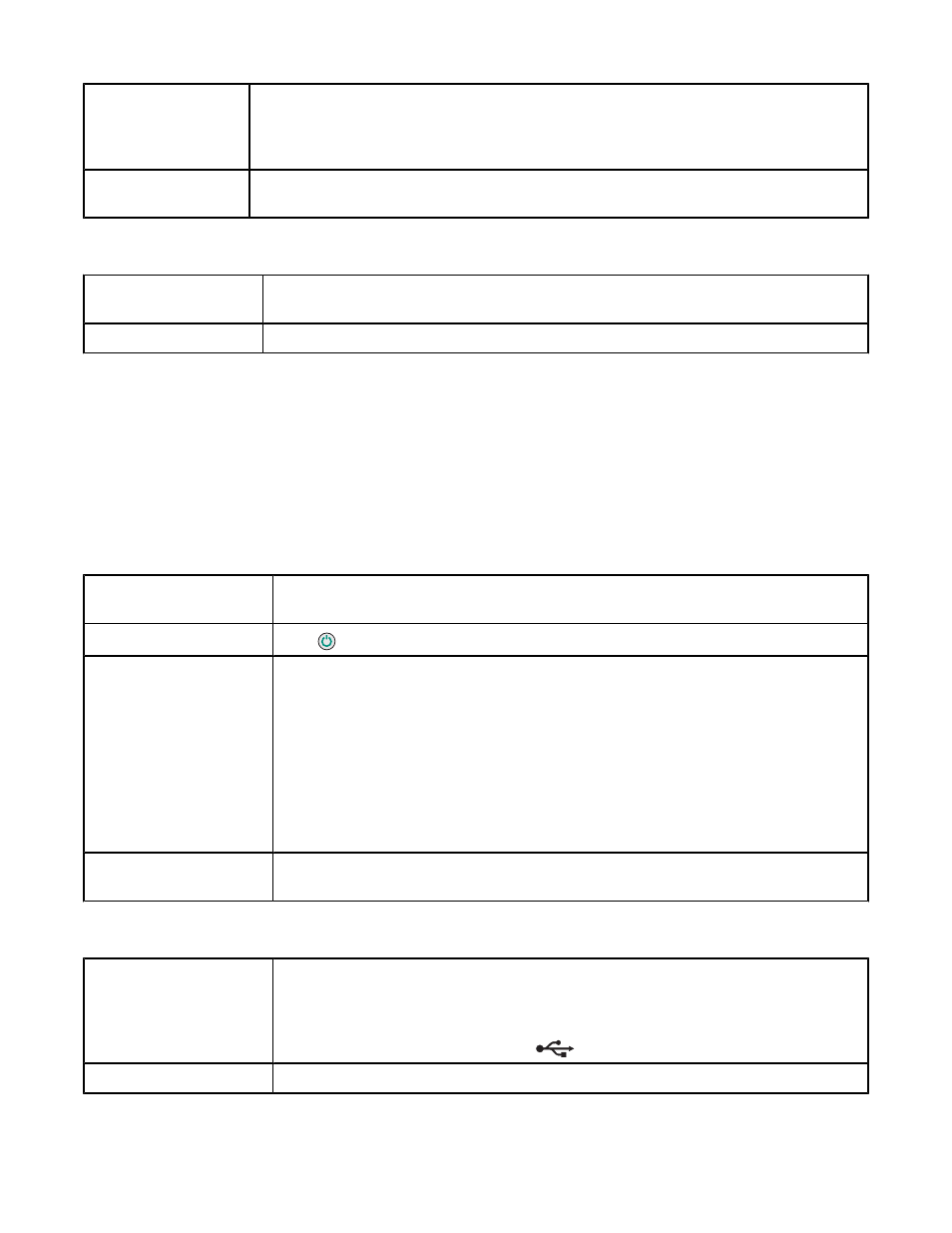
Are you scanning from
photo or glossy paper,
a magazine, or a
newspaper?
If you are copying or scanning from photo or glossy paper, a magazine, or a newspaper,
see “Removing image patterns from photos, magazines, or newspapers” on page 43.
Check document
placement
Make sure the document or photo is loaded facedown on the scanner glass in the lower
right corner.
Partial document or photo copies
Check document
placement
Make sure the document or photo is loaded facedown on the scanner glass in the lower
right corner.
Check paper size
Make sure the paper size being used matches the size you selected.
Scan troubleshooting
•
“Scanner does not respond” on page 62
•
“Scan was not successful” on page 62
•
“Scanning takes too long or freezes the computer” on page 63
•
“Poor scanned image quality” on page 63
•
“Partial document or photo scans” on page 63
Scanner does not respond
Check the control panel
for any blinking lights
If one of the lights is blinking, see “Blinking lights on the control panel” on page 67.
Check power
If the
light is not on, see “Power button is not lit” on page 56.
Make sure the printer is
set as the default printer
and is not on hold or
paused.
1
Click:
•
In Windows XP Pro: Start
Settings Printers and Faxes.
•
In Windows XP Home: Start
Control Panel Printers and Faxes.
•
In Windows 2000: Start
Settings Printers.
2
Double-click the name of your printer.
3
Click Printer.
•
Make sure no check mark appears next to Pause Printing.
•
Make sure a check mark does appear next to Set As Default.
Software may not be
installed correctly
For more information, see “Software may not be installed correctly” on page 58.
Scan was not successful
USB cable may not be
connected
1
Check the USB cable for any obvious damage.
2
Firmly plug the square end of the USB cable into the back of the printer.
3
Firmly plug the rectangular end of the USB cable into the USB port of the computer.
The USB port is marked with the
USB symbol.
Reboot computer
Turn off and then restart your computer.
62
