Troubleshooting, Setup troubleshooting, Power button is not lit – Lexmark 2500 Series User Manual
Page 56: Software does not install
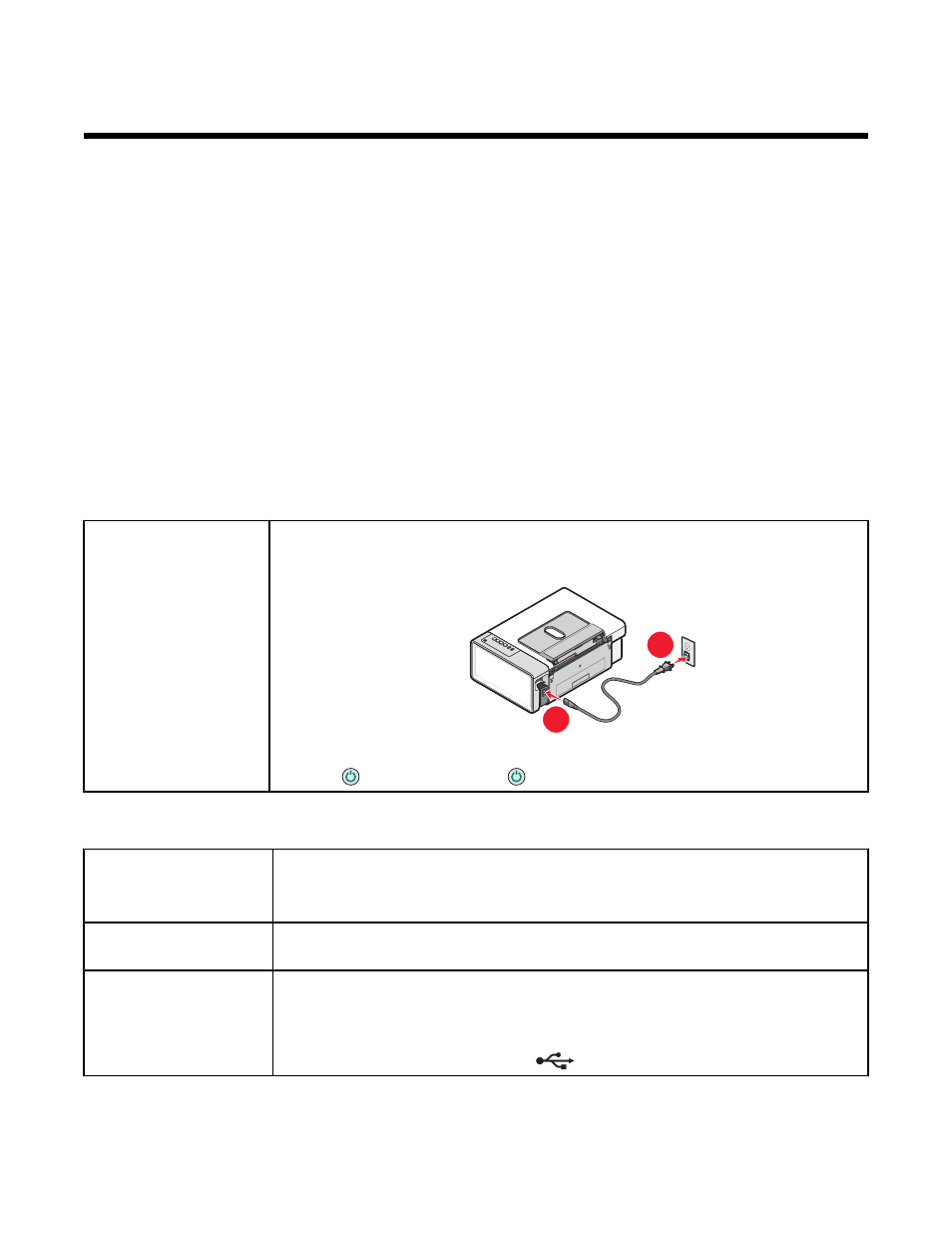
Troubleshooting
•
“Setup troubleshooting” on page 56
•
“Print troubleshooting” on page 58
•
“Copy troubleshooting” on page 61
•
“Scan troubleshooting” on page 62
•
“Fax troubleshooting” on page 64
•
“Jams and misfeeds troubleshooting” on page 65
•
•
“Removing and reinstalling the software” on page 69
Setup troubleshooting
•
“Power button is not lit” on page 56
•
“Software does not install” on page 56
•
“Page does not print” on page 57
Power button is not lit
Check power connection
1
Disconnect the power cord from the wall outlet, and then from the printer.
2
Plug the cord all the way into the power supply on the printer.
2
1
3
Plug the cord into an electrical outlet that other electrical devices have been using.
4
If the
light is not on, press
.
Software does not install
Check your operating
system
The following operating systems are supported: Windows 2000, Windows XP,
Windows Vista, and Mac OS X.
Note: For Windows 2000 users, make sure you are using Service Pack 3 or later.
Check your system
requirements
Check that your computer meets the minimum system requirements listed on the box.
USB cable may not be
connected
1
Check the USB cable for any obvious damage.
2
Firmly plug the square end of the USB cable into the back of the printer.
3
Firmly plug the rectangular end of the USB cable into the USB port of the computer.
The USB port is marked with the
USB symbol.
56
