Print troubleshooting – Lexmark 2500 Series User Manual
Page 58
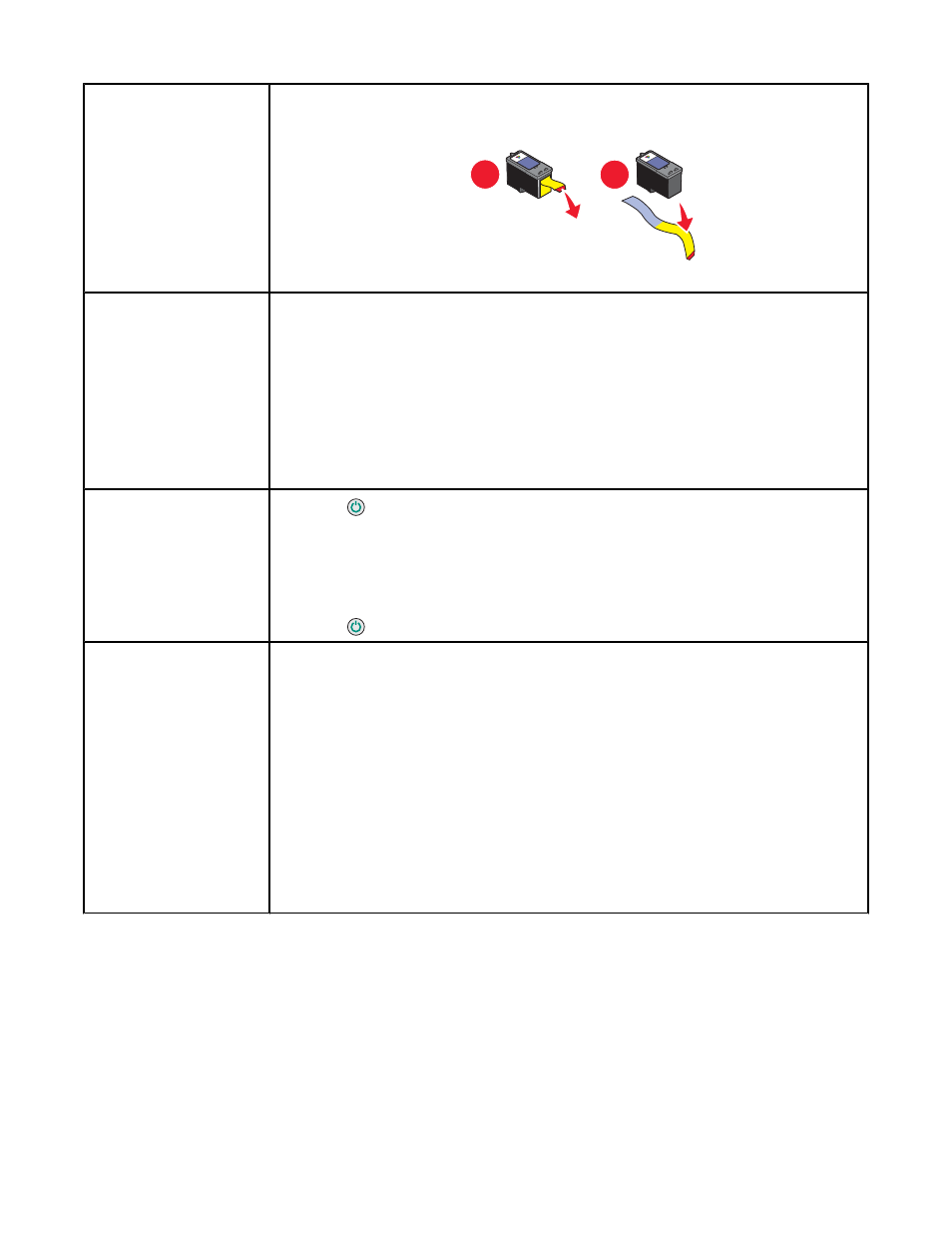
Cartridges may have tape
on them
1
Remove the print cartridges.
2
Make sure the sticker and tape have been removed.
1
2
3
Reinsert the cartridges.
Make sure the printer is
set as the default printer
and is not on hold or
paused.
1
Click:
•
In Windows XP Pro: Start
Settings Printers and Faxes.
•
In Windows XP Home: Start
Control Panel Printers and Faxes.
•
In Windows 2000 or Windows Vista: Start
Settings Printers.
2
Double-click the name of your printer.
3
Click Printer.
•
Make sure no check mark appears next to Pause Printing.
•
Make sure a check mark does appear next to Set As Default.
May need to reconnect
power supply
1
Press
to turn the printer off.
2
Disconnect the power cord from the wall outlet.
3
Gently remove the power supply from the printer.
4
Reconnect the power supply to the printer.
5
Plug the power cord into the wall outlet.
6
Press
to turn the printer on.
Software may not be
installed correctly
1
Uninstall the printer software, and then reinstall it. For more information, see
“Removing and reinstalling the software” on page 69.
2
If the software still does not install correctly, visit our Web site at
to check for the latest software.
a
In all countries or regions except the United States, select your country or
region.
b
Click the links for drivers or downloads.
c
Select your printer family.
d
Select your printer model.
e
Select your operating system.
f
Select the file you want to download, and then follow the directions on the
computer screen.
Print troubleshooting
•
“Improving print quality” on page 59
•
“Poor text and graphic quality” on page 59
•
“Poor quality at the edges of the page” on page 60
•
“Print speed is slow” on page 60
•
“Partial document or photo prints” on page 60
58
