Receiving a fax using the software, Using the computer phone book, Printing fax activity reports – Lexmark 2500 Series User Manual
Page 46
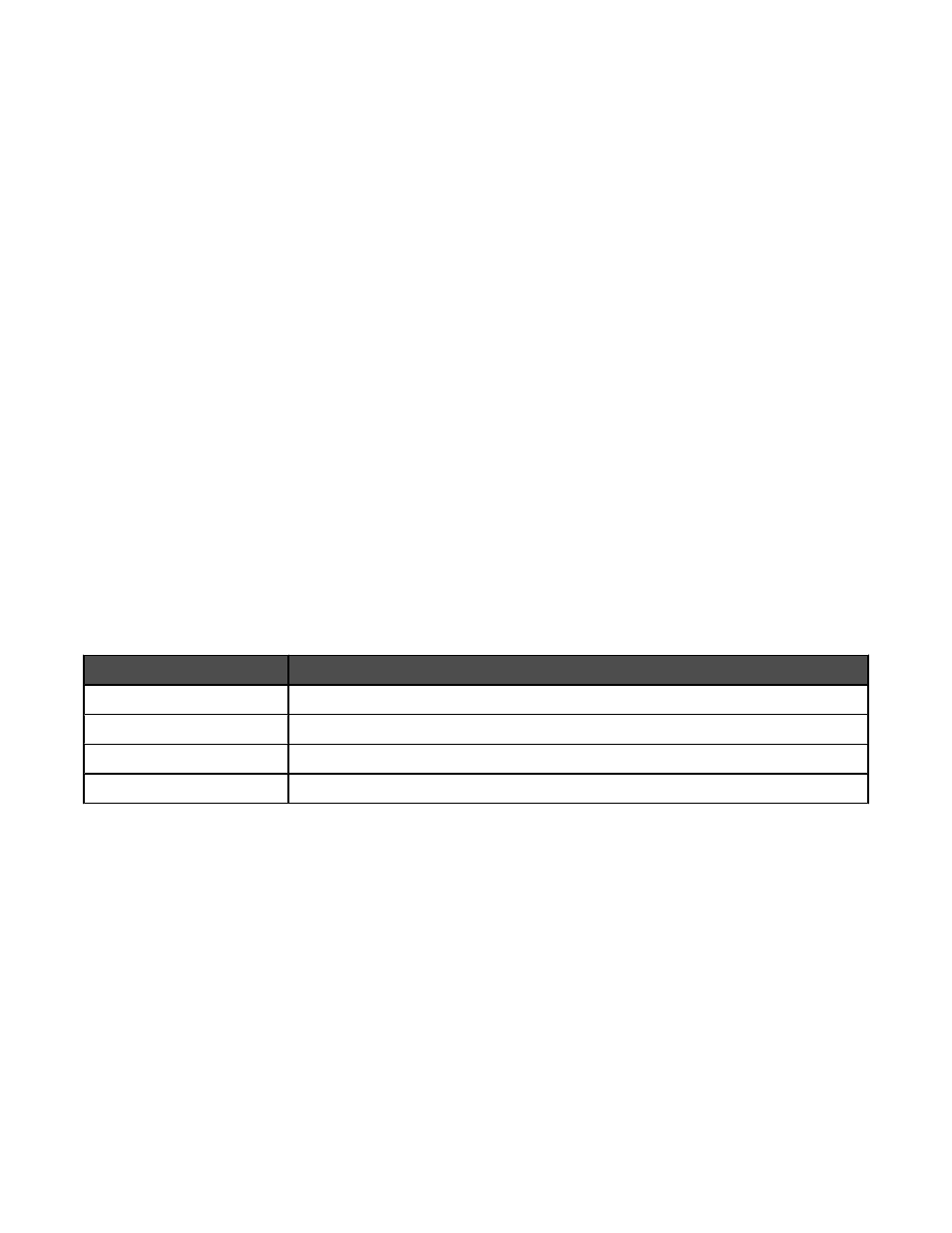
Receiving a fax using the software
1
From the desktop, double-click the Lexmark Imaging Studio icon.
2
From the left pane of the Welcome screen, click Fax.
The Fax Solution Software appears.
3
Click Tools
Preferences and Settings.
4
Click the Receiving Faxes tab.
5
From the “Incoming Calls” area, select Automatically.
6
To set the number of telephone rings before the printer automatically receives faxes, select a setting from the
“Rings before pickup” drop-down list.
7
Click OK to save the settings.
Using the computer Phone Book
Address book(s) from your operating system appear as Phone Books.
To access a Phone Book entry:
1
From the desktop, double-click the Lexmark Imaging Studio icon.
2
From the left pane of the Welcome screen, click Fax.
The Fax Solution Software appears.
3
Click Tools
Phonebook.
4
To modify the Phone Book, select an option, enter the new information, and click OK.
Use this
To
New Contact
Create a new Phone Book entry.
New Group
Create a new Group Phone Book entry.
Edit
Edit a Phone Book entry.
Delete
Delete a Phone Book entry.
Notes:
•
You can include a calling card number as part of the fax number.
•
A fax number can include up to 64 numbers, commas, periods, and/or these symbols: * # + - ( ).
Printing fax activity reports
1
From the desktop, double-click the Lexmark Imaging Studio icon.
2
From the left pane of the Welcome screen, click Fax.
The Fax Solution Software appears.
3
Click Tools
Create Report.
4
From the Display drop-down list, select Sent and Outgoing Faxes, Received, or Incoming Faxes.
46
