Lexmark 436 User Manual
Page 60
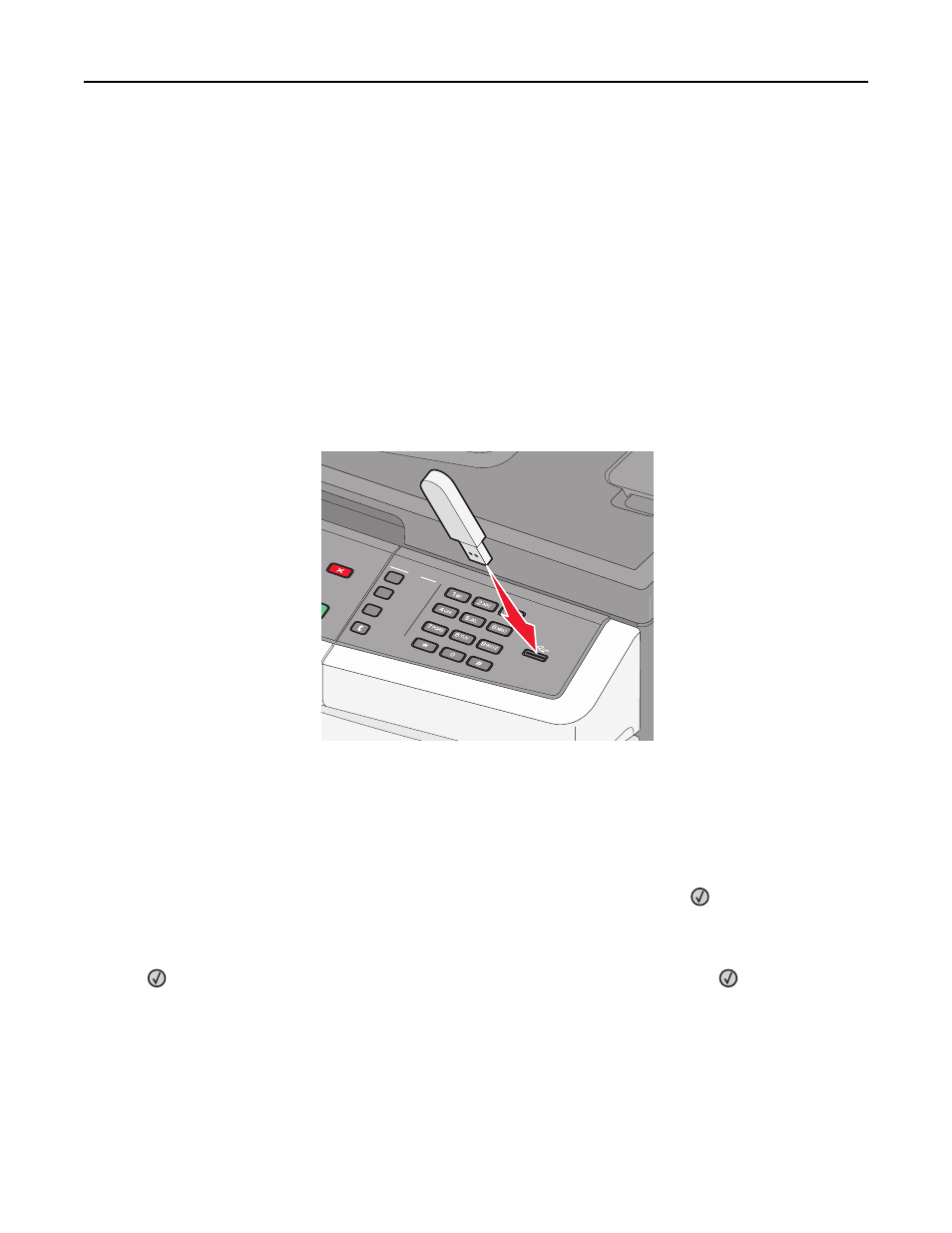
Notes:
•
When a USB flash memory device is inserted into the printer, the printer can only scan to the USB device or
print files from the USB device. All other printer functions are unavailable.
•
Hi
‑Speed flash drives must meet the USB 2.0 specification, specifically supporting the High Speed mode. Devices
having only USB Low
‑speed capabilities are not supported.
•
USB devices must support the FAT or FAT32 (File Allocation Tables) system. Devices formatted with NTFS (New
Technology File System) or any other file system are not supported.
•
You cannot print files for which you do not have printing permissions.
•
Some USB drives and USB hubs are not supported.
To print from a flash drive:
1
Make sure the printer is on and Ready or Busy appears.
2
Insert a flash drive into the USB port.
Notes:
•
If you insert the flash drive when the printer requires attention, such as when a jam has occurred, the
printer ignores the flash drive.
•
If you insert the flash drive while the printer is printing other jobs, Busy appears. After the other jobs are
processed, you may need to view the held jobs list to print documents from the flash drive.
3
Press the arrow buttons until the document you want to print appears, and then press
.
Note: Folders found on the flash drive appear with a + in front of the folder (for example, + documents). File
names are appended by the extension type (for example, .jpg).
4
Press
to print one copy, or enter the number of copies using the keypad, and then press
to initiate the print
job.
Note: Do not remove the flash drive from the USB port until the document has finished printing.
Printing
60
