Make sure printer cables are securely connected, Multiple-language pdfs do not print, Job takes longer than expected to print – Lexmark 436 User Manual
Page 188: Reduce the complexity of the print job, Change environmental settings, Multiple ‑ language pdfs do not print
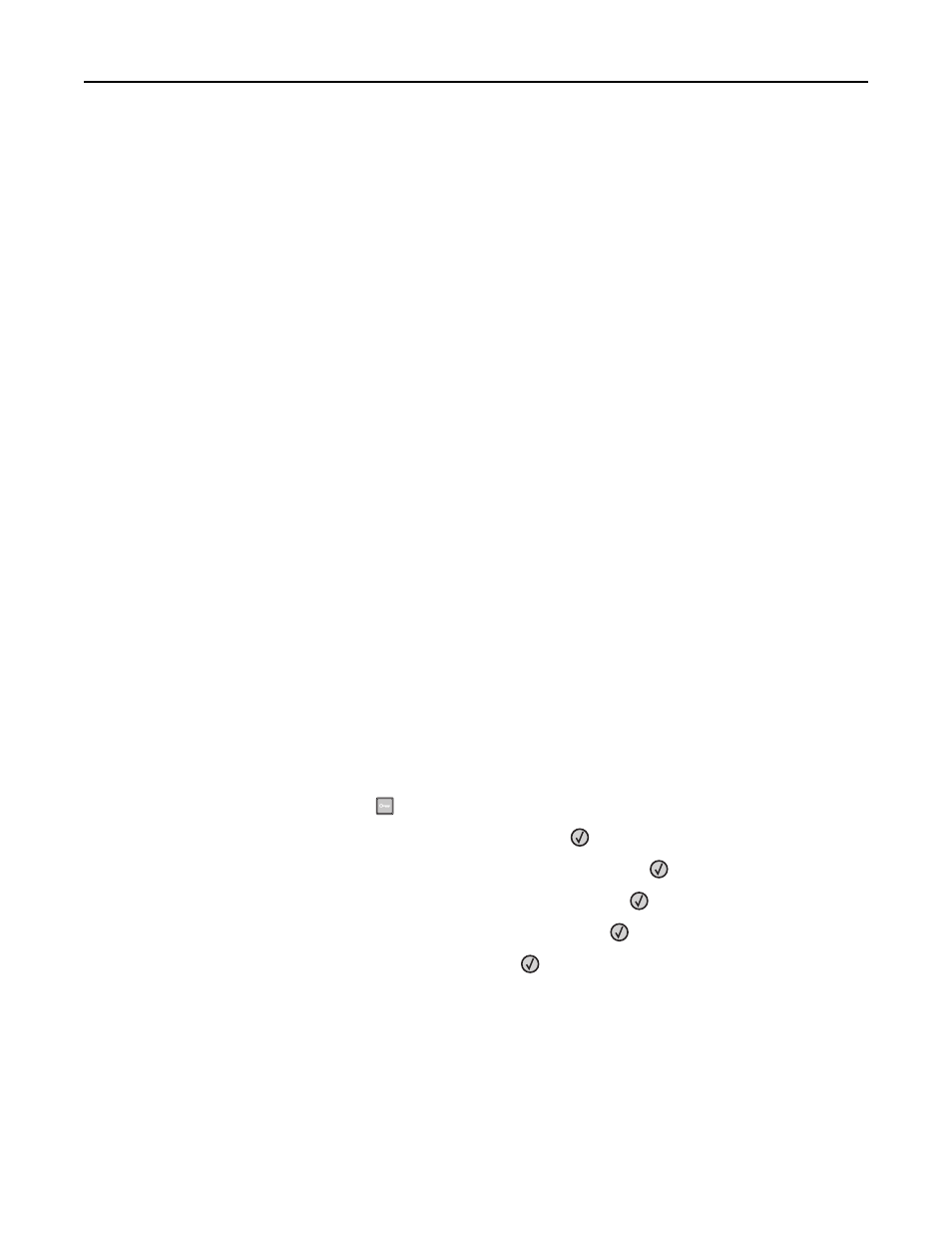
M
AKE
SURE
YOU
ARE
USING
A
RECOMMENDED
PRINTER
CABLE
For more information, visit the Lexmark Web site at
M
AKE
SURE
PRINTER
CABLES
ARE
SECURELY
CONNECTED
Check the cable connections to the printer and print server to make sure they are secure.
For more information, see the setup documentation that came with the printer.
Multiple
‑language PDFs do not print
The documents contain unavailable fonts.
1
Open the document you want to print in Adobe Acrobat.
2
Click the printer icon.
The Print dialog appears.
3
Click Advanced.
4
Select Print as image.
5
Click OK twice.
Job takes longer than expected to print
These are possible solutions. Try one or more of the following:
R
EDUCE
THE
COMPLEXITY
OF
THE
JOB
Reduce the number and size of fonts, the number and complexity of images, and the number of pages in the job.
C
HANGE
THE
P
AGE
P
ROTECT
SETTING
TO
O
FF
1
From the printer control panel, press
.
2
Press the arrow buttons until Settings appears, and then press
.
3
Press the arrow buttons until General Settings appears, and then press
.
4
Press the arrow buttons until Print Recovery appears, and then press
.
5
Press the arrow buttons until Page Protect appears, and then press
.
6
Press the arrow buttons until Off appears, and then press
.
C
HANGE
ENVIRONMENTAL
SETTINGS
When using Eco
‑Mode or Quiet Mode settings, you may notice a short delay before the first page is printed. If you
want to change the settings and need more information, then see “Using Eco
‑Mode” on page 35 or “Reducing printer
Troubleshooting
188
