Pl cz – Sharp AL-840-2 User Manual
Page 86
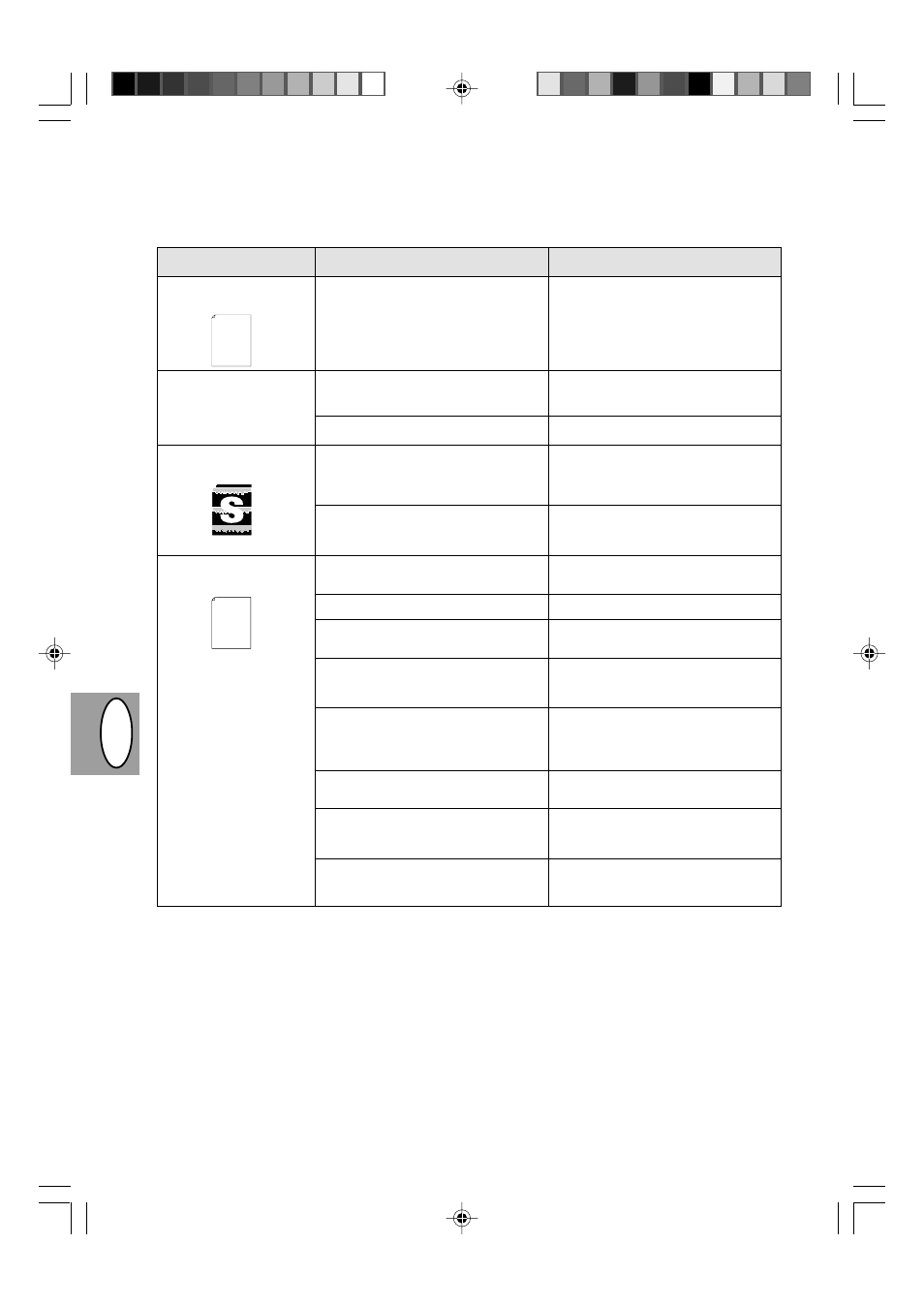
PL
CZ
2 – 34
Problem
Możliwa przyczyna
środek zaradczy
Brak elementów obrazu
wzdłuż krawędzi arkusza.
Włączona funkcja wydruku
niskiej rozdzielczości*
1
.
Rozjaśnione pola w
obrębie grafiki.
Połowa strony pozostaje
pusta*
2
.
Kaseta TD lub kaseta z bębnem
nieprawidłowo zainstalowane
Otwarta nadmierna ilość programów
użytkowych.
Rozdzielczość nastawiona na 600 dpi.
Nierównomierny rozkład tonera.
Niski poziom tonera
Układ strony zbyt złożony.
Rozdzielczość nastawiona na 600 dpi.
Nieprawidłowe nastawienie położenia
strony.
Otwarta nadmierna ilość programów
użytkowych.
Papier w podajniku papier większy niż
wielkość papieru dobrana w
programie użytkowym lub z pomocą
sterownika drukarki.
Nieprawidłowe parametry kabla
drukarkowego.
Mikroprocesor o niedostatecznych
parametrach.
Komputer wyposażony w
niedostateczną ilość pamięci roboczej
(RAM)
Zapewnij prawidłowe zainstalowanie
kasety TD i kasety z bębnem,
str. 2-21, 2-22
Przed przystąpieniem do drukowania
zamknij wszystkie niepotrzebne
programy użytkowe.
Nastaw rozdzielczość na 300 dpi.
Wyjmij kasetę TD i potrząśnij nią
ostrożnie w celu równomiernego
rozłożenia tonera. Następnie na powrót
osadź kasetę TD, str. 2-8
Należy możliwie wkrótce wymienić
kasetę TD. Przygotuj nową kasetę TD,
str. 2-21
Uproć układ strony dla zmniejszenia
wymaganej pamięci.
Nastaw rozdzielczość na 300 dpi.
Zmień ustawienie strony przy pomocy
funkcji sterownika drukarki.
Przed przystąpieniem do drukowania
zamknij wszystkie niepotrzebne
programy użytkowe.
Włóż właściwy papier do podajnika
papieru.
Wykorzystaj kabel złącza drukarkowego
dołączony do kopiarki AL-840.
Sprawdź, czy Twój komputer posiada
mikroprocesor 486DX 66 MHz lub
lepszy.
Zainstaluj w swoim komputerze więcej
pamięci roboczej (RAM).
Thank you very much for buying a SHARP laser printer. This manual
tells you how to set up, operate and maintain your new printer,
and contains advice on how to get the best performance from the printer.
The descriptions contained in this manual assume that you are familiar
with the operation of your computer and with how to send files to be printed.
Please use this manual along with the documentation for your computer
hardware and software.
Your new printer has been specially designed to give you high-quality,
trouble-free printing performance. The printer driver software lets the printer
communicate with your computer via an IEEE P1284 bidirectional parallel
interface, so you can control all aspects of printing from the Windows Printer
control panel on your computer screen. Printing speed is a maximum
*
1
Wydruk o niskiej rozdzielczoci (tylko AL-840)
W przypadku drukowania strony zawierającej złożoną grafikę lub różne rodzaje czcionki może ulec wyczerpaniu pamięć
komputera. W tykim przypadku sterownik drukarki aktywuje tryb drukowania z niższą rozdzielczocią, który automatycznie
obniża rozdzielczoć złożonej grafiki na stronie.
*
2
Ten problem występuje tylko wówczas, gdy kopiarka jest użytkowana w charakterze drukarki (tylko AL-840). Patrz także
podręcznik obsługi drukarki.
Thank you very much for buying a SHARP laser printer. This manual
tells you how to set up, operate and maintain your new printer,
and contains advice on how to get the best performance from the printer.
The descriptions contained in this manual assume that you are familiar
with the operation of your computer and with how to send files to be printed.
Please use this manual along with the documentation for your computer
hardware and software.
Your new printer has been specially designed to give you high-quality,
trouble-free printing performance. The printer driver software lets the printer
communicate with your computer via an IEEE P1284 bidirectional parallel
interface, so you can control all aspects of printing from the Windows Printer
control panel on your computer screen. Printing speed is a maximum
4 pages per minute at resolutions of 300 x 300 dpi for
the JX-9200 and 600 x 600 dpi for the JX-9210.
Consideration has also been given to ecological and environmental factors.
Your printer features low power consumption, and after printing is
completed it switches to a standby mode which complies with
the US EPA Energy Star program. Moreover, no harmful ozone is
produced during printing, and the toner self-recycling technology
ensures that no toner is wasted. Printer operation is also very
quiet: the printer generates less than 45 dBA of acoustic noise
during printing, and during standby mode the noise level is no
higher than the background noise level.
Despite being packed with so many features, the printer is very compact.
Its footprint is no larger than a single A4 page, and the total weight is
approximately 5 kg, meaning that it is easy to transport and set up. The
100-sheet multipurpose tray is also located at the top of the printer to
save space and to make inserting the paper easy.
Most software applications will let you adjust the margins to have around
the edges of the paper that you will be printing on. The area inside the
margins then becomes the "printable area". The Windows Printer Driver
specifies the minimum values that you can set for these page margins.
These minimum margin settings vary depending on whether you are
printing from a Windows application or from a non-Windows application
in PCL emulation mode.
The following illustration and tables show the minimum settings that can
be made in your software applications in both Windows and PCL modes.
