Hr u s – Sharp AL-840-2 User Manual
Page 46
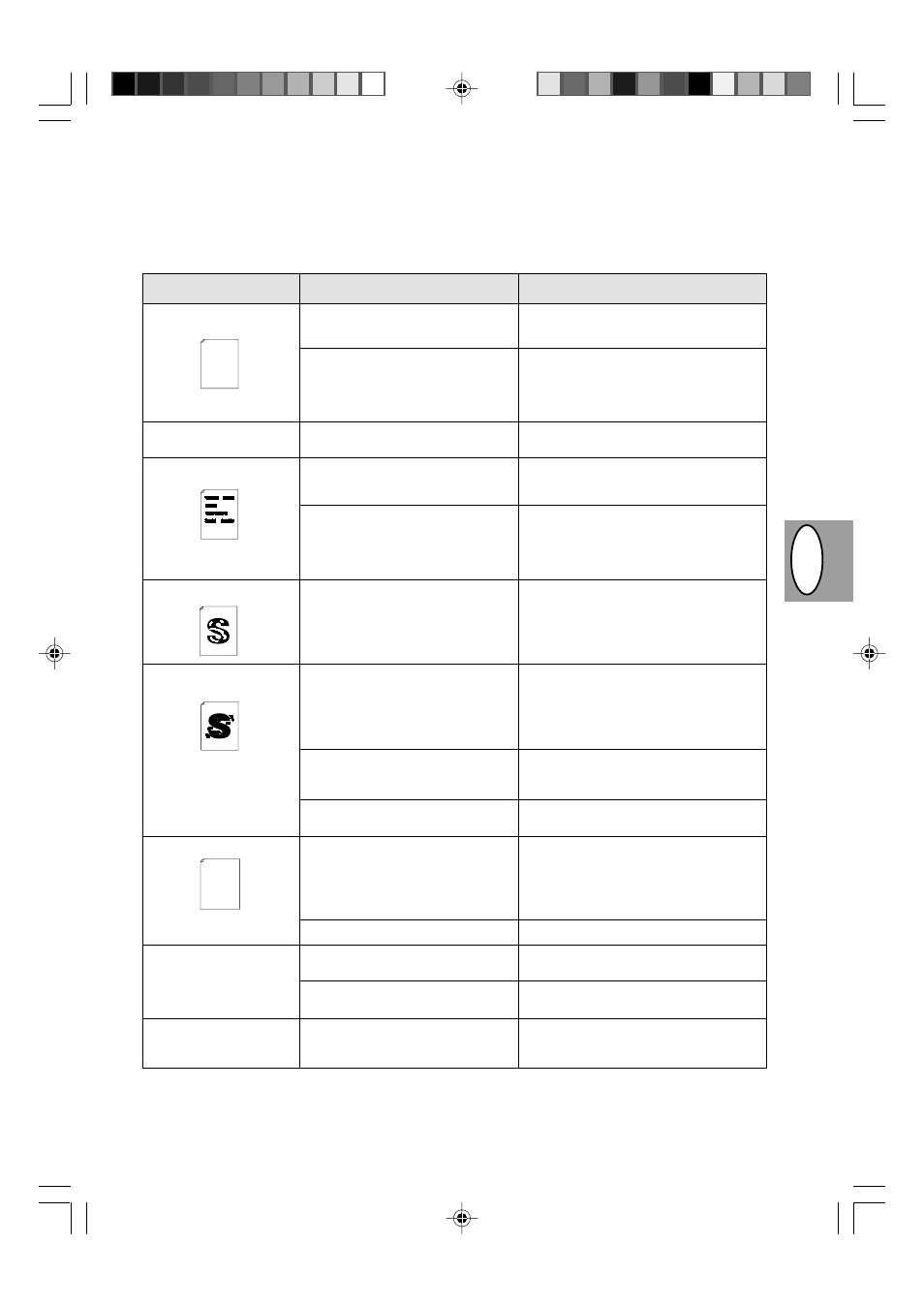
HR
U
S
1 – 33
Másolással és nyomtatási minőséggel kapcsolatos problémák
Az alábbi táblázatban felsorolt okok csak valószínű okok és nem terjedhetnek ki a tényleges működési feltételek mellett
előfordulható összes lehetséges esetre. Ha olyan problémával kerül szembe, amely nyilvánvalóan nem rendelhető hozzá az
alábbi táblázatban felsorolt esetek egyikéhez sem, vagy a másolás és a nyomtatás valamilyen más vonatkozásában merülnek
fel kérdései, kérjük, forduljon a területileg illetékes Sharp szerviz-központjához.
Probléma
Szabálytalan fakó foltok vagy
lenyomat
A másológép üres lapokat
nyomtat ki.
Elmaszatolódott fekete foltok
Üres foltok a karakterekben
Szétszóródott foltok a
háttérben
Hiányzó karakterek
Kettős nyomtatás (az utoljára
kinyomtatott kép átfedi a
megelőző képet)
A nyomtatvány hátoldala
piszkos
Lehetséges ok
Gond van a papír minőségével.
A festék egyenetlenül osztódott szét a
papír felületén.
A festék + előhívó kazetta nincs jól
behelyezve.
Gond van a papír minőségével.
Más SHARP másolóhoz tartozó festék +
előhívó kazettát helyezett be.
A papír valószínűleg túl száraz.
A papír valószínűleg túl nedves.
Egyenetlen felületre történik a másolás ill.
a nyomtatás.
A működési környezet (hőmérséklet,
páratartalom) nem megfelelő.
A papír valószínűleg túl nedves.
A dob valószínűleg elszennyeződött.
Vastag papírt használ.
A papír valószínűleg túl száraz.
A továbbító henger valószínűleg
elszennyeződött.
Megoldás
Kizárólag olyan papírt használjon, ami megfelel
a másológép által megkövetelt műszaki
előírásoknak. 1-11. old.
Távolítsa el a festék + előhívó kazettát és
enyhén rázza meg azt, hogy a festék
egyenletesen osztódjék szét. 1-21. old. Ezt
követően cserélje ki a festék + előhívó kazettát.
1-21. old.
Bizonyosodjon meg arról, hogy a festék +
előhívó kazetta helyesen van behelyezve.
Kizárólag olyan papírt használjon, ami megfelel
a másológép által megkövetelt műszaki
előírásoknak. 1-11. old.
Ugyanahhoz a másolóhoz mindig ugyanazt a
festék + előhívó kazettát használja. Ha előzőleg
más másológépen használt kazettát helyez be,
akkor az nem kielégítő minőségű nyomtatást
eredményezhet.
Más köteg papírral tegyen kísérletet másolásra
ill. nyomtatásra.
Más köteg papírral tegyen kísérletet másolásra
ill. nyomtatásra. Ne nyissa ki a papír
csomagolását mindaddig, amíg nincs rá
szüksége, megakadályozva ezáltal, hogy a
papír túl sok nedvességet szívjon magába a
levegőből. 1-38. old.
Ha borítékra nyomtat, akkor úgy változtassa
meg a nyomat elrendezését úgy, hogy az ne
kerüljön a hátoldalon egymást átfedő szélekre.
Használja a másológépet megfelelo muködési
környezetben. 1-2. old.
Más köteg papírral tegyen kísérletet másolásra
ill. nyomtatásra. Ne nyissa ki a papír
csomagolását mindaddig, amíg nincs rá
szüksége, megakadályozva ezáltal, hogy a
papír túl sok nedvességet szívjon magába a
levegőből. 1-38. old.
Tisztítsa meg a dobot. 1-24. old.
Egyenként adagolja be a vastag papírt.
1-11. old.
Más köteg papírral tegyen kísérletet másolásra
ill. nyomtatásra.
Másoljon le vagy nyomtasson ki néhány üres
oldalt a továbbító henger megtisztítása
céljából.
Thank you very much for buying a SHARP laser printer. This manual
tells you how to set up, operate and maintain your new printer,
and contains advice on how to get the best performance from the printer.
The descriptions contained in this manual assume that you are familiar
with the operation of your computer and with how to send files to be printed.
Please use this manual along with the documentation for your computer
hardware and software.
Your new printer has been specially designed to give you high-quality,
trouble-free printing performance. The printer driver software lets the printer
communicate with your computer via an IEEE P1284 bidirectional parallel
interface, so you can control all aspects of printing from the Windows Printer
control panel on your computer screen. Printing speed is a maximum
4 pages per minute at resolutions of 300 x 300 dpi for
the JX-9200 and 600 x 600 dpi for the JX-9210.
Consideration has also been given to ecological and environmental factors.
Your printer features low power consumption, and after printing is
completed it switches to a standby mode which complies with
the US EPA Energy Star program. Moreover, no harmful ozone is
produced during printing, and the toner self-recycling technology
ensures that no toner is wasted. Printer operation is also very
quiet: the printer generates less than 45 dBA of acoustic noise
during printing, and during standby mode the noise level is no
higher than the background noise level.
Despite being packed with so many features, the printer is very compact.
Its footprint is no larger than a single A4 page, and the total weight is
approximately 5 kg, meaning that it is easy to transport and set up. The
100-sheet multipurpose tray is also located at the top of the printer to
save space and to make inserting the paper easy.
Most software applications will let you adjust the margins to have around
the edges of the paper that you will be printing on. The area inside the
margins then becomes the "printable area". The Windows Printer Driver
specifies the minimum values that you can set for these page margins.
These minimum margin settings vary depending on whether you are
printing from a Windows application or from a non-Windows application
in PCL emulation mode.
The following illustration and tables show the minimum settings that can
be made in your software applications in both Windows and PCL modes.
Thank you very much for buying a SHARP laser printer. This manual
tells you how to set up, operate and maintain your new printer,
and contains advice on how to get the best performance from the printer.
The descriptions contained in this manual assume that you are familiar
with the operation of your computer and with how to send files to be printed.
Please use this manual along with the documentation for your computer
hardware and software.
Your new printer has been specially designed to give you high-quality,
trouble-free printing performance. The printer driver software lets the printer
communicate with your computer via an IEEE P1284 bidirectional parallel
interface, so you can control all aspects of printing from the Windows Printer
control panel on your computer screen. Printing speed is a maximum
4 pages per minute at resolutions of 300 x 300 dpi for
the JX-9200 and 600 x 600 dpi for the JX-9210.
Consideration has also been given to ecological and environmental factors.
Your printer features low power consumption, and after printing is
completed it switches to a standby mode which complies with
the US EPA Energy Star program. Moreover, no harmful ozone is
produced during printing, and the toner self-recycling technology
ensures that no toner is wasted. Printer operation is also very
quiet: the printer generates less than 45 dBA of acoustic noise
during printing, and during standby mode the noise level is no
higher than the background noise level.
Despite being packed with so many features, the printer is very compact.
Its footprint is no larger than a single A4 page, and the total weight is
approximately 5 kg, meaning that it is easy to transport and set up. The
100-sheet multipurpose tray is also located at the top of the printer to
save space and to make inserting the paper easy.
Most software applications will let you adjust the margins to have around
the edges of the paper that you will be printing on. The area inside the
margins then becomes the "printable area". The Windows Printer Driver
specifies the minimum values that you can set for these page margins.
These minimum margin settings vary depending on whether you are
printing from a Windows application or from a non-Windows application
in PCL emulation mode.
The following illustration and tables show the minimum settings that can
be made in your software applications in both Windows and PCL modes.
