Dg b – Sharp AL-840-2 User Manual
Page 125
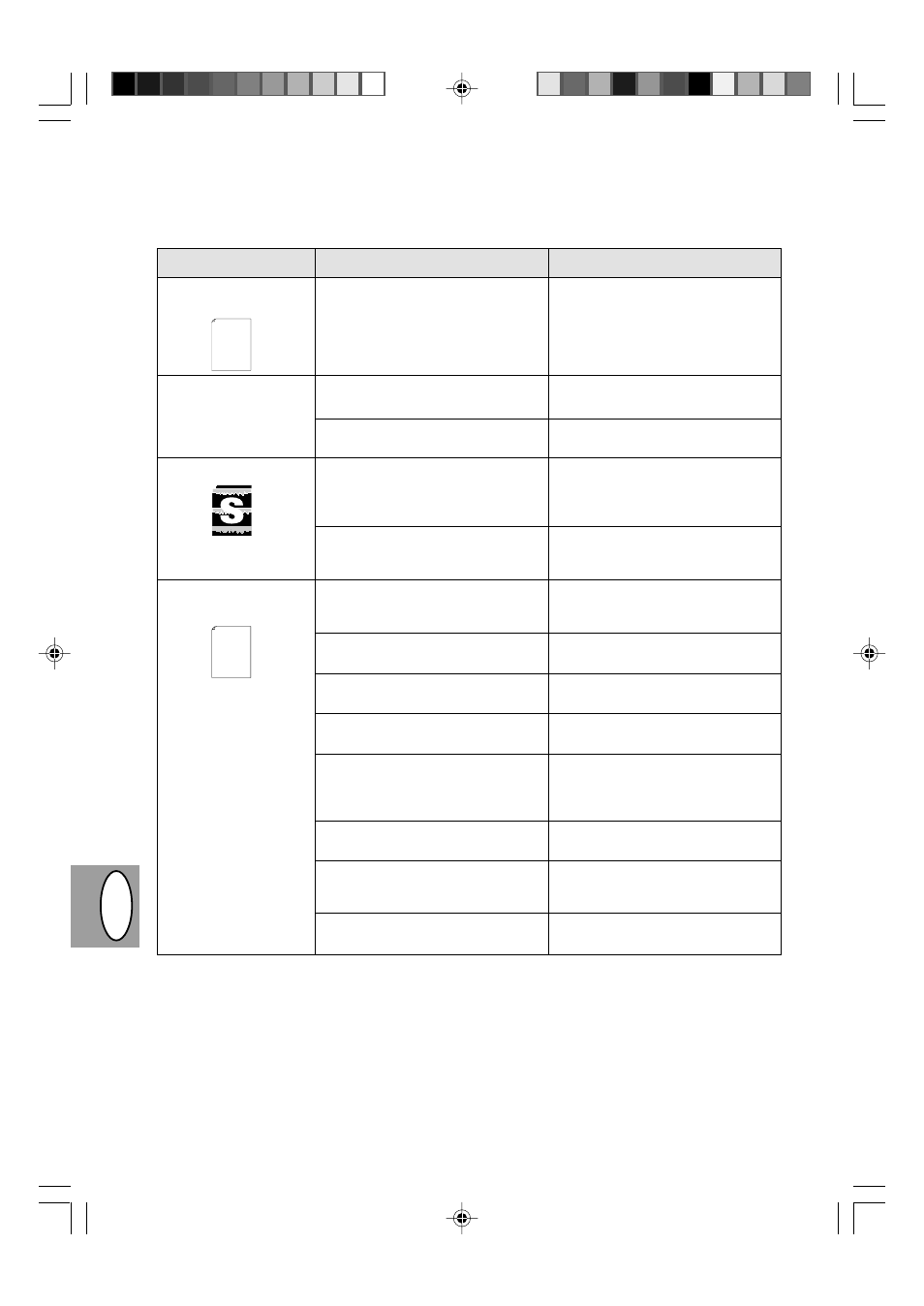
DG
B
3 – 34
Problem
Mögliche Ursache
Abhilfemaßnahme
Entlang einer Kante ist
kein Bild vorhanden.
Die Druckerfunktion „Ge-
ringe Auflösung“ wurde
aktiviert *
1
.
Blasse Grafiken
Die Hälfte der Seite ist
unbedruckt *
2
.
Entwicklereinheit oder Trommelein-
heit ist nicht richtig installiert.
Zu viele Anwendungen geöffnet.
Die Auflösung ist auf 600 dpi
eingestellt.
Ungleichmäßige Verteilung des
Toners.
Nur noch wenig Toner vorhanden.
Zu komplexes Seitenlayout.
Die Auflösung ist auf 600 dpi einge-
stellt.
Falsche Einstellung der Seitenori-
entierung.
Zu viele Anwendungen geöffnet.
Das Papier im Papierfach ist größer
als das in Ihrer Anwendung oder
dem Druckertreiber spezifizierte
Papierformat.
Falsche Spezifikationen des
Schnittstellenkabels.
Falsche Spezifikationen der CPU.
Der Computer verfügt über zu
wenig Arbeitsspeicher (RAM).
Darauf achten, daß Entwicklereinheit
und Trommeleinheit richtig installiert
sind, siehe S. 3-21, 3-22
Vor dem Drucken alle unnötigen An-
wendungen schließen.
Auflösung auf 300 dpi einstellen.
Die Entwicklereinheit entnehmen und
vorsichtig schütteln, um den Toner
gleichmäßig zu verteilen. Entwickler-
einheit wieder einsetzen. S. 3-8
Die Entwicklereinheit muß in Kürze
ausgewechselt werden. Eine neue
Entwicklereinheit vorbereiten. S. 3-21
Das Seitenlayout vereinfachen, um
benötigte Speichermenge zu reduzie-
ren.
Auflösung auf 300 dpi einstellen.
Die Seitenorientierung über den Druk-
kertreiber ändern.
Vor dem Drucken alle unnötigen An-
wendungen schließen.
Das richtige Papier in das Papierfach
einlegen.
Das mit dem AL-840 gelieferte
Schnittstellenkabel verwenden.
Ihr Computer sollte mindestens mit
einer 486DX 66 MHz-CPU ausgestat-
tet sein.
Arbeitsspeicher (RAM) erweitern.
Thank you very much for buying a SHARP laser printer. This manual
tells you how to set up, operate and maintain your new printer,
and contains advice on how to get the best performance from the printer.
The descriptions contained in this manual assume that you are familiar
with the operation of your computer and with how to send files to be printed.
Please use this manual along with the documentation for your computer
hardware and software.
Your new printer has been specially designed to give you high-quality,
trouble-free printing performance. The printer driver software lets the printer
communicate with your computer via an IEEE P1284 bidirectional parallel
interface, so you can control all aspects of printing from the Windows Printer
control panel on your computer screen. Printing speed is a maximum
*
1
Drucken mit geringer Auflösung ( nur bei AL-840)
Wenn eine Seite umfangreiche Grafiken oder viele verschiedene Schriftarten enthält, kann der Speicher
des Computers unzureichend sein. In diesem Fall aktiviert der Drucker die Funktion "Drucken mit geringer
Auflösung", die automatisch die Auflösung einer umfangreichen Seite verringert.
*
2
Dieses Problem tritt nur auf, wenn der Kopierer als Drucker verwendet wird (nur AL-840). Siehe auch Be-
dienungsanleitung des Druckers.
Thank you very much for buying a SHARP laser printer. This manual
tells you how to set up, operate and maintain your new printer,
and contains advice on how to get the best performance from the printer.
The descriptions contained in this manual assume that you are familiar
with the operation of your computer and with how to send files to be printed.
Please use this manual along with the documentation for your computer
hardware and software.
Your new printer has been specially designed to give you high-quality,
trouble-free printing performance. The printer driver software lets the printer
communicate with your computer via an IEEE P1284 bidirectional parallel
interface, so you can control all aspects of printing from the Windows Printer
control panel on your computer screen. Printing speed is a maximum
4 pages per minute at resolutions of 300 x 300 dpi for
the JX-9200 and 600 x 600 dpi for the JX-9210.
Consideration has also been given to ecological and environmental factors.
Your printer features low power consumption, and after printing is
completed it switches to a standby mode which complies with
the US EPA Energy Star program. Moreover, no harmful ozone is
produced during printing, and the toner self-recycling technology
ensures that no toner is wasted. Printer operation is also very
quiet: the printer generates less than 45 dBA of acoustic noise
during printing, and during standby mode the noise level is no
higher than the background noise level.
Despite being packed with so many features, the printer is very compact.
Its footprint is no larger than a single A4 page, and the total weight is
approximately 5 kg, meaning that it is easy to transport and set up. The
100-sheet multipurpose tray is also located at the top of the printer to
save space and to make inserting the paper easy.
Most software applications will let you adjust the margins to have around
the edges of the paper that you will be printing on. The area inside the
margins then becomes the "printable area". The Windows Printer Driver
specifies the minimum values that you can set for these page margins.
These minimum margin settings vary depending on whether you are
printing from a Windows application or from a non-Windows application
in PCL emulation mode.
The following illustration and tables show the minimum settings that can
be made in your software applications in both Windows and PCL modes.
