Hr u s – Sharp AL-840-2 User Manual
Page 44
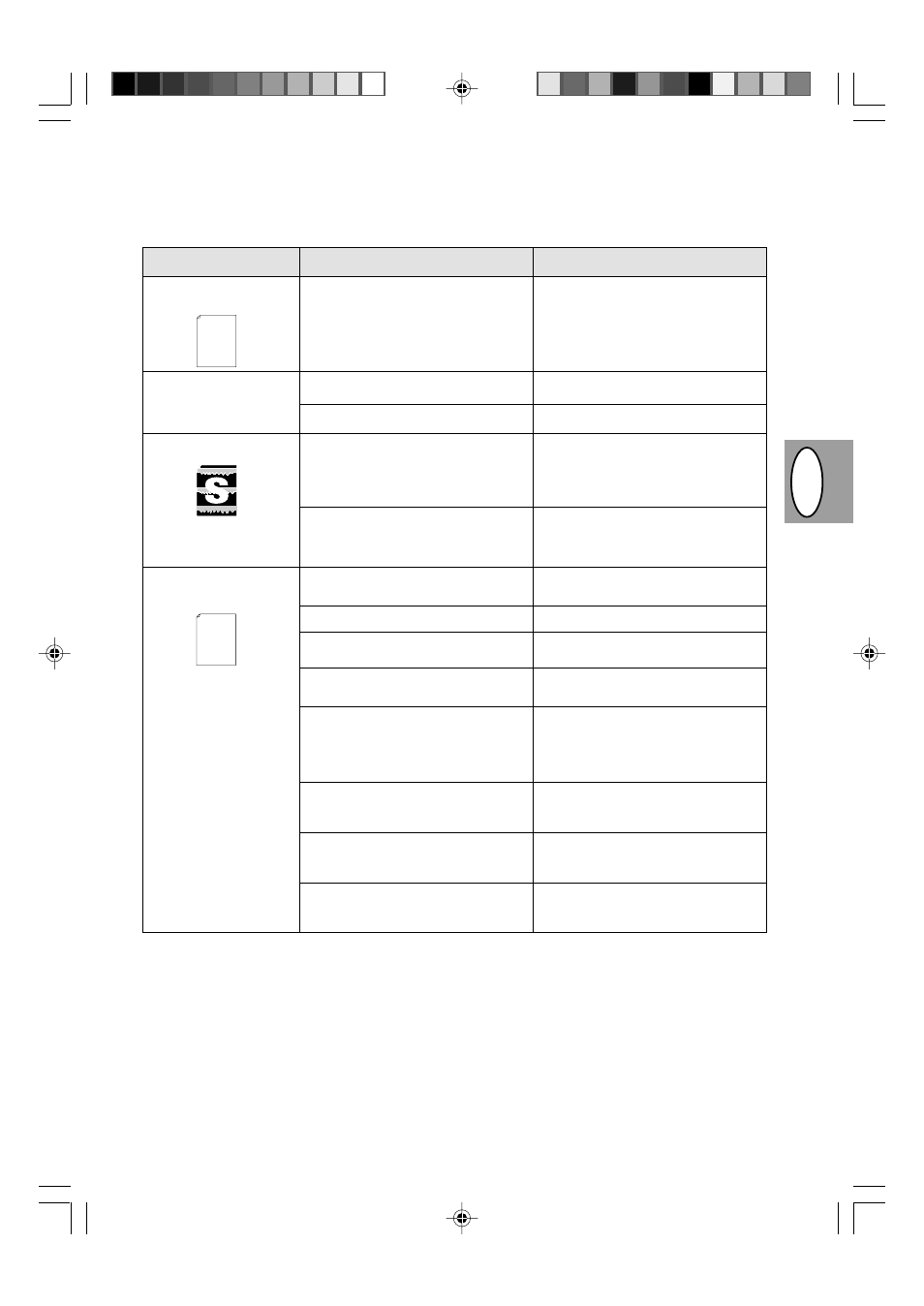
HR
U
S
1 – 31
Problem
Possible cause
Solution
Ghjgecrb bpj,hfötzby
dljkm rhfy kbcnf7
Frnbdbhjdfzf aezrwby
zbprjuj hfphtitzby ghb
gtxfnb
*
!
7
;ktlzst uhfabxtcrbt
bpj,hfötzby
Gjkjdbzf
cnhfzbws gecnf
*
7
Ztghfdbkmzj ecnfzjdktz
njzth2rfhnhblö bkb rfhnhblö ,fhf,fzf7
Djpvjözj jlzjdhtvtzzjt pfltqcndbt
xhtpvthzjuj rjkbxtcndf aezrwbq7
Hfphtitzbt ecnfzjdktzj zf &== êhï7
Djpvjözj zthfdzjvthzjt
hfcghtltktzbt njzthf7
Vfkjt rjkbxtcndj jcnfditujcy njzthf7
Ckbirjv ckjözsq lbpfqz cnhfzbws7
Hfphtitzbt ecnfzjdktzj zf &== êhï7
Djpvjözf ztghfdbkmzfy zfcnhjqrf
jhbtznfwbb cnhfzbws7
Djpvjözj jlzjdhtvtzzjt pfltqcndbt
xhtpvthzjuj rjkbxtcndf aezrwbq7
Hfpvth ,evfub6 dcnfdktzzjq d kjnjr lky
,evfub6 ghtdsiftn hfpvth ,evfub6
nht,etvjq d cjjndtncndbb cj
cgtwbabrfwbtq bcgjkmpetvjq Dfvb
aezrwbb bkb lhfqdthf ghbznthf7
Djpvjözj ghbvtztzbt cjtlbzbntkmzjuj
rf,tky c ztcjjndtncnde.obvb
üfhfrnthbcnbrfvb7
Djpvjözj bcgjkmpjdfzbt
dsxbckbntkmzjuj ecnhjqcndf c
ztcjjndtncnde.obvb üfhfrnthbcnbrfvb7
Djpvjötz ztljcnfnjxzsq j,+tv
jgthfnbdzjq gfvynb -ÓFV_7
Ghjdthbnm ghfdbkmzjcnm ecnfzjdrb
njzth2rfhnhblöf b rfhnhblöf ,fhf,fzf7
Cnh7 !2"!6 !2""
Gthtl gtxfnm. pfrhsnm dct ztzeözst
aezrwbb7
Ecnfzjdbnm hfphtitzbt zf §== êhï7
Dszenm njzth2rfhnhblö b jcnjhjözj
gjnhycnb tuj d ujhbpjznfkmzjv
zfghfdktzbb lky ,jktt hfdzjvthzjuj
hfcghtltktzby njzthf7 Cnh7 !2(
D ,kböfqitt dhtvy ztj,üjlbvj
pfvtzbnm njzth2rfhnhblö7 Gjlujnjdbnm
zjdsq njzth2rfhnhblö7 Cnh7!2"!
Eghjcnbnm lbpfqz cnhfzbws6 xnj,s
evtzmibnm j,+tv nht,etvjq gfvynb7
Ecnfzjdbnm hfphtitzbt zf §== êhï7
Bpvtzbnm jhbtznfwb. cnhfzbws
gjchtlcndjv lhfqdthf ghbznthf7
Gthtl gtxfnm. pfrhsnm dct ztzeözst
aezrwbb7
Pfuhepbnm d kjnjr ,evfue6
cjjndtncnde.oe. cgtwbabrfwbb7
Bcgjkmpjdfnm cjtlbzbntkmzsq rf,tkm6
bvt.obqcy d rjvgktrnt gjcnfdrb
fggfhfnf FÌ2($=7
Eljcnjdthbnmcy d njv6 xnj Dfi
rjvgm.nth bvttn ghjwtccjh $(&ÃÜ &&
VUw bkb kexit7
J,jheljdfnm rjvgm.nth
ljgjkzbntkmzjq jgthfnbdzjq gfvynm.
-ÓFV_7
Thank you very much for buying a SHARP laser printer. This manual
tells you how to set up, operate and maintain your new printer,
and contains advice on how to get the best performance from the printer.
The descriptions contained in this manual assume that you are familiar
with the operation of your computer and with how to send files to be printed.
Please use this manual along with the documentation for your computer
hardware and software.
Your new printer has been specially designed to give you high-quality,
trouble-free printing performance. The printer driver software lets the printer
communicate with your computer via an IEEE P1284 bidirectional parallel
interface, so you can control all aspects of printing from the Windows Printer
control panel on your computer screen. Printing speed is a maximum
*
1
Gtxfnm c zbprbv hfphtitzbtv -njkmrj lky FÌ2($=_7
D ckexft6 tckb ghjbpdjlbnmcy gtxfnm cnhfzbws cj ckjözsvb uhfabxtcrbvb bpj,hfötzbyvb bkb hfpkbxzsvb
nbgfvb ntrcnjdsü ihbanjd6 htcehcs rjvgm.nthf vjuen jrfpfnmcy ztljcnfnjxzs7 D lfzzjv ckexft lhfqdth
ghbznthf drk.xftn htöbv zbprjuj hfphtitzby6 rjnjhsq fdnjvfnbxtcrb evtzmiftn hfphtitzbt ghb gtxfnb
cnhfzbws cj ckjözsv bpj,hfötzbtv7
*
2
Lfzzfy ghj,ktvf djpzbrftn njkmrj ghb bcgjkmpjdfzbb rjgbhjdfkmzjuj fggfhfnf d rfxtcndt ghbznthf7 -Njkmrj
lky FÌ2($=_7 Cv7 nfröt bzcnherwb. gj ärcgkefnfwbb ghbznthf7
Thank you very much for buying a SHARP laser printer. This manual
tells you how to set up, operate and maintain your new printer,
and contains advice on how to get the best performance from the printer.
The descriptions contained in this manual assume that you are familiar
with the operation of your computer and with how to send files to be printed.
Please use this manual along with the documentation for your computer
hardware and software.
Your new printer has been specially designed to give you high-quality,
trouble-free printing performance. The printer driver software lets the printer
communicate with your computer via an IEEE P1284 bidirectional parallel
interface, so you can control all aspects of printing from the Windows Printer
control panel on your computer screen. Printing speed is a maximum
4 pages per minute at resolutions of 300 x 300 dpi for
the JX-9200 and 600 x 600 dpi for the JX-9210.
Consideration has also been given to ecological and environmental factors.
Your printer features low power consumption, and after printing is
completed it switches to a standby mode which complies with
the US EPA Energy Star program. Moreover, no harmful ozone is
produced during printing, and the toner self-recycling technology
ensures that no toner is wasted. Printer operation is also very
quiet: the printer generates less than 45 dBA of acoustic noise
during printing, and during standby mode the noise level is no
higher than the background noise level.
Despite being packed with so many features, the printer is very compact.
Its footprint is no larger than a single A4 page, and the total weight is
approximately 5 kg, meaning that it is easy to transport and set up. The
100-sheet multipurpose tray is also located at the top of the printer to
save space and to make inserting the paper easy.
Most software applications will let you adjust the margins to have around
the edges of the paper that you will be printing on. The area inside the
margins then becomes the "printable area". The Windows Printer Driver
specifies the minimum values that you can set for these page margins.
These minimum margin settings vary depending on whether you are
printing from a Windows application or from a non-Windows application
in PCL emulation mode.
The following illustration and tables show the minimum settings that can
be made in your software applications in both Windows and PCL modes.
