Dg b – Sharp AL-840-2 User Manual
Page 121
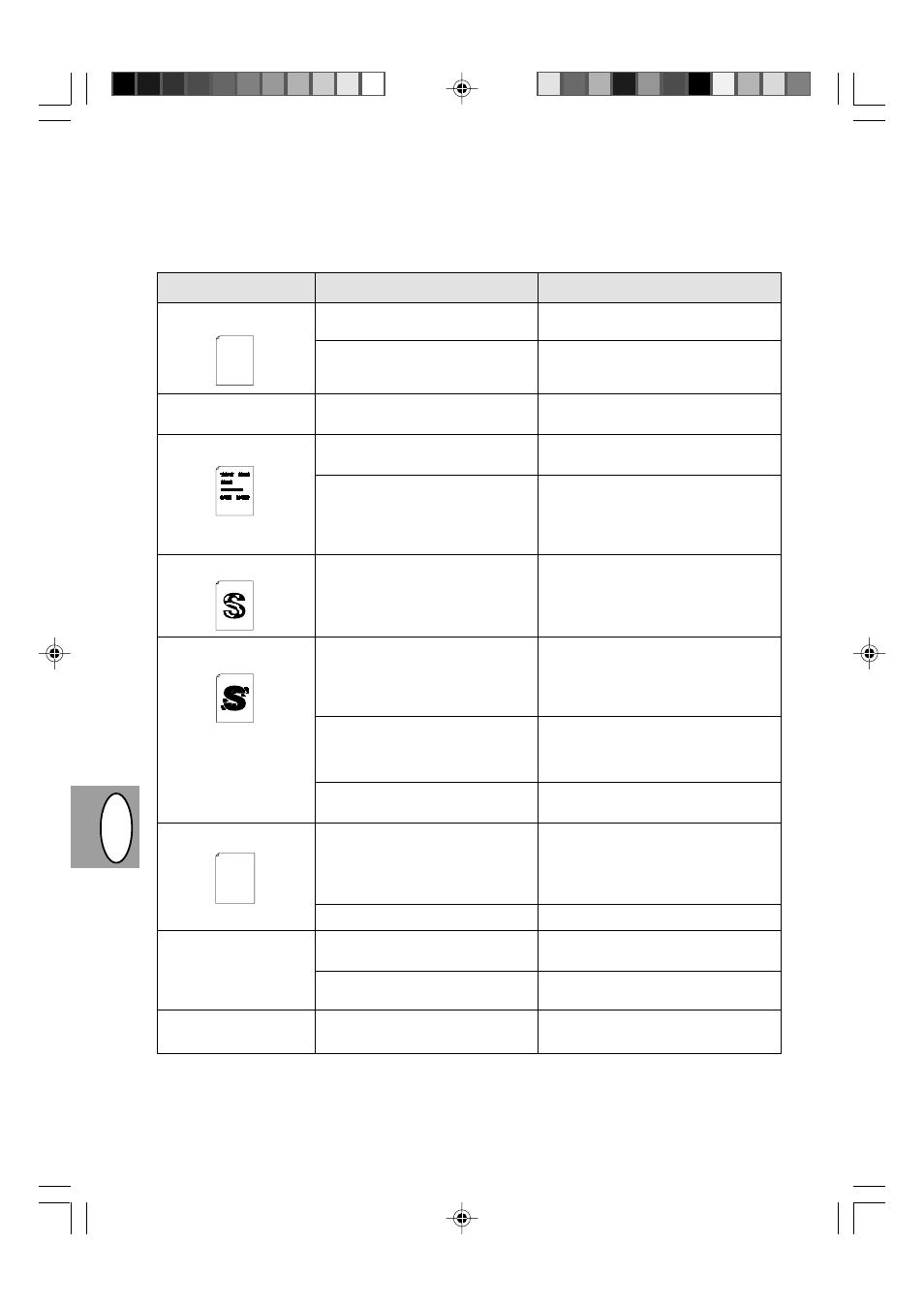
DG
B
3 – 30
Copy and print quality problems
The causes listed in the table below are probable causes only, and may not represent all of the possible cases
which may occur under actual operating conditions. If you experience a problem which does not seem to fall under
any of the cases listed in this table, or if you are concerned about any other aspect of copying and printing
operation, contact your SHARP service center.
Problem
Irregular faded patches
or print
Copier prints out blank
pages.
Black staining
Character voids
Background scatter
Missing characters
Double printing (previous
image overlaps with cur-
rent image)
Back of printout dirty
Possible cause
There is a paper quality problem.
Toner may be unevenly distributed.
The TD cartridge is not installed
properly.
There is a paper quality problem.
A TD cartridge from another
SHARP copier has been installed.
The paper may be too dry.
The paper may be too damp.
Copying or printing over uneven
surfaces.
Operating environment (tempera-
ture, humidity) is not proper.
The paper may be too damp.
The drum may be dirty.
Thick paper is used.
The paper may be too dry.
The transfer roller may be dirty.
Solution
Use only paper that meets the specifi-
cations required by the copier. p. 3-11
Remove the TD cartridge and shake it
gently to evenly distribute the toner.
Then replace the TD cartridge. p. 3-21
Check that the TD cartridge is installed
correctly. p. 3-8
Use only paper that meets the specifica-
tions required by the copier. p. 3-11
Always use the same TD cartridge
with the same copier. Using a car-
tridge that has already been used in
another copier may not give satisfac-
tory results.
Try copying or printing with a different
batch of paper.
Try copying or printing with a different
batch of paper. Do not open packages
of paper until necessary so that the pa-
per does not absorb too much moisture
from the air. p. 3-38
If printing onto envelopes, change your
printing layout to avoid printing over ar-
eas that have overlapping seams on
the reverse side.
Use the copier in proper operating en-
vironment. p. 3-2
Try copying or printing with a different
batch of paper. Do not open packages
of paper until necessary so that the pa-
per does not absorb too much moisture
from the air. p. 3-38
Clean the drum. p. 3-24
Feed thick paper one sheet at a
time. p. 3-11
Try copying or printing with a different
batch of paper.
Copy or print a few blank pages to
clean the transfer roller.
Thank you very much for buying a SHARP laser printer. This manual
tells you how to set up, operate and maintain your new printer,
and contains advice on how to get the best performance from the printer.
The descriptions contained in this manual assume that you are familiar
with the operation of your computer and with how to send files to be printed.
Please use this manual along with the documentation for your computer
hardware and software.
Your new printer has been specially designed to give you high-quality,
trouble-free printing performance. The printer driver software lets the printer
communicate with your computer via an IEEE P1284 bidirectional parallel
interface, so you can control all aspects of printing from the Windows Printer
control panel on your computer screen. Printing speed is a maximum
4 pages per minute at resolutions of 300 x 300 dpi for
the JX-9200 and 600 x 600 dpi for the JX-9210.
Consideration has also been given to ecological and environmental factors.
Your printer features low power consumption, and after printing is
completed it switches to a standby mode which complies with
the US EPA Energy Star program. Moreover, no harmful ozone is
produced during printing, and the toner self-recycling technology
ensures that no toner is wasted. Printer operation is also very
quiet: the printer generates less than 45 dBA of acoustic noise
during printing, and during standby mode the noise level is no
higher than the background noise level.
Despite being packed with so many features, the printer is very compact.
Its footprint is no larger than a single A4 page, and the total weight is
approximately 5 kg, meaning that it is easy to transport and set up. The
100-sheet multipurpose tray is also located at the top of the printer to
save space and to make inserting the paper easy.
Most software applications will let you adjust the margins to have around
the edges of the paper that you will be printing on. The area inside the
margins then becomes the "printable area". The Windows Printer Driver
specifies the minimum values that you can set for these page margins.
These minimum margin settings vary depending on whether you are
printing from a Windows application or from a non-Windows application
in PCL emulation mode.
The following illustration and tables show the minimum settings that can
be made in your software applications in both Windows and PCL modes.
Thank you very much for buying a SHARP laser printer. This manual
tells you how to set up, operate and maintain your new printer,
and contains advice on how to get the best performance from the printer.
The descriptions contained in this manual assume that you are familiar
with the operation of your computer and with how to send files to be printed.
Please use this manual along with the documentation for your computer
hardware and software.
Your new printer has been specially designed to give you high-quality,
trouble-free printing performance. The printer driver software lets the printer
communicate with your computer via an IEEE P1284 bidirectional parallel
interface, so you can control all aspects of printing from the Windows Printer
control panel on your computer screen. Printing speed is a maximum
4 pages per minute at resolutions of 300 x 300 dpi for
the JX-9200 and 600 x 600 dpi for the JX-9210.
Consideration has also been given to ecological and environmental factors.
Your printer features low power consumption, and after printing is
completed it switches to a standby mode which complies with
the US EPA Energy Star program. Moreover, no harmful ozone is
produced during printing, and the toner self-recycling technology
ensures that no toner is wasted. Printer operation is also very
quiet: the printer generates less than 45 dBA of acoustic noise
during printing, and during standby mode the noise level is no
higher than the background noise level.
Despite being packed with so many features, the printer is very compact.
Its footprint is no larger than a single A4 page, and the total weight is
approximately 5 kg, meaning that it is easy to transport and set up. The
100-sheet multipurpose tray is also located at the top of the printer to
save space and to make inserting the paper easy.
Most software applications will let you adjust the margins to have around
the edges of the paper that you will be printing on. The area inside the
margins then becomes the "printable area". The Windows Printer Driver
specifies the minimum values that you can set for these page margins.
These minimum margin settings vary depending on whether you are
printing from a Windows application or from a non-Windows application
in PCL emulation mode.
The following illustration and tables show the minimum settings that can
be made in your software applications in both Windows and PCL modes.
