Dg b – Sharp AL-840-2 User Manual
Page 124
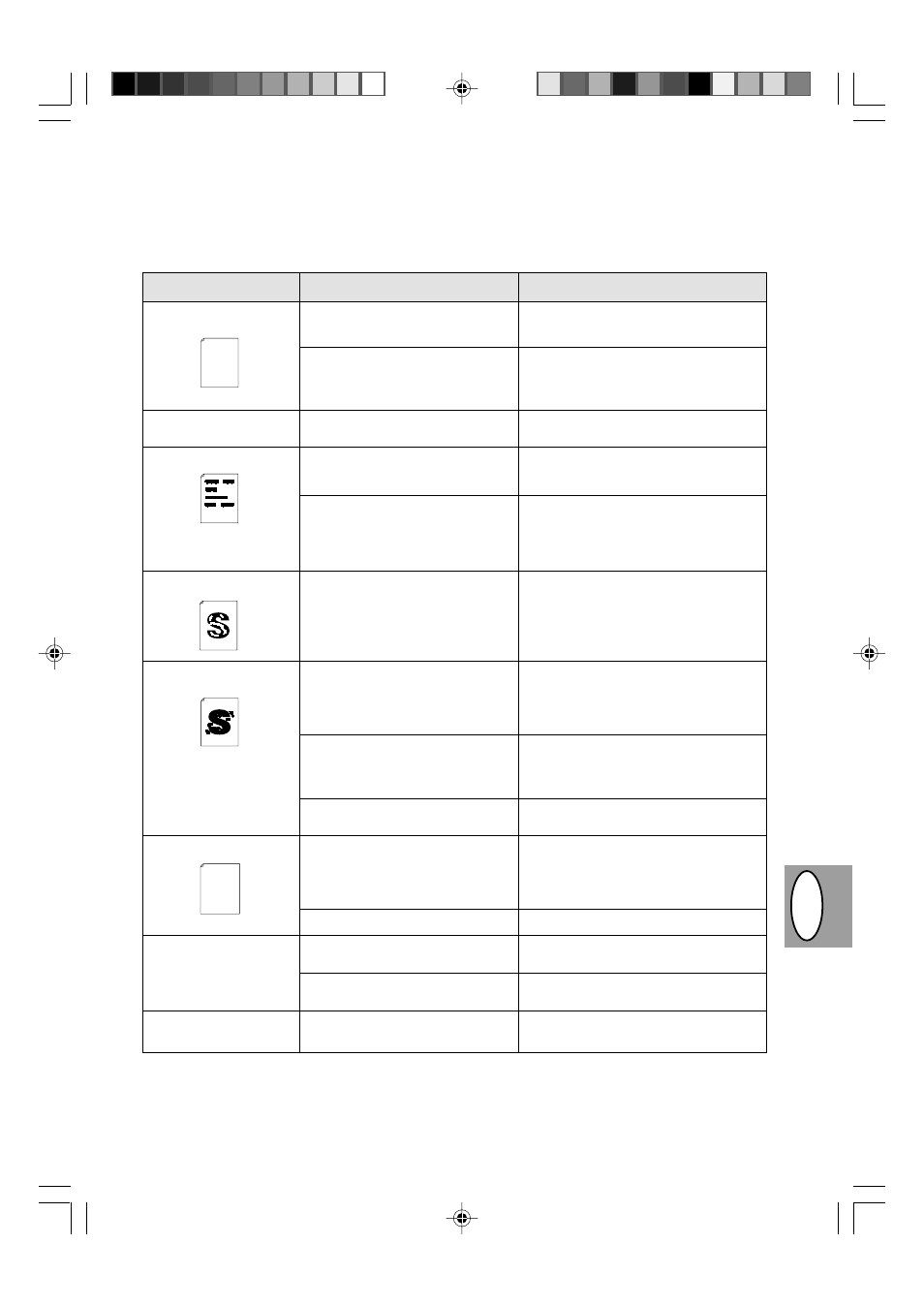
3 – 33
DG
B
Probleme mit der Kopier- und Druckqualität
In der nachfolgenden Tabelle sind nur einige mögliche Ursachen aufgeführt. Unter den tatsächlichen Betriebs-
bedingungen können weitere Störungsursachen auftreten. Wenden Sie sich an Ihren SHARP-Kundendienst,
falls ein Problem entsteht, das anscheinend nicht unter die in der Tabelle aufgelisteten Fälle eingeordnet werden
kann, oder falls Ihnen ein Aspekt des Kopier- oder Druckvorgangs merkwürdig erscheint.
Problem
Unregelmäßiger Druck oder
blasse Stellen
Der Kopierer liefert
unbedruckte Seiten.
Schwarze Flecken
Weiße Flecken in einzelnen
Zeichen
Verschmierter Hintergrund
Fehlen von Zeichen
Doppeltes Bedrucken (das
vorherige Bild überlappt mit
dem aktuellen Bild)
Die Rückseite der bedruck-
ten Seiten ist verschmutzt.
Mögliche Ursache
Falsche Papierqualität.
Ungleichmäßige Verteilung des Toners.
Die Entwicklereinheit ist nicht richtig
installiert.
Falsche Papierqualität.
Es wurde eine Entwicklereinheit aus
einem anderen SHARP-Kopierer
installiert.
Das Kopierpapier ist zu trocken.
Das Kopierpapier ist zu feucht.
Kopieren oder Drucken auf unebener
Oberfläche.
Ungeeignete Betriebsbedingungen
(Temperatur, Luftfeuchtigkeit).
Das Kopierpapier ist zu feucht.
Die Trommel ist verschmutzt.
Verwendung von dickem Kopierpapier.
Das Kopierpapier ist zu trocken.
Die Übertragungsrolle ist schmutzig.
Abhilfemaßnahme
Nur Papier verwenden, das die für den Ko-
pierer erforderlichen Spezifikationen auf-
weist. S. 3-11
Die Entwicklereinheit entnehmen und vor-
sichtig schütteln, um den Toner gleichmäßig
zu verteilen. Entwicklereinheit wieder ein-
setzen. S. 3-21
Richtige Installation der Entwicklereinheit
überprüfen. S. 3-8
Nur Papier verwenden, das die für den Ko-
pierer erforderlichen Spezifikationen auf-
weist. S. 3-11
Für den selben Kopierer stets die selbe Ent-
wicklereinheit verwenden. Die Verwendung
einer Entwicklereinheit, die bereits in einem
anderen Kopierer in Gebrauch war, führt
nicht zum gewünschten Ergebnis.
Den Druck- oder Kopiervorgang mit Papier
aus einer anderen Lieferung wiederholen.
Den Druck- oder Kopiervorgang mit Papier
aus einer anderen Lieferung wiederholen. Die
Verpackung erst öffnen, wenn das Kopierpa-
pier benötigt wird, damit es nicht zu viel
Feuchtigkeit aus der Luft aufnimmt. S. 3-38
Beim Bedrucken von Umschlägen das Lay-
out ändern. Nicht auf Stellen drucken, an
denen sich auf der Rückseite des Um-
schlags überlappende Nahtstellen befinden.
Kopierer unter geeigneten Umgebungsbe-
dingungen gemäß Seite 3-2 einsetzen.
Den Druck- oder Kopiervorgang mit Papier
aus einer anderen Charge wiederholen. Die
Verpackung erst öffnen, wenn das Kopier-
papier benötigt wird, damit es nicht zu viel
Feuchtigkeit aus der Luft aufnimmt. S. 3-38
Trommel reinigen. S. 3-24
Dickes Papier Blatt für Blatt zuführen.
S. 3-11
Den Druck- oder Kopiervorgang mit Papier
aus einer anderen Lieferung wiederholen.
Einige Leerseiten kopieren oder drucken,
um die Übertragungsrolle zu reinigen.
Thank you very much for buying a SHARP laser printer. This manual
tells you how to set up, operate and maintain your new printer,
and contains advice on how to get the best performance from the printer.
The descriptions contained in this manual assume that you are familiar
with the operation of your computer and with how to send files to be printed.
Please use this manual along with the documentation for your computer
hardware and software.
Your new printer has been specially designed to give you high-quality,
trouble-free printing performance. The printer driver software lets the printer
communicate with your computer via an IEEE P1284 bidirectional parallel
interface, so you can control all aspects of printing from the Windows Printer
control panel on your computer screen. Printing speed is a maximum
4 pages per minute at resolutions of 300 x 300 dpi for
the JX-9200 and 600 x 600 dpi for the JX-9210.
Consideration has also been given to ecological and environmental factors.
Your printer features low power consumption, and after printing is
completed it switches to a standby mode which complies with
the US EPA Energy Star program. Moreover, no harmful ozone is
produced during printing, and the toner self-recycling technology
ensures that no toner is wasted. Printer operation is also very
quiet: the printer generates less than 45 dBA of acoustic noise
during printing, and during standby mode the noise level is no
higher than the background noise level.
Despite being packed with so many features, the printer is very compact.
Its footprint is no larger than a single A4 page, and the total weight is
approximately 5 kg, meaning that it is easy to transport and set up. The
100-sheet multipurpose tray is also located at the top of the printer to
save space and to make inserting the paper easy.
Most software applications will let you adjust the margins to have around
the edges of the paper that you will be printing on. The area inside the
margins then becomes the "printable area". The Windows Printer Driver
specifies the minimum values that you can set for these page margins.
These minimum margin settings vary depending on whether you are
printing from a Windows application or from a non-Windows application
in PCL emulation mode.
The following illustration and tables show the minimum settings that can
be made in your software applications in both Windows and PCL modes.
Thank you very much for buying a SHARP laser printer. This manual
tells you how to set up, operate and maintain your new printer,
and contains advice on how to get the best performance from the printer.
The descriptions contained in this manual assume that you are familiar
with the operation of your computer and with how to send files to be printed.
Please use this manual along with the documentation for your computer
hardware and software.
Your new printer has been specially designed to give you high-quality,
trouble-free printing performance. The printer driver software lets the printer
communicate with your computer via an IEEE P1284 bidirectional parallel
interface, so you can control all aspects of printing from the Windows Printer
control panel on your computer screen. Printing speed is a maximum
4 pages per minute at resolutions of 300 x 300 dpi for
the JX-9200 and 600 x 600 dpi for the JX-9210.
Consideration has also been given to ecological and environmental factors.
Your printer features low power consumption, and after printing is
completed it switches to a standby mode which complies with
the US EPA Energy Star program. Moreover, no harmful ozone is
produced during printing, and the toner self-recycling technology
ensures that no toner is wasted. Printer operation is also very
quiet: the printer generates less than 45 dBA of acoustic noise
during printing, and during standby mode the noise level is no
higher than the background noise level.
Despite being packed with so many features, the printer is very compact.
Its footprint is no larger than a single A4 page, and the total weight is
approximately 5 kg, meaning that it is easy to transport and set up. The
100-sheet multipurpose tray is also located at the top of the printer to
save space and to make inserting the paper easy.
Most software applications will let you adjust the margins to have around
the edges of the paper that you will be printing on. The area inside the
margins then becomes the "printable area". The Windows Printer Driver
specifies the minimum values that you can set for these page margins.
These minimum margin settings vary depending on whether you are
printing from a Windows application or from a non-Windows application
in PCL emulation mode.
The following illustration and tables show the minimum settings that can
be made in your software applications in both Windows and PCL modes.
