Dk f – Sharp AL-840-2 User Manual
Page 161
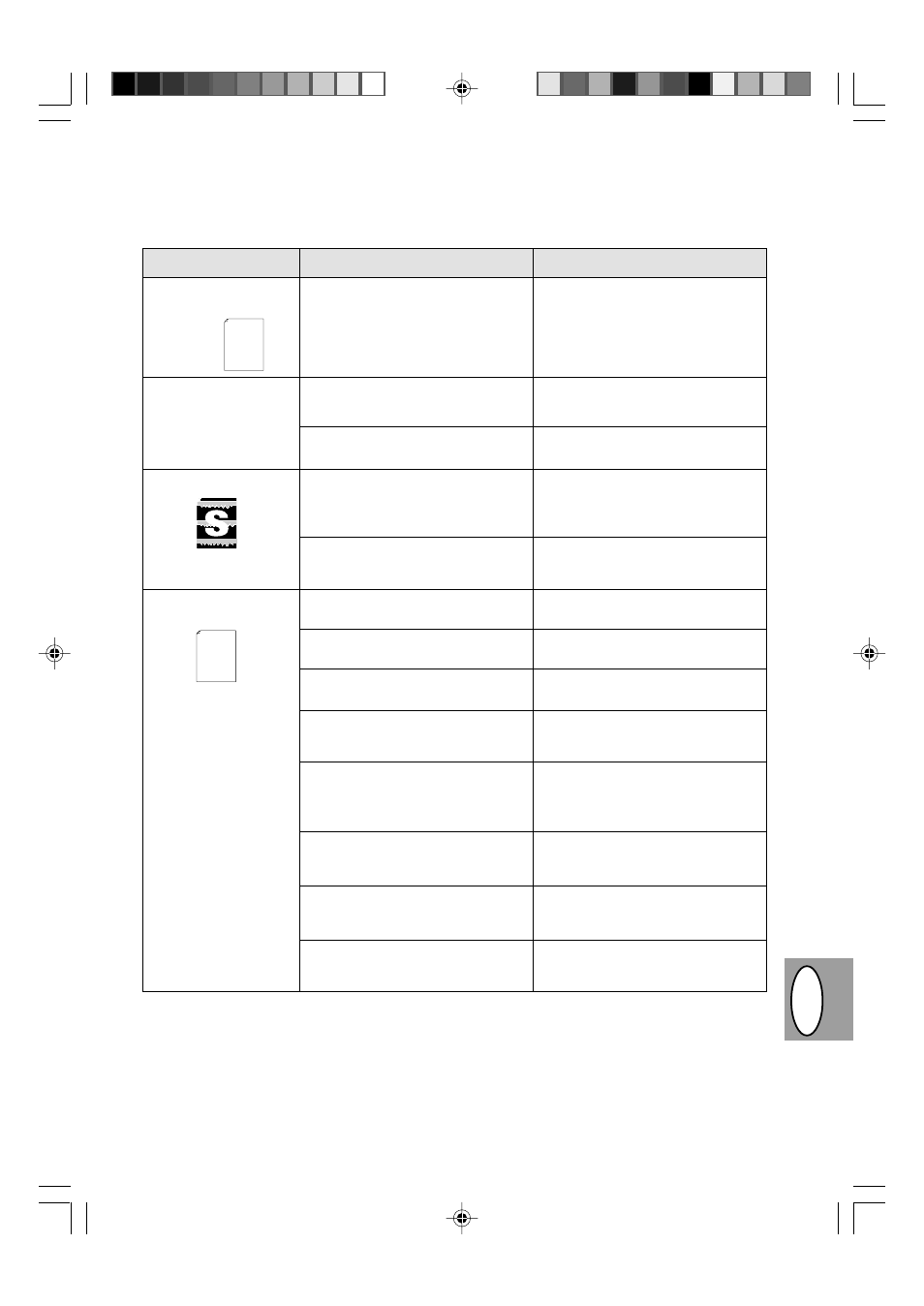
4 – 31
DK
F
Problème
Cause possible
Solution
Vides dans les images se
trouvant le long du bord
du papier.
La fonction d’impression
en basse résolution est
activée*
1
.
Graphiques en dégradés.
La moitié de la page est
blanche*
2
.
La cartouche toner/développeur et
la cartouche du tambour sont
installées incorrectement.
Trop d’applications sont peut-être
ouvertes en même temps.
La résolution est paramétrée sur
600 dpi.
Le toner est peut-être inégalement
réparti.
Le toner est presque épuisé.
La mise en page est trop
complexe.
La résolution est paramétrée sur
600 dpi.
L’orientation de la page est peut-
être incorrecte.
Trop d’applications sont peut-être
ouvertes en même temps.
Le format du papier présent dans le
magasin est peut-être supérieur au
format spécifié dans votre applica-
tion ou dans le pilote d’imprimante.
Les caractéristiques techniques du
câble d’interface sont peut-être
incorrectes.
Les caractéristiques techniques de
la CPU sont peut-être incorrectes.
L’ordinateur ne dispose peut-être
pas de suffisamment de mémoire
RAM.
Assurez-vous que la cartouche toner/
développeur et la cartouche du tam-
bour sont correctement installées.
p. 1-21, 1-22
Avant d’imprimer, fermez toutes les
applications dont vous n’avez pas be-
soin.
Paramétrez la résolution sur 300 dpi.
Sortez la cartouche toner/déve-
loppeur et secouez-la doucement à
l’horizontale pour répartir le toner.
p. 4-8
Vous devrez bientôt remplacer la car-
touche toner/développeur. Préparez
une nouvelle cartouche. p 4-21
Simplifiez la mise en page afin de
solliciter moins de mémoire.
Paramétrez la résolution sur 300 dpi.
Changez l’orientation de la page en
utilisant le pilote d’imprimante.
Avant d’imprimer, fermez toutes les
applications dont vous n’avez pas be-
soin.
Chargez le papier correct dans le ma-
gasin à papier.
Utilisez le câble d’interface fourni
avec le modèle AL-840.
Vérifiez si la CPU de votre ordinateur
est de type 486DX 66 Mhz ou supé-
rieure.
Installez davantage de mémoire RAM
dans votre ordinateur.
Thank you very much for buying a SHARP laser printer. This manual
tells you how to set up, operate and maintain your new printer,
and contains advice on how to get the best performance from the printer.
The descriptions contained in this manual assume that you are familiar
with the operation of your computer and with how to send files to be printed.
Please use this manual along with the documentation for your computer
hardware and software.
Your new printer has been specially designed to give you high-quality,
trouble-free printing performance. The printer driver software lets the printer
communicate with your computer via an IEEE P1284 bidirectional parallel
interface, so you can control all aspects of printing from the Windows Printer
control panel on your computer screen. Printing speed is a maximum
*
1
Impression à basse résolution (pour AL-840 uniquement). Si une page contenant des graphiques comple-
xes ou différentes polices de caractères est imprimée, il se peut que les ressources de votre ordinateur
soient insuffisantes. Dans ce cas, le programme de gestion de l'imprimante active le programme d'im-
pression à basse résolution qui baisse automatiquement la résolution d'impression d'une page complexe.
*
2
Le problème ne se présente que si le copieur est utilisé comme imprimante (AL-840 uniquement). Réfé-
rez-vous également au manuel d’utilisation de l’imprimante.
Thank you very much for buying a SHARP laser printer. This manual
tells you how to set up, operate and maintain your new printer,
and contains advice on how to get the best performance from the printer.
The descriptions contained in this manual assume that you are familiar
with the operation of your computer and with how to send files to be printed.
Please use this manual along with the documentation for your computer
hardware and software.
Your new printer has been specially designed to give you high-quality,
trouble-free printing performance. The printer driver software lets the printer
communicate with your computer via an IEEE P1284 bidirectional parallel
interface, so you can control all aspects of printing from the Windows Printer
control panel on your computer screen. Printing speed is a maximum
4 pages per minute at resolutions of 300 x 300 dpi for
the JX-9200 and 600 x 600 dpi for the JX-9210.
Consideration has also been given to ecological and environmental factors.
Your printer features low power consumption, and after printing is
completed it switches to a standby mode which complies with
the US EPA Energy Star program. Moreover, no harmful ozone is
produced during printing, and the toner self-recycling technology
ensures that no toner is wasted. Printer operation is also very
quiet: the printer generates less than 45 dBA of acoustic noise
during printing, and during standby mode the noise level is no
higher than the background noise level.
Despite being packed with so many features, the printer is very compact.
Its footprint is no larger than a single A4 page, and the total weight is
approximately 5 kg, meaning that it is easy to transport and set up. The
100-sheet multipurpose tray is also located at the top of the printer to
save space and to make inserting the paper easy.
Most software applications will let you adjust the margins to have around
the edges of the paper that you will be printing on. The area inside the
margins then becomes the "printable area". The Windows Printer Driver
specifies the minimum values that you can set for these page margins.
These minimum margin settings vary depending on whether you are
printing from a Windows application or from a non-Windows application
in PCL emulation mode.
The following illustration and tables show the minimum settings that can
be made in your software applications in both Windows and PCL modes.
