Dk f – Sharp AL-840-2 User Manual
Page 160
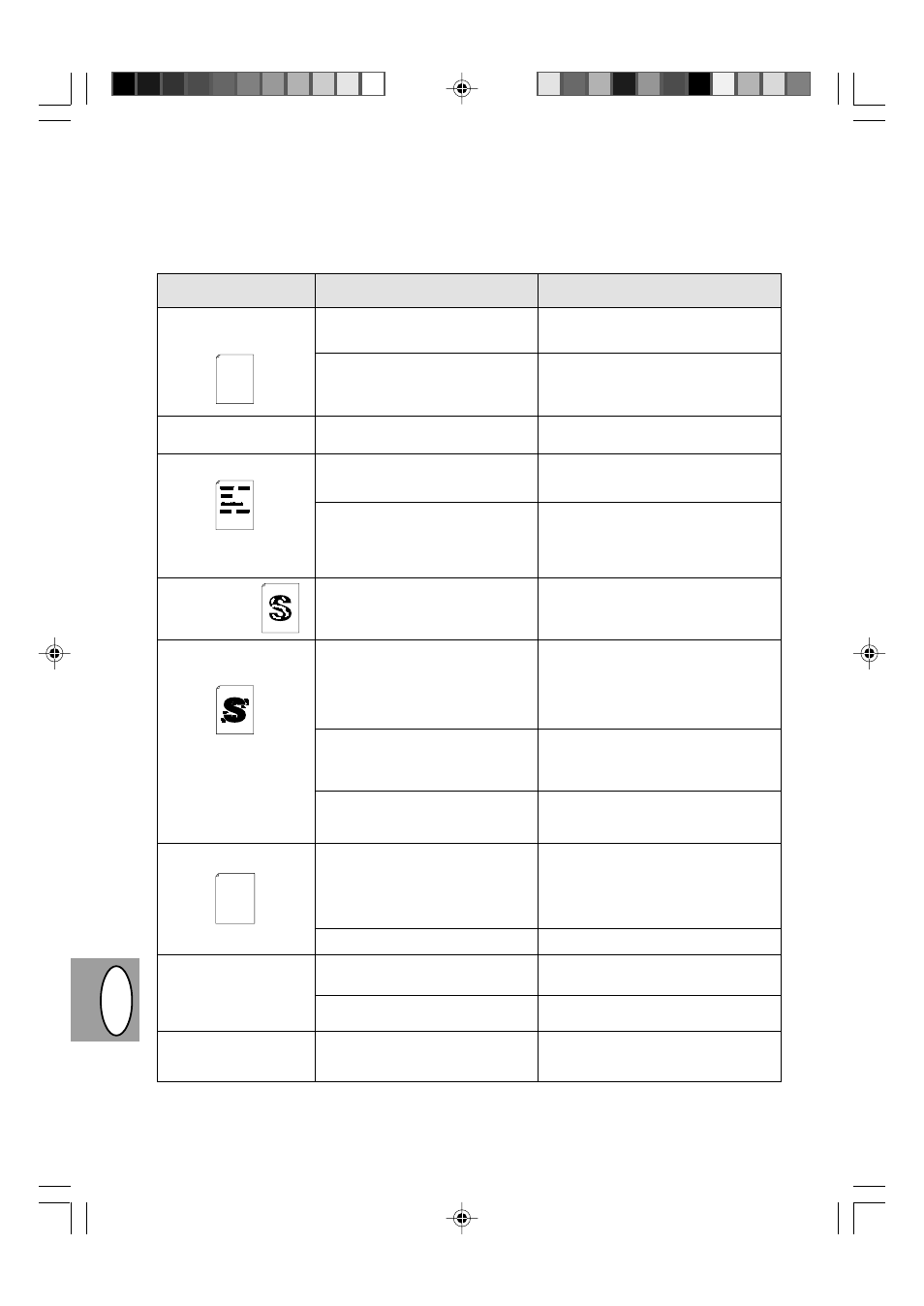
4 – 30
DK
F
Problèmes de qualité d’impression et de reproduction
Les causes répertoriées dans le tableau ci-dessous ne sont que des causes présumées et ne représentent en
rien l’éventail complet de toutes les causes possibles susceptibles de se présenter en conditions de fonctionne-
ment réelles. Si vous êtes confronté à un problème qui ne semble pas correspondre à l’une des situations décrites
dans ce tableau, ou si vous êtes préoccupé par un autre aspect quelconque de la reproduction et de l’impression,
veuillez prendre contact avec votre centre d’entretien SHARP.
Problème
Effacement de l’impres-
sion, irrégulier et par ta-
ches.
Le copieur imprime des
pages blanches.
Taches noires.
Vides dans les
caractères.
Taches éparses
sur le fond.
Caractères manquants.
Impression double (l’ima-
ge précédente se super-
pose à l’image en cours).
Le dos des feuilles impri-
mées est sale.
Cause possible
Problème de qualité du papier.
Le toner est peut-être inégalement
réparti.
La cartouche toner/développeur
n’est pas installée correctement.
Problème de qualité du papier.
Une cartouche toner/développeur
provenant d’un autre copieur
SHARP a été installée.
Le papier est peut-être trop sec.
Le papier est peut-être trop humide.
Copie ou impression sur une sur-
face inégale.
Les conditions de fonctionnement
(température, humidité relative) ne
sont pas idéales.
Le papier est peut-être trop humide.
Le tambour est peut-être sale.
Vous utilisez du papier épais.
Le papier est peut-être trop sec.
Le rouleau de transfert est peut-être
sale.
Solution
N’utilisez que du papier correspondant
aux caractéristiques requises par le
copieur. p. 4-11
Sortez la cartouche toner/développeur
et secouez-la doucement pour répartir
le toner avant de la remettre en place.
p. 4-21
Vérifiez si la cartouche toner/développeur
est correctement installée. p. 4-8
N’utilisez que du papier correspondant
aux caractéristiques requises par le
copieur. p. 4-11
Utilisez toujours la même cartouche
toner/développeur sur le même cop-
ieur. L’emploi d’une cartouche déjà uti-
lisée sur un autre copieur peut entraîn-
er des résultats non satisfaisants.
Essayez d’imprimer ou de copier avec
une autre rame de papier.
Essayez d’imprimer ou de copier avec
une autre rame de papier. Ne déballez
pas les rames tant que cela n’est pas
nécessaire, de manière à ce que le
papier n’absorbe pas trop d’humidité
ambiante. p. 4-38
Si vous imprimez sur des enveloppes,
changez votre mise en page pour éviter
d’imprimer sur les zones où les rabats
sont redoublés au verso.
Utilisez le copieur dans des conditions
de fonctionnement appropriées. p. 4-2
Essayez d’imprimer ou de copier avec
une autre rame de papier. Ne déballez
pas les rames tant que cela n’est pas
nécessaire, de manière à ce que le
papier n’absorbe pas trop d’humidité
ambiante. p. 4-38
Nettoyez le tambour. p. 4-24
Chargez le papier épais une feuille à la
fois. p. 4-11
Essayez d’imprimer ou de copier avec
une autre rame de papier.
Copiez ou imprimez une série de pages
blanches pour nettoyer le rouleau de
transfert.
Thank you very much for buying a SHARP laser printer. This manual
tells you how to set up, operate and maintain your new printer,
and contains advice on how to get the best performance from the printer.
The descriptions contained in this manual assume that you are familiar
with the operation of your computer and with how to send files to be printed.
Please use this manual along with the documentation for your computer
hardware and software.
Your new printer has been specially designed to give you high-quality,
trouble-free printing performance. The printer driver software lets the printer
communicate with your computer via an IEEE P1284 bidirectional parallel
interface, so you can control all aspects of printing from the Windows Printer
control panel on your computer screen. Printing speed is a maximum
4 pages per minute at resolutions of 300 x 300 dpi for
the JX-9200 and 600 x 600 dpi for the JX-9210.
Consideration has also been given to ecological and environmental factors.
Your printer features low power consumption, and after printing is
completed it switches to a standby mode which complies with
the US EPA Energy Star program. Moreover, no harmful ozone is
produced during printing, and the toner self-recycling technology
ensures that no toner is wasted. Printer operation is also very
quiet: the printer generates less than 45 dBA of acoustic noise
during printing, and during standby mode the noise level is no
higher than the background noise level.
Despite being packed with so many features, the printer is very compact.
Its footprint is no larger than a single A4 page, and the total weight is
approximately 5 kg, meaning that it is easy to transport and set up. The
100-sheet multipurpose tray is also located at the top of the printer to
save space and to make inserting the paper easy.
Most software applications will let you adjust the margins to have around
the edges of the paper that you will be printing on. The area inside the
margins then becomes the "printable area". The Windows Printer Driver
specifies the minimum values that you can set for these page margins.
These minimum margin settings vary depending on whether you are
printing from a Windows application or from a non-Windows application
in PCL emulation mode.
The following illustration and tables show the minimum settings that can
be made in your software applications in both Windows and PCL modes.
Thank you very much for buying a SHARP laser printer. This manual
tells you how to set up, operate and maintain your new printer,
and contains advice on how to get the best performance from the printer.
The descriptions contained in this manual assume that you are familiar
with the operation of your computer and with how to send files to be printed.
Please use this manual along with the documentation for your computer
hardware and software.
Your new printer has been specially designed to give you high-quality,
trouble-free printing performance. The printer driver software lets the printer
communicate with your computer via an IEEE P1284 bidirectional parallel
interface, so you can control all aspects of printing from the Windows Printer
control panel on your computer screen. Printing speed is a maximum
4 pages per minute at resolutions of 300 x 300 dpi for
the JX-9200 and 600 x 600 dpi for the JX-9210.
Consideration has also been given to ecological and environmental factors.
Your printer features low power consumption, and after printing is
completed it switches to a standby mode which complies with
the US EPA Energy Star program. Moreover, no harmful ozone is
produced during printing, and the toner self-recycling technology
ensures that no toner is wasted. Printer operation is also very
quiet: the printer generates less than 45 dBA of acoustic noise
during printing, and during standby mode the noise level is no
higher than the background noise level.
Despite being packed with so many features, the printer is very compact.
Its footprint is no larger than a single A4 page, and the total weight is
approximately 5 kg, meaning that it is easy to transport and set up. The
100-sheet multipurpose tray is also located at the top of the printer to
save space and to make inserting the paper easy.
Most software applications will let you adjust the margins to have around
the edges of the paper that you will be printing on. The area inside the
margins then becomes the "printable area". The Windows Printer Driver
specifies the minimum values that you can set for these page margins.
These minimum margin settings vary depending on whether you are
printing from a Windows application or from a non-Windows application
in PCL emulation mode.
The following illustration and tables show the minimum settings that can
be made in your software applications in both Windows and PCL modes.
