Pl cz – Sharp AL-840-2 User Manual
Page 85
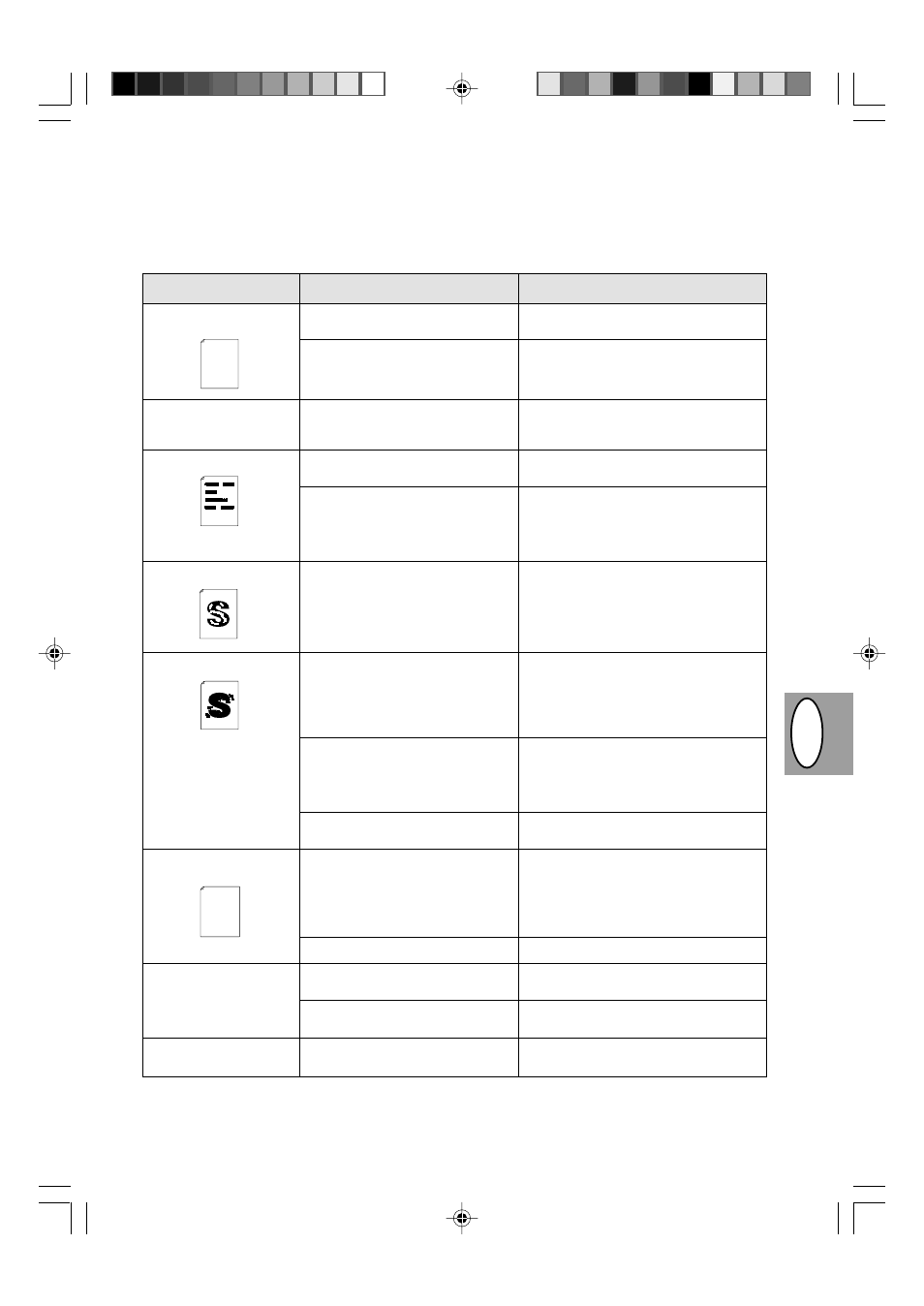
PL
CZ
2 – 33
Problemy związane z jakością kopii lub wdruku
Przyczyny zestawione w poniższej tabeli są przyczynami prawdopodobnymi i mogą nie obejmować wszystkich możliwych
przypadków występujących w rzeczywistach warunkach użytkowania kopiarki. W przypadku wystąpienia problemu, którego nie
można przyporządkować żadnej z przyczyn zestawionych w tabeli lub w przypadku jakichkolwiek wątpliwości dotyczących
kopiowania i drukowania należy porozumieć się z najbliższym ośrodkiem serwisowym SHARP.
Problem
Nieregularne rozjaśnienia
obrazu lub druku
W czasie kopiowania
wyprowadzane są czyste
arkusze papieru.
Obecność czarnych plam
Niecałkowite zaczernienie
druku
Rozmycia w tle
Brakujące znaki na
wydruku.
Drukowanie podwójne
(druga kopia zachodzi na
pierwszą)
Zabrudzona odwrotna
strona arkusza.
Możliwa przyczyna
Niewłaściwa jakość papieru.
Nierównomierny rozkład tonera.
Kaseta TD zainstalowana
nieprawidłowo.
Niewłaściwa jakość papieru.
Zainstalowana została kaseta TD
wykorzystana już w innej kopiarce
SHARP.
Papier zbyt suchy.
Papier zbyt wilgotny.
Kopiowanie lub drukowanie na
nierównej powierzchni.
Niewłaściwe otoczenie pracy
(temperatura, wilgotność).
Papier zbyt wilgotny.
Zabrudzony bęben.
Stosowany jest gruby papier.
Papier zbyt suchy.
Zabrudzony wałek przenoszący.
środek zaradczy
Stosuj wyłącznie papier spełniający
wymagania wskazane dla kopiarki, str. 2-11
Wyjmij kasetę TD i potrząśnij nią ostrożnie
w celu równomiernego rozłożenia tonera.
Następnie na powrót osadź kasetę TD, str.
2-21
Sprawdź, czy kaseta TD została
zainstalowana prawidłowo, str. 2-8
Stosuj wyłącznie papier spełniający
wymagania wskazane dla kopiarki, str. 2-11
Należy stosować zawsze tę samą kasetę
TD w tej samej kopiarce. Wykorzystanie
kasety, która była już użytkowana z inną
kopiarką może być przyczyną
niezadowalających wyników kopiowania.
Przeprowadź kopiowanie lub drukowanie
na papierze pochodzącym z innej partii.
Przeprowadź kopiowanie lub drukowanie
na papierze pochodzącym z innej partii. Nie
otwieraj paczki papieru do chwili gdy
będzie to konieczne, tak aby papier nie
wchłonął zbyt dużej ilości wilgoci z
otoczenia, str. 2-38
W przypadku drukowania na kopertach
należy zmienić położenie wydruku w celu
uniknięcia drukowania w obszarach
przypadających ponad sklejeniami na
odwrocie koperty.
Użytkuj kopiarkę przy właciwych warunkach
otoczenia, str. 2-2.
Przeprowadź kopiowanie lub drukowanie
na papierze pochodzącym z innej partii. Nie
otwieraj paczki papieru do chwili gdy
będzie to konieczne, tak aby papier nie
wchłonął zbyt dużej ilości wilgoci z
otoczenia, str. 2-38
Oczyść bęben, str. 2-24
Arkusze grubego papieru wprowadzaj
pojedynczo, str. 2-11
Przeprowadź kopiowanie lub drukowanie
na papierze pochodzącym z innej partii.
Skopiuj lub wydrukuj parę pustych stron w
celu oczyszczenia wałka przenoszącego.
Thank you very much for buying a SHARP laser printer. This manual
tells you how to set up, operate and maintain your new printer,
and contains advice on how to get the best performance from the printer.
The descriptions contained in this manual assume that you are familiar
with the operation of your computer and with how to send files to be printed.
Please use this manual along with the documentation for your computer
hardware and software.
Your new printer has been specially designed to give you high-quality,
trouble-free printing performance. The printer driver software lets the printer
communicate with your computer via an IEEE P1284 bidirectional parallel
interface, so you can control all aspects of printing from the Windows Printer
control panel on your computer screen. Printing speed is a maximum
4 pages per minute at resolutions of 300 x 300 dpi for
the JX-9200 and 600 x 600 dpi for the JX-9210.
Consideration has also been given to ecological and environmental factors.
Your printer features low power consumption, and after printing is
completed it switches to a standby mode which complies with
the US EPA Energy Star program. Moreover, no harmful ozone is
produced during printing, and the toner self-recycling technology
ensures that no toner is wasted. Printer operation is also very
quiet: the printer generates less than 45 dBA of acoustic noise
during printing, and during standby mode the noise level is no
higher than the background noise level.
Despite being packed with so many features, the printer is very compact.
Its footprint is no larger than a single A4 page, and the total weight is
approximately 5 kg, meaning that it is easy to transport and set up. The
100-sheet multipurpose tray is also located at the top of the printer to
save space and to make inserting the paper easy.
Most software applications will let you adjust the margins to have around
the edges of the paper that you will be printing on. The area inside the
margins then becomes the "printable area". The Windows Printer Driver
specifies the minimum values that you can set for these page margins.
These minimum margin settings vary depending on whether you are
printing from a Windows application or from a non-Windows application
in PCL emulation mode.
The following illustration and tables show the minimum settings that can
be made in your software applications in both Windows and PCL modes.
Thank you very much for buying a SHARP laser printer. This manual
tells you how to set up, operate and maintain your new printer,
and contains advice on how to get the best performance from the printer.
The descriptions contained in this manual assume that you are familiar
with the operation of your computer and with how to send files to be printed.
Please use this manual along with the documentation for your computer
hardware and software.
Your new printer has been specially designed to give you high-quality,
trouble-free printing performance. The printer driver software lets the printer
communicate with your computer via an IEEE P1284 bidirectional parallel
interface, so you can control all aspects of printing from the Windows Printer
control panel on your computer screen. Printing speed is a maximum
4 pages per minute at resolutions of 300 x 300 dpi for
the JX-9200 and 600 x 600 dpi for the JX-9210.
Consideration has also been given to ecological and environmental factors.
Your printer features low power consumption, and after printing is
completed it switches to a standby mode which complies with
the US EPA Energy Star program. Moreover, no harmful ozone is
produced during printing, and the toner self-recycling technology
ensures that no toner is wasted. Printer operation is also very
quiet: the printer generates less than 45 dBA of acoustic noise
during printing, and during standby mode the noise level is no
higher than the background noise level.
Despite being packed with so many features, the printer is very compact.
Its footprint is no larger than a single A4 page, and the total weight is
approximately 5 kg, meaning that it is easy to transport and set up. The
100-sheet multipurpose tray is also located at the top of the printer to
save space and to make inserting the paper easy.
Most software applications will let you adjust the margins to have around
the edges of the paper that you will be printing on. The area inside the
margins then becomes the "printable area". The Windows Printer Driver
specifies the minimum values that you can set for these page margins.
These minimum margin settings vary depending on whether you are
printing from a Windows application or from a non-Windows application
in PCL emulation mode.
The following illustration and tables show the minimum settings that can
be made in your software applications in both Windows and PCL modes.
