Lanier AP3200 User Manual
Page 76
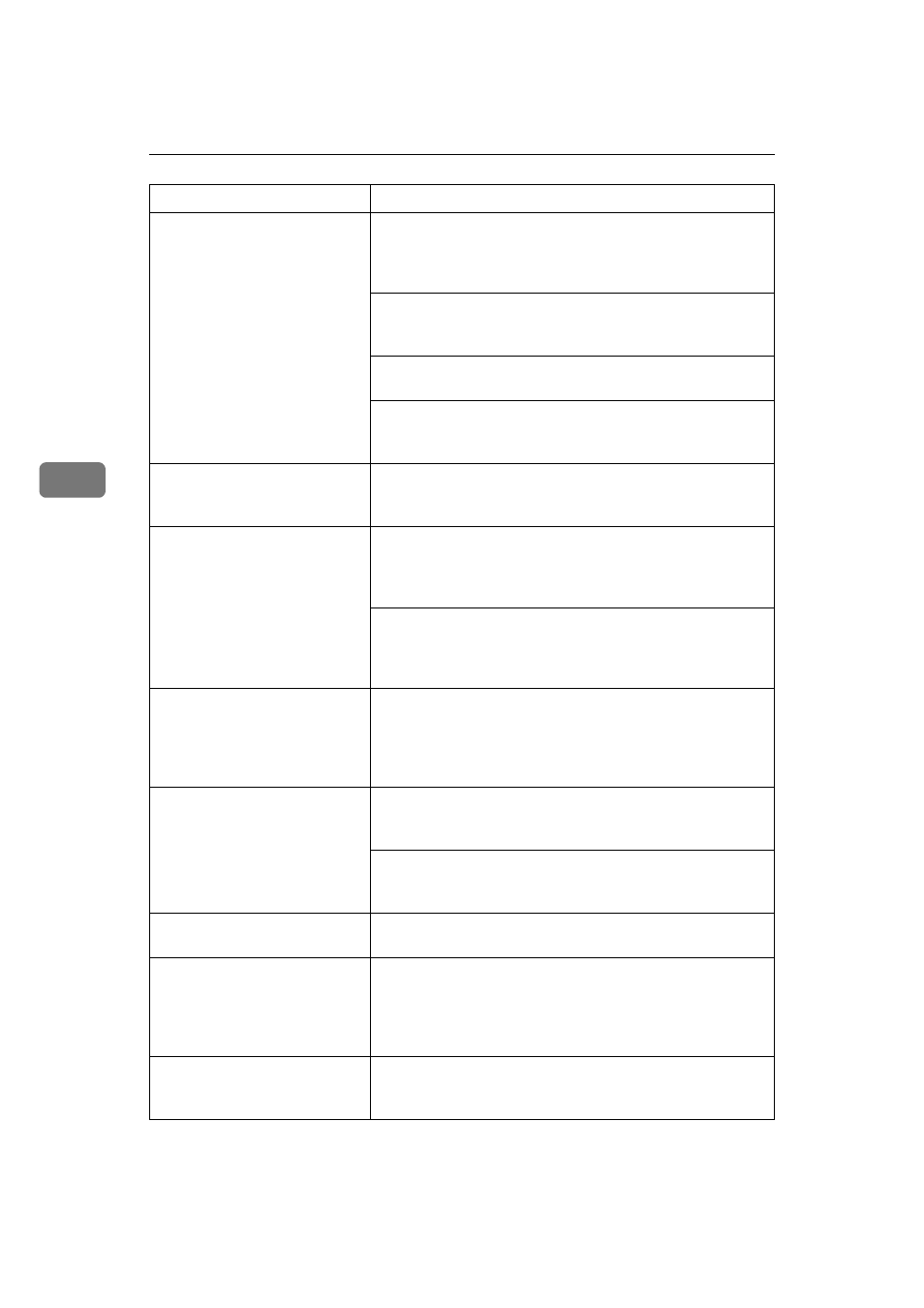
Troubleshooting
62
4
Paper misfeeds occur frequent-
ly.
Check the paper size settings. The size selected with the pa-
per size dial might be different from the actual paper size.
Make the correct dial setting.
⇒ P.31 “Loading Paper and Other
Media”
Use the recommended paper. Avoid using curled, folded, or
wrinkled paper, perforated paper, or glossy paper.
⇒ P.26
“Paper Recommendations”
Confirm that the side guides and the rear guide of the paper
tray are set in place.
⇒ P.31 “Loading Paper and Other Media”
Clean the friction pad and the paper feed roller, if they are
dirty.
⇒ P.82 “Cleaning the Friction Pad” and P.80 “Cleaning
the Paper Feed Roller”
The operation panel error mes-
sage stays on after removing the
misfed paper.
Open the front cover of the printer and then close it. Be sure
to close the lower vertical paper feed cover.
⇒ P.64 “Remov-
ing Misfed Paper”
The desired tray is not used for
the output.
Check the paper size settings. The size selected with the pa-
per size dial might be different from the actual paper size.
Make the correct dial setting.
⇒ P.31 “Loading Paper and Other
Media”
When you are using a Windows operating system, the print-
er driver settings overrides those selected using the opera-
tion panel. Select the desired output tray using the printer
driver. See the printer driver's Help.
The printout is different from
the image on the computer
screen.
When you use some features, such as enlargement and re-
duction, the layout of the image might be different from that
shown in the computer screen. Before printing, use the print
preview to see how the page will look when printed. If nec-
essary, adjust the settings.
It takes too much time to start
printing.
The data is so large or complex that it takes time to process
it. If the Data In indicator is blinking, the data processing is
being done. Just wait until it resumes.
Energy Saver mode might be enabled. In Energy Saver
mode, it takes time for the printer to warm up.
⇒ P.93 “Using
the Operation Panel”
Image is printed in the wrong
orientation.
Select the correct orientation under “PCL Menu” with the
operation panel.
⇒ P.93 “Using the Operation Panel”
Part of the image cannot be
printed.
A paper size which is smaller than that selected in the appli-
cation is used for printing. Load the correct size of paper. If
you cannot select the paper size selected in the application,
make use of the zooming features. See the printer driver's
Help.
Network configurations you
have made do not become effec-
tive.
Print a network configuration page and then check the con-
figuration of the Network Interface Board. For how to print
the page, see P.93 “Using the Operation Panel”.
Status
Possible Causes, Descriptions, and Solutions
