Lanier AP3200 User Manual
Page 74
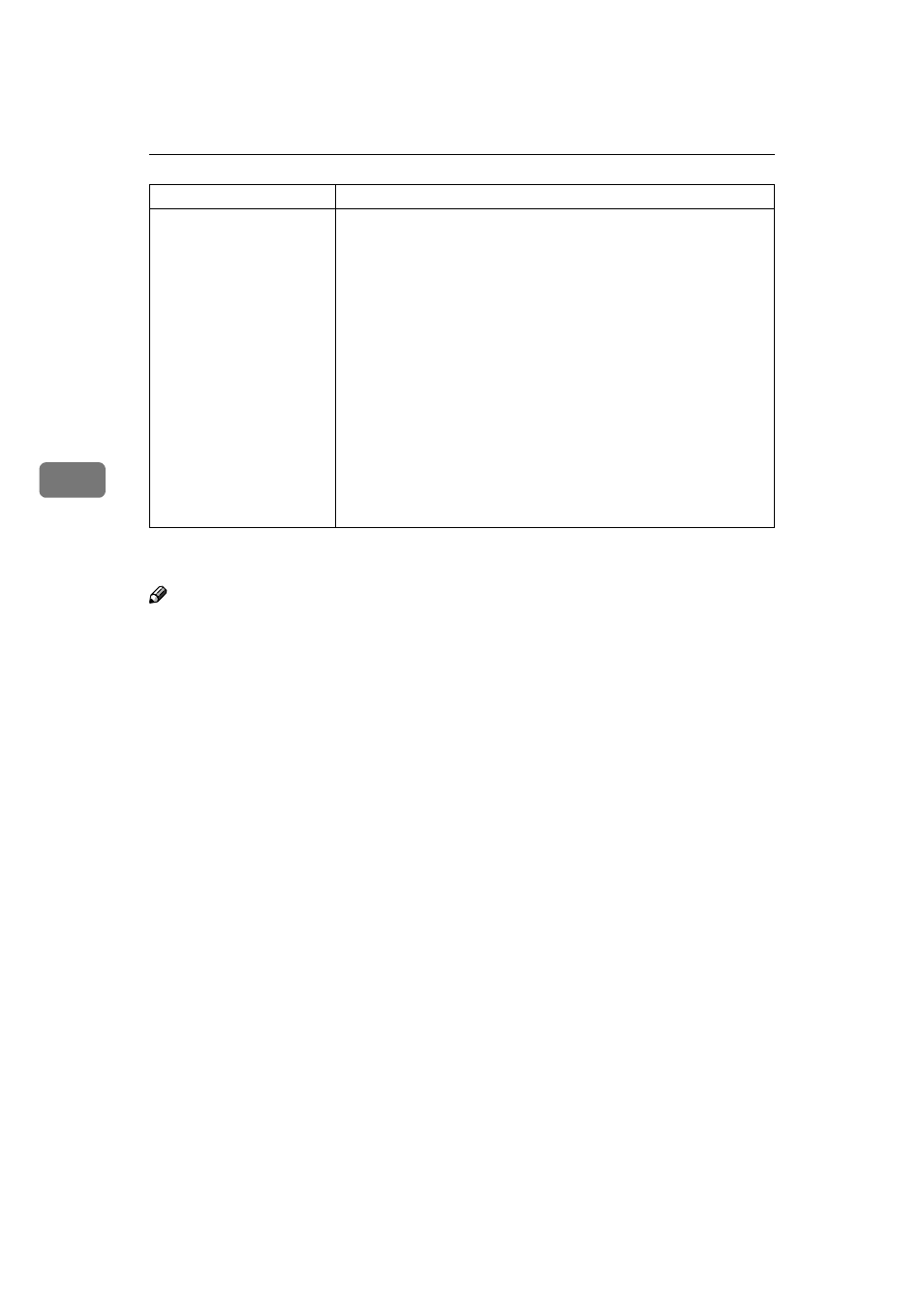
Troubleshooting
60
4
If you cannot solve the problem by taking the above actions, contact your sales
or service representative.
Note
❒ The following procedure describes how to configure the printer port settings.
• Windows 95/98/Me
A
Click [Start], point to [Settings], and then click [Printers].
B
Click the icon of the printer. Next, on the [File] menu, click [Properties].
C
Click the [Details] tab.
D
Check the [Print to the following port:] list to confirm the correct port is se-
lected.
• Windows 2000
A
Click [Start], point to [Settings], and then click [Printers].
B
Click the icon of the printer. Next, on the [File] menu, click [Properties].
C
Click the [Port] tab.
D
Confirm that the correct port is selected.
• Windows NT 4.0
A
Click [Start], point to [Settings], and then click [Printers].
B
Click the icon of the printer. Next, on the [File] menu, click [Properties].
C
Click the [Port] tab.
D
Confirm that the correct port is selected.
• Macintosh
A
Click [Apple Menu], point to [Control Panels], and then select [Apple Talk].
B
Confirm that [Ethernet] is selected in the [connect via:] list.
Is the Data In indicator
blinking or lit after starting
the print job when using
the PCL printer driver?
If the Data In indicator stays off, data is not being sent to the print-
er, or the printer may be resetting the print job because there was
a long delay in receiving the data from the computer.
❖
❖
❖
❖ If the printer is using "I/O Timeout"
Increase the value of the "I/O Timeout" setting of "System" of
"Job Control".
⇒ P.93 “Using the Operation Panel”
❖
❖
❖
❖ If the printer is connected to the computer using the par-
allel cable
Confirm that the printer port settings are correct. For a parallel
port connection, port LPT1 or LPT2 should be set.
For more information about the printer port settings, see the
note after this table.
❖
❖
❖
❖ Network connection
Contact your network administrator.
Possible Cause
Solutions
