Lanier AP3200 User Manual
Page 103
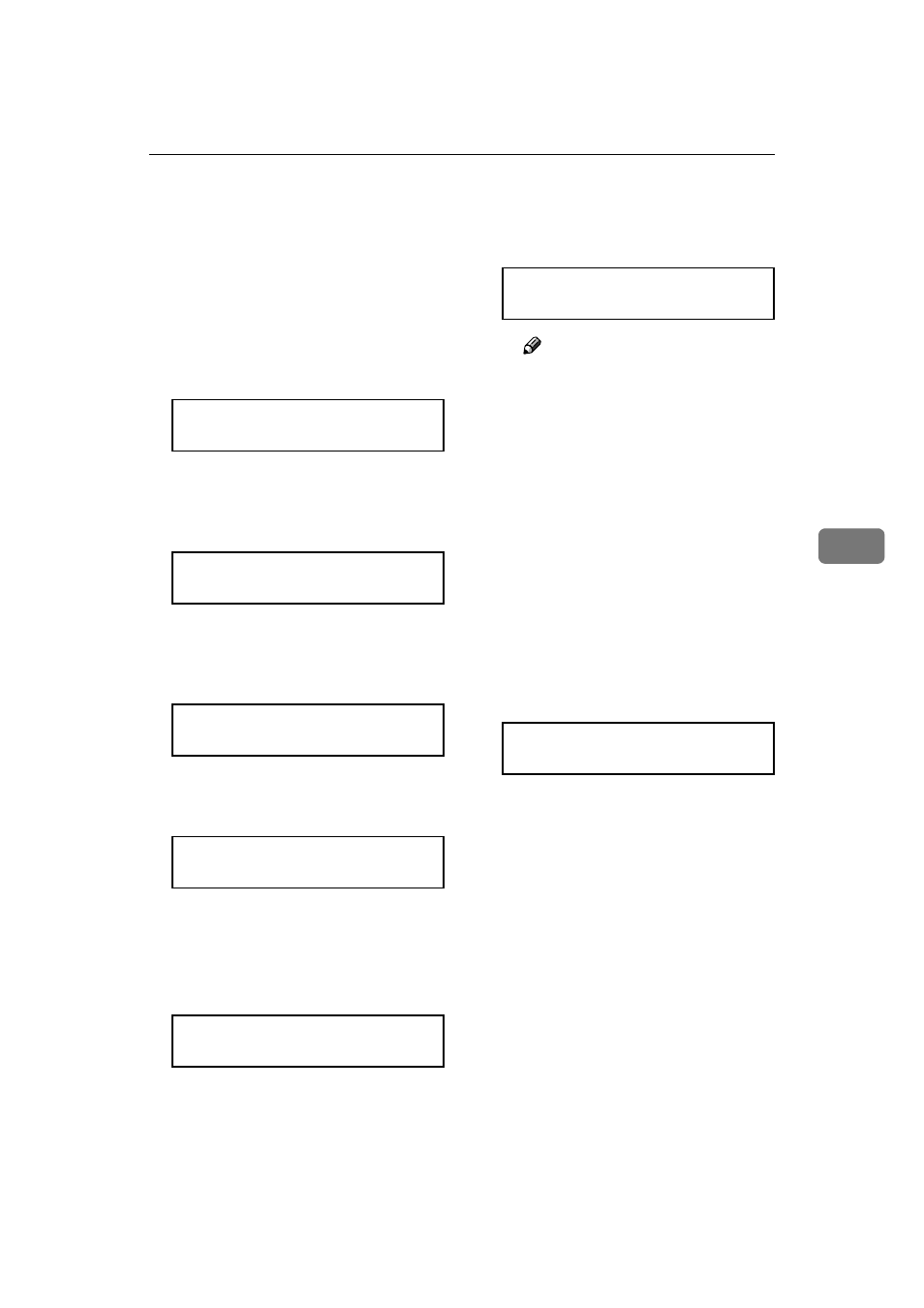
Locked Print
89
5
I
Start printing from the applica-
tion's print dialog box.
The locked print job is sent to the
printer.
J
On the operation panel of the
printer, press {
{
{
{Menu}}}}.
The following message appears on
the panel display.
Main Menu:
Sample Print
K
Press {
{
{
{T
T
T
T}
}
}
} or {{{{U
U
U
U}
}
}
} to display
"Locked Print", and then press
{
{
{
{Enter #}}}}.
Main Menu:
Locked Print
L
Press {
{
{
{T
T
T
T}
}
}
} or {{{{U
U
U
U}
}
}
} to display a file
you want to print, and then press
{
{
{
{Enter #}}}}.
Locked Print
18:00 asdf7894
M
After confirming that “Print File”
is displayed, press {
{
{
{Enter #}}}}.
Select Mode:
Print File
N
Set the password you entered in
step
FFFF.
A Press {{{{U
U
U
U}
}
}
} or {{{{T
T
T
T}
}
}
} to set the left-
most digit of the password.
Password:
[0---]
B Press {{{{Enter #}}}}.
The leftmost digit is shown “*”
and the next digit appears.
Password:
[*0--]
Note
❒ If you want to change the
locked print file, press {Es-
cape}
.
C Repeat steps A
A
A
A and B
B
B
B to spec-
ify the remaining digit of the
password, and then press {
{
{
{En-
ter #}
}
}
}.
If the password is correct, print-
ing starts and then the "Ready"
message appears on the panel
display.
If the password is not correct,
the following message appears
and the panel display returns to
the password menu. Reset the
password.
Invalid Password
